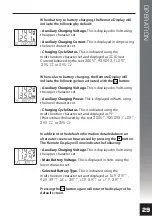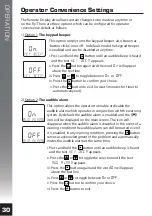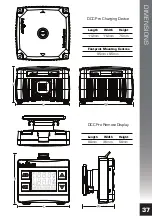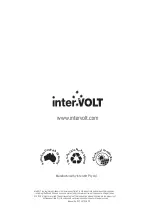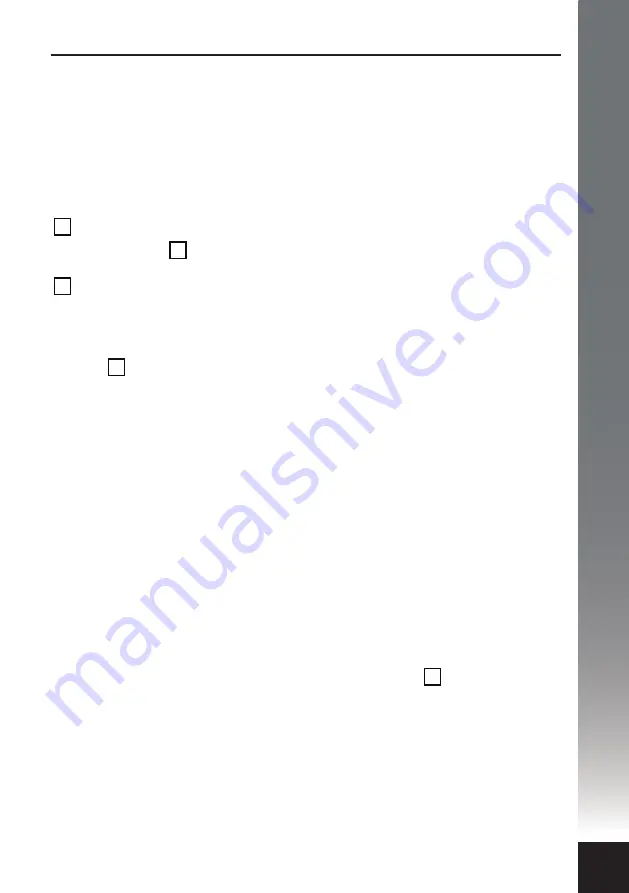
TROUBLESHOOTING
35
Frequently Asked Questions
Why am I unable to programme my DCC Pro after having installed it?
For safety reasons the DCC Pro cannot be programmed while the auxiliary
battery is connected. Disconnect the auxiliary battery, programme the DCC Pro
and re-connect. Please refer to step by step installation instructions on pages
19–24 for clarification.
Why can’t I enter the programming mode after pressing the Remote Display
button?
Press and hold the
button until you hear the audible beep. If you release the
button before, you will initiate a system error. Wait 1 minute before pressing the
button again.
Why do I get a system error when I try to re-programme the DCC Pro?
Disconnect both batteries then re-connect the main battery only. Press and
hold the
button until you hear the audible beep. Follow installation steps 7
through 12 in the manual. Leave for 1 minute. Start engine and the display will
show auxiliary battery Voltage and current.
Should I programme the DCC Pro to operate in ignition or Voltage mode?
This primarily depends on where the Charging Device itself will be installed. If it
is located in the vehicle then ignition mode is recommended. If it is located in a
caravan/camper it may not be viable to run a control wire and therefore Voltage
mode is the best option. See page 7 for comprehensive details.
When programming for ignition mode should I choose normal or low setting?
For vehicles with an ECU controlled charging system you should select the ‘low’
setting. For vehicles with a conventional charging system you should select
‘normal’. If you are unsure you will need to contact your vehicle dealership to
confirm your charging system specifics.
Why do I get a system error when I press the Remote Display
button?
Once the unit is programmed (after installation step 12) you need to connect
the auxiliary battery to commence normal operation.
Why does my Remote Display stay on after I turn the engine off?
In voltage control mode the device is activated and de-activated based on the
main (starting) battery Voltage. If the Remote Display is still on, it is because the
main battery Voltage has not yet dropped below 12.6V for a given time.
OK
OK
OK
OK
OK