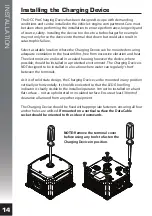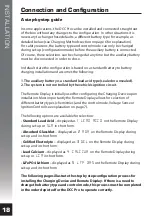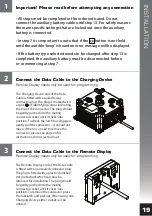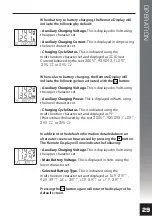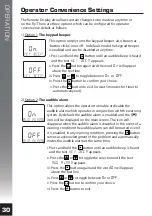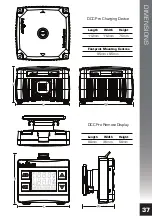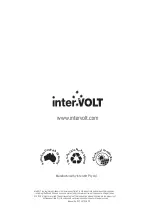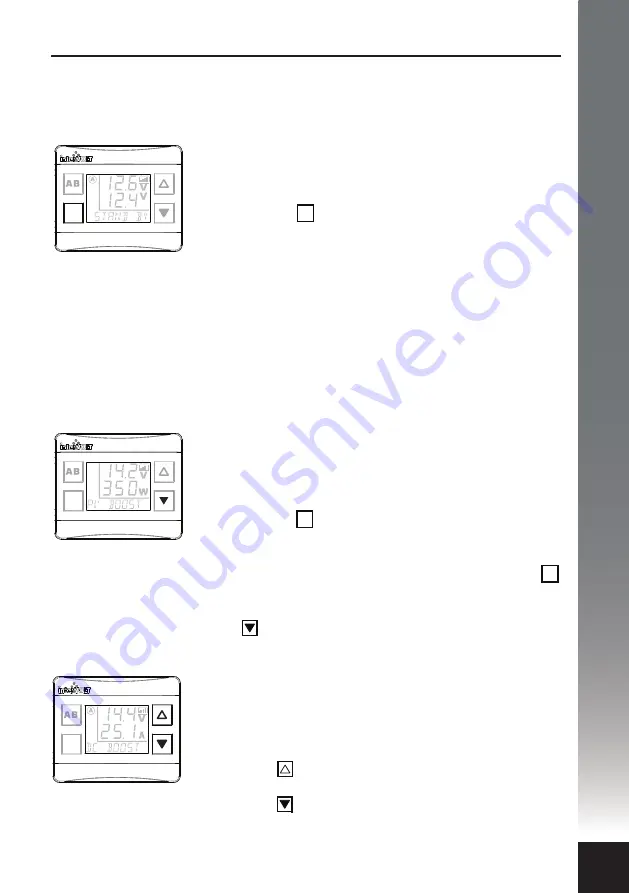
OPERATION
27
Display-On-Demand
At any time the Charging Device is in stand by mode
the Remote Display can be ‘woken’ by momentarily
pressing the button. This applies in either Ignition or
Voltage Control Mode. The following information will
be temporarily displayed:
• Auxiliary Battery Voltage.
This is always displayed as
the upper numeric set.
• Main Battery Voltage.
This will be displayed as the
lower numeric set.
• Charging Device Status.
This is displayed as
STAND
BY
on the multi-function character set.
Display On/Off Control
In order to conserve energy, the Remote Display is
automatically deactivated when solar charging (
PV
) is
under way. At any time, it can by ‘woken’ by temporarily
pressing the button. Once activated it will
temporarily indicate the charging Voltage and power in
Watts as described on page 29. If desired, it can be
activated to remain ‘on’ by pressing and holding the
button for 5 seconds until an audible beep is heard.
Likewise, it can be deactivated by pressing and holding
the
button for 5 seconds until the beep is heard.
Backlight Brightness Control
Once the backlight brightness settings have been
selected (see page 31), controlling it becomes a
convenient one touch process.
Press the
button momentarily and the backlight will
assume the highest pre-set brightness
Press the
button momentarily and the backlight will
assume the lowest pre-set brightness
OK
OK
OK
OK
OK
OK
Operator Control and Monitoring
Once installed and configured the DCC Pro Remote Display can be used to
monitor a range of functions and provide valuable feedback to the operator on
the status of the dual battery system.