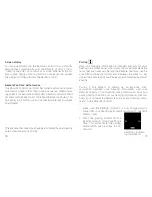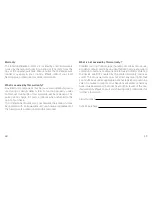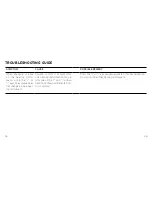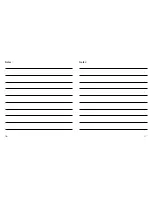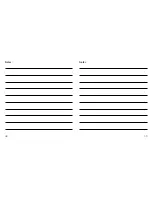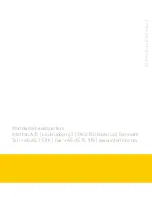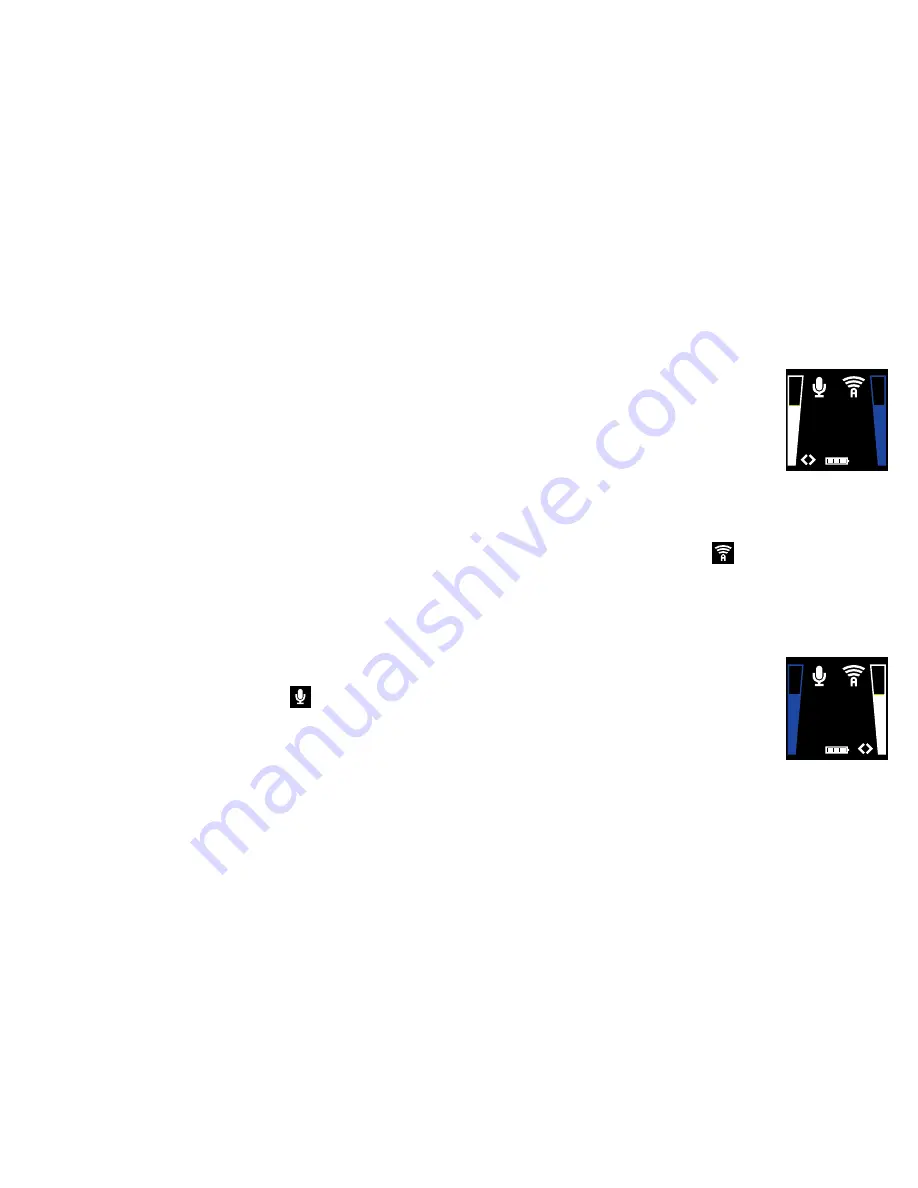
TV
TV
24
25
Streaming mode volume adjustment
(Limited functionality for Interton Cosmo and Interton Crisp
wireless hearing instruments. See “Interton Cosmo and
Interton Crisp streaming mode volume adjustments“ section).
When in streaming mode, both hearing instruments volume
(left volume bar) and streamed audio volume (right volume bar)
adjustments are by default “active”. This is indicated in the dis-
play by the two arrowheads (< and >) located next to the volume
bars. To adjust both hearing instrument and streamed audio
volume simultaneously, press the “+” or “-“ key (6 or 7 on page
9) on the Remote Control 2.
Note:
If you are using two hearing instruments any volume ad-
justment will apply to both hearing instrument in parallel.
It is also possible to make individual volume adjustments for
the hearing instruments and the streamed audio signal respec-
tively.
Adjust hearing instrument volume only
TV
To adjust the hearing instrument volume press the left “<” key
on the keypad (8 on page 9) once. Now you will see two arrow-
heads “<>” next to the hearing instrument volume bar and the
“streamed audio” volume bar will be dimmed.
Press “+” or “-“ (6 or 7 on page 9) to adjust
hearing instrument volume.
To return to simultaneous adjustment mode,
press the “>” key (9 on page 9) on the keypad
until one arrowhead appears next to each vol-
ume bar in the display, indicating that both volume levels are
“active”.
Adjust streamed audio volume only
TV
To adjust the streamed audio volume press the right “>” key on
the keypad (9 on page 9) once. Now you will see two arrow-
heads “<>” next to the streamed volume bar and the “hearing
instrument” volume bar will be dimmed.
Press “+” or “-“ (6 or 7 on page 9) to adjust the streamed audio
volume.
To return to simultaneous adjustment mode,
press the “<” key (8 on page 9) on the keypad
until one arrowhead appears next to each
volume bar in the display, indicating that both
volume levels are “active”.
Summary of Contents for APPRAISE 2
Page 1: ...USER GUIDE Interton Remote Control 2...
Page 24: ...46 47 Notes Notes...
Page 25: ...48 49 Notes Notes...