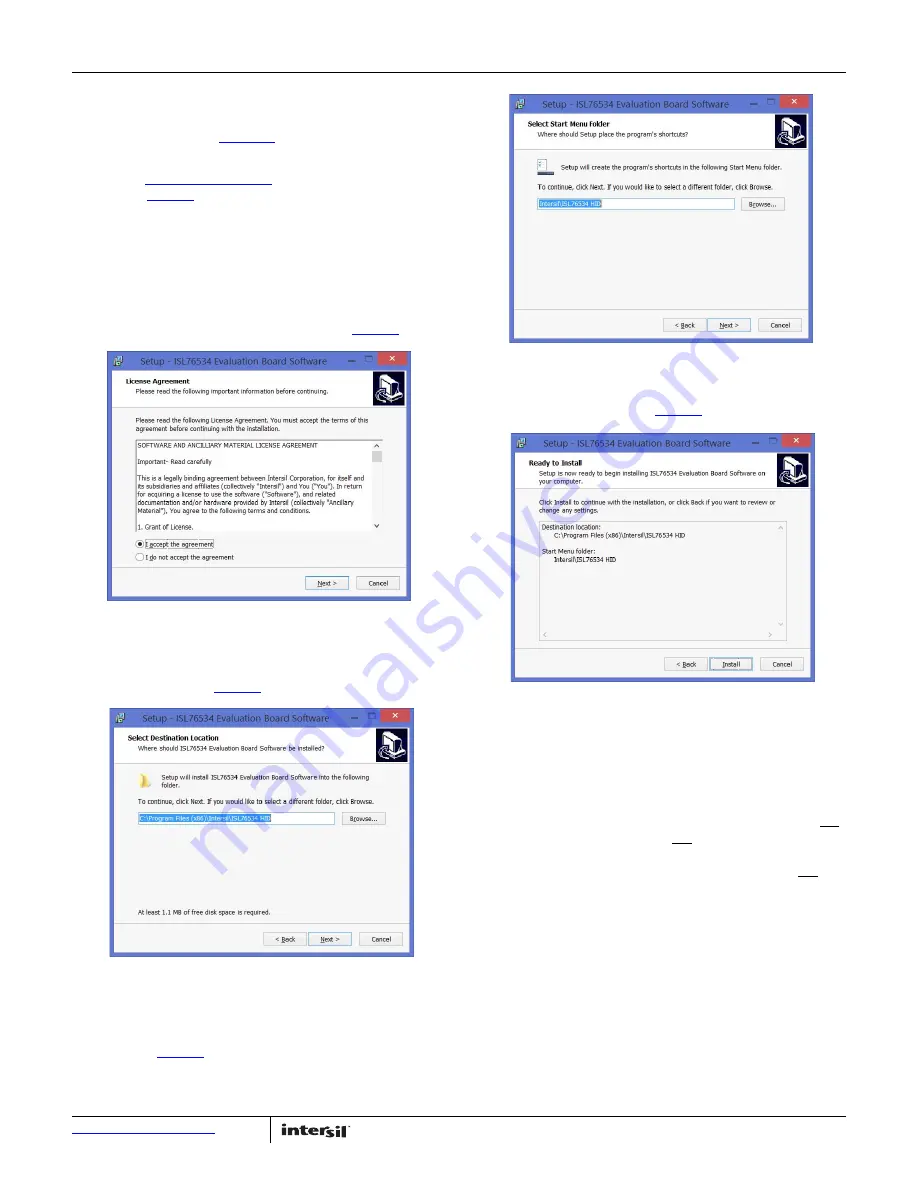
User Guide 083
UG083.0
July 25, 2016
Submit Document Feedback
4
Software Installation Guide
The ISL76534EVAL1Z software can be installed from an installer
file downloaded from the
ISL76534
product information page on
the Intersil web site.
Launch the “
isl76534_installer.exe
” file and follow the
instructions (
Figure 5
). The default installation adds an “Intersil”
directory to the “Start Menu\Programs” tree. That directory will
contain a shortcut to the ISL76534 executable, and an
uninstaller.
The default install option places the main program files in the
C:\Program Files\Intersil\ISL76534 directory; however, the
location can be customized, if desired.
Click Next to continue to the license agreement (
Figure 5
).
Read the license agreement, choose to accept (or not accept) the
license agreement, then click Next. The Select Destination
Location window opens (
Figure 6
).
To use a directory different from the default location, click the
Browse button. Click Next to continue to the Select Start Menu
Folder screen (
Figure 7
).
Click Next to create the Intersil folder in the Start menu. The
Ready to Install window opens (
Figure 8
).
Click Install to copy all the necessary files to the PC. Installation
is now complete. Reboot the PC if requested.
Hardware Set-up Guide
Initial Board Jumper Positioning
JP1 - Is used to set the logic level of the Write Protection pin WP.
Shorting JP1-1 and -2 grounds the WP and prevents I
2
C data
write to the internal DAC registers. This is the default if the pin is
left floating. Shorting JP1-2 and -3 provides a high on the WP and
thereby allows a data write to the internal DAC registers. Note the
pin has an internal pull down to GND.
JP2 - This pin determines the 7-bit I
2
C device address. Shorting
JP1-1 and -2 grounds the A0 and sets it to low which equates to a
device address of 0x74. This is the default setting if the pin is left
floating. Shorting JP1-2 and -3 provides a high on the A0, which
sets the I
2
C address to 0x75 (pulled up externally). Note that the
pin has an internal pull down to GND.
After the software is installed, the evaluation board is ready to be
interfaced through the PC.
FIGURE 5. LICENSE AGREEMENT
FIGURE 6. SELECT DESTINATION LOCATION
FIGURE 7. SELECT START MENU FOLDER
FIGURE 8. BEGIN INSTALLATION














