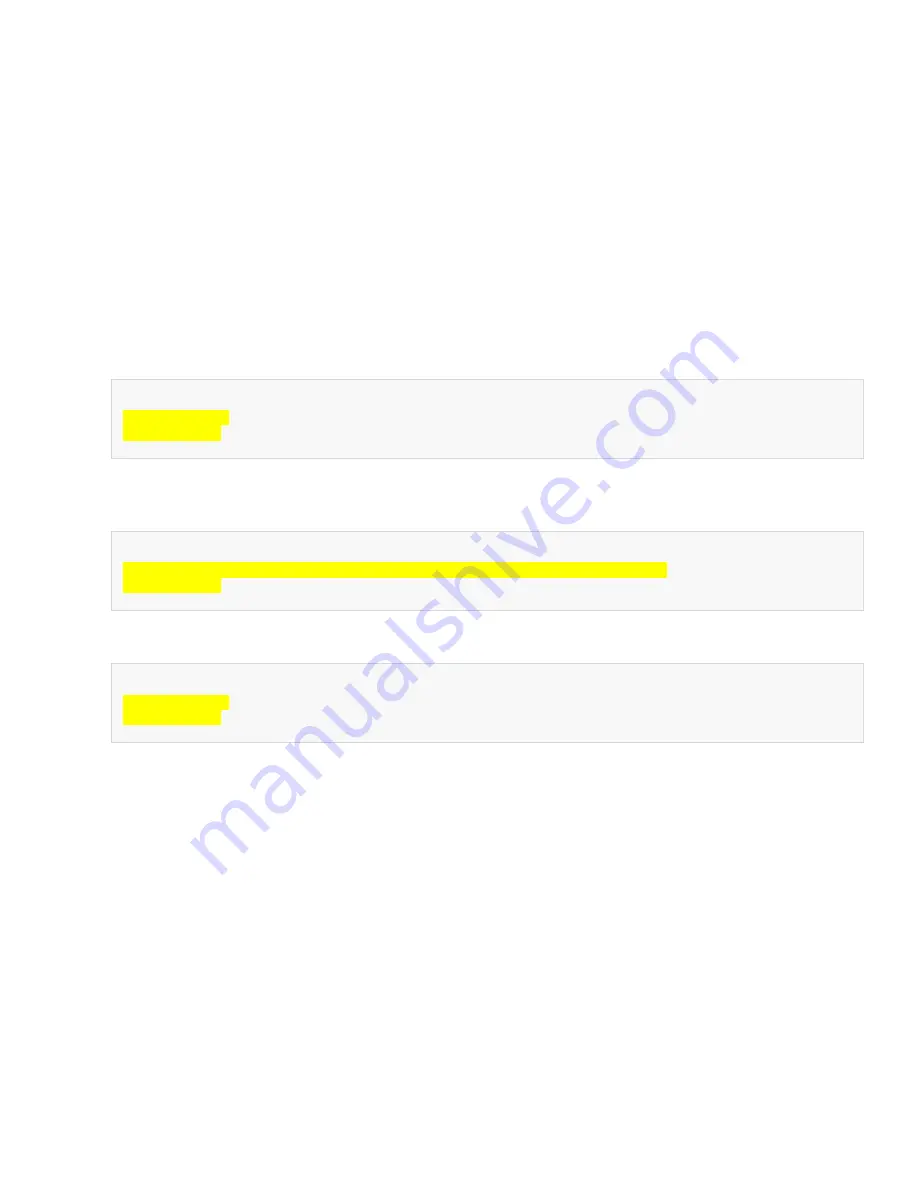
IS-1500 User Guide
Thales Visionix, Inc.
MNL- 0024 (D)
Page 50 of 59
5.5
sfStudio.ini
The sfStudio.ini file is located in the sfStudio subfolder of the software directory. The file divided into three short sections.
5.5.1
sfStudio Connect Button Settings for sfHub AutoLaunch
There are two important settings in the sfHub section of sfStudio.ini. The first sets the file directory path of the sfHub program. This
is useful if software directory structure has been changed. The other defines whether sfHub will be automatically launched when the
Connect button is pressed in sfStudio. Those using sfStudio with multiple InterSense product lines with other communication
software (such as sfRxCore for a HObIT) may wish to disable this setting. When AutoLaunch is disabled, the sfHub software will need
to be run manually for sfStudio to connect to the InertiaCam. Use the following directions to change either of these settings.
1.
If they are currently running, close the sfHub and sfStudio programs.
2.
Open sfStudio.ini.
3.
Under the sfHub section, find the Path and AutoLaunch variables.
[sfHub]
Path=
../sfHub
AutoLaunch=
1
4.
To specify the sfHub path, change the Path value. In the example below, sfHub is located in the C:\InterSense\IS-1500
Software Package\Windows-Software\sfHub folder on a Windows computer.
[sfHub]
Path=
C:\InterSense\IS-1500 Software Package\Windows-Software\sfHub
AutoLaunch=
1
5.
To enable or disable sfHub AutoLaunch, set the value to 1 or 0 respectively. In the example, AutoLaunch has been disabled.
[sfHub]
Path=
../sfHub
AutoLaunch=
0
6.
When the settings have been changed, save the file.
























