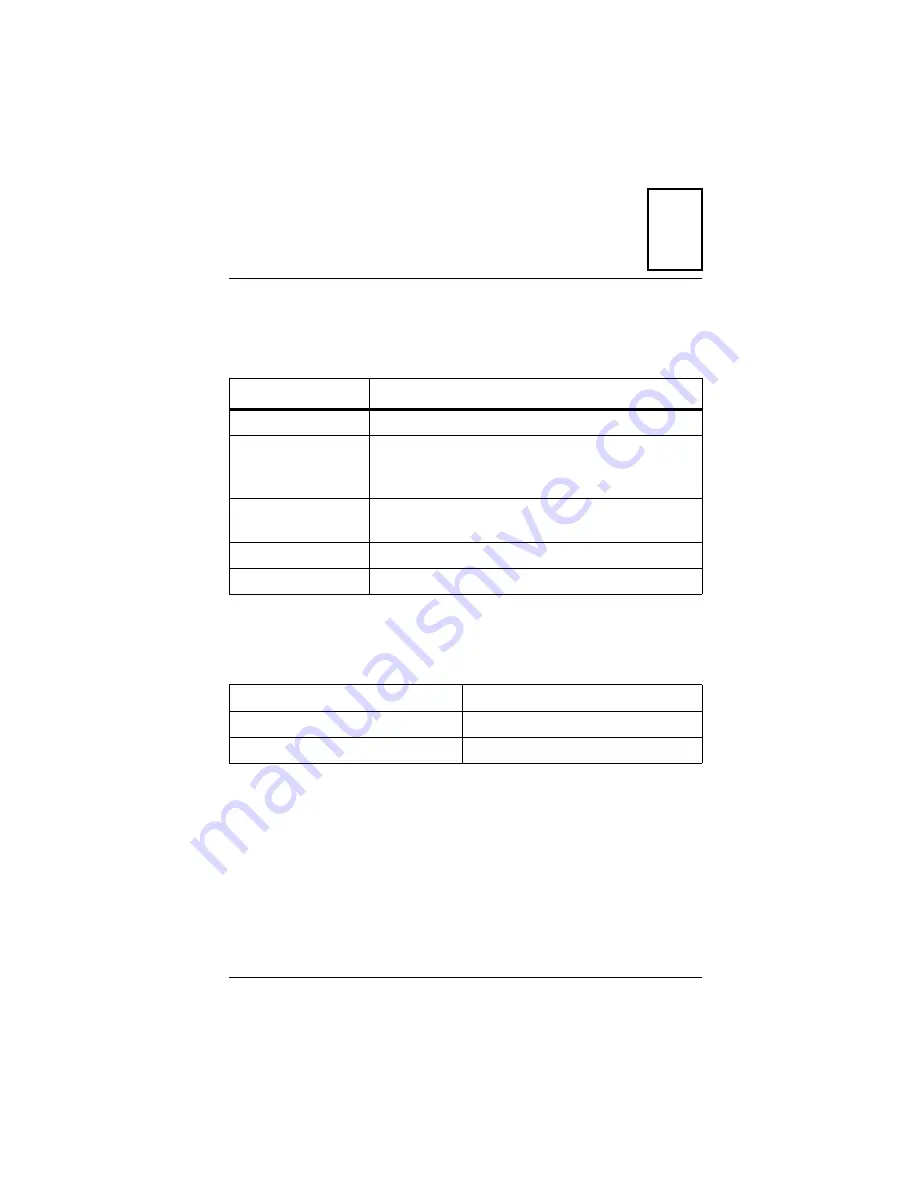
A
iSPAN PRI PCI ISDN Users Guide
77
A
Specifications
Adapter Specifications
Operating Environment
Item
Specification
Host Bus Interface
PCI Local Bus Revision 2.1
PCI Form Factor
Length: 174.6 mm
Width: 106.7 mm
Depth: 17.2 mm
Host Data Transfer
Adapter with 2 PRI ports: 8MB dual port DRAM
Adapter with 1 PRI port: 4MB dual port DRAM
Optional Functions
32-bit, 33-MHz local bus
Operating Power
1.3A maximum @ 5.0 VDC
Temperature
0–55
°
C / 32–131
°
F
Relative humidity
10–95% noncondensing
Altitude
0–15,000 feet
Summary of Contents for iSPAN 5535 PRI
Page 16: ...vi Interphase Corporation ...
Page 70: ...Removing the Drivers 50 Interphase Corporation ...
Page 82: ...Setting Up ISDN PRI Port Properties 62 Interphase Corporation ...
Page 86: ...Determining RAS Support Parameters 66 Interphase Corporation ...
Page 96: ...Problems and Possible Solutions 76 Interphase Corporation ...
Page 120: ...Routing and Remote Access Service 100 Interphase Corporation ...
Page 128: ...Setting Port and Clock Modes 108 Interphase Corporation ...
Page 134: ...Interpreting LineStatus Indicators 114 Interphase Corporation ...
Page 162: ...Glossary 142 Interphase Corporation ...
Page 167: ...iSPAN PRI PCI ISDN Users Guide 147 B channels 84 D channel 82 layer 1 alarms 85 ...
Page 168: ...148 Interphase Corporation ...
















































