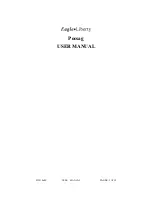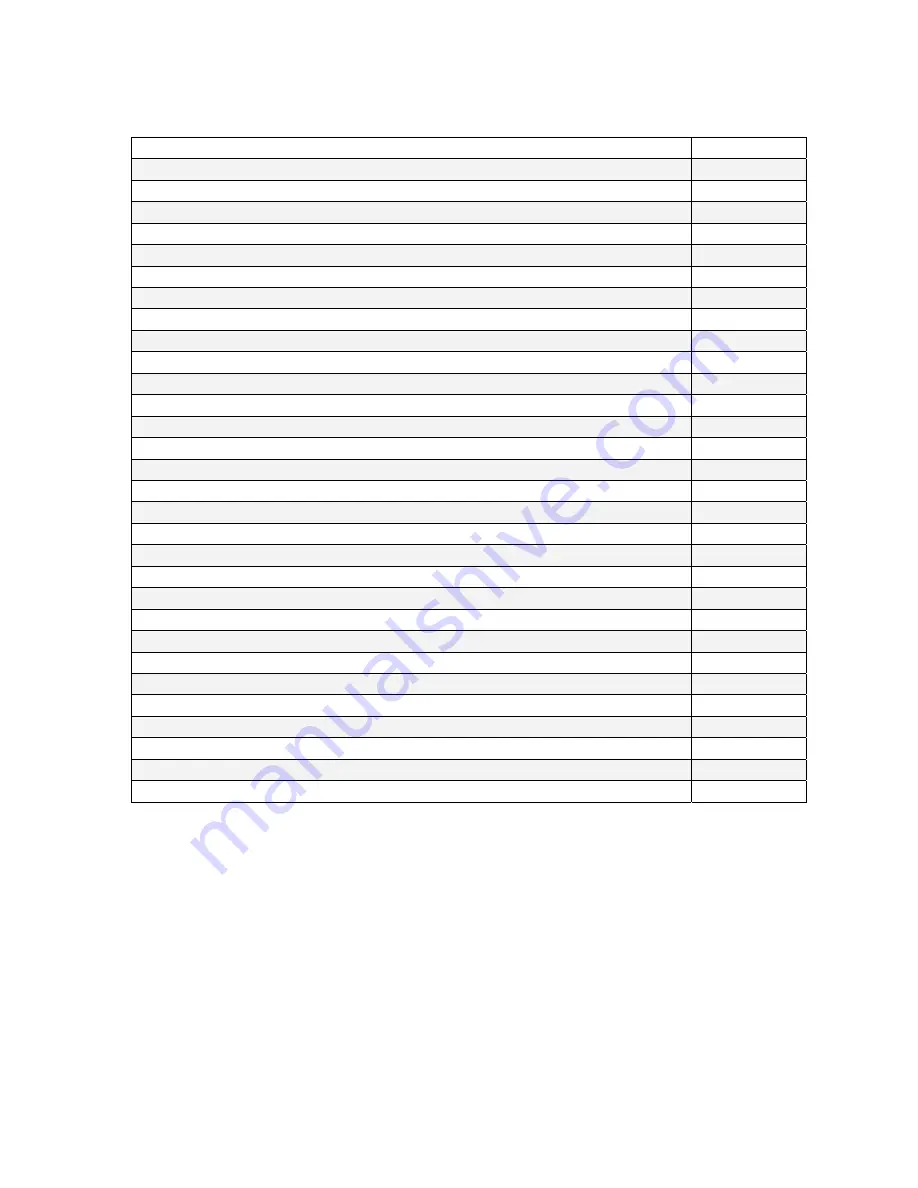
Table of Contents
Introduction
Page
3
Warranty and other Misc Information
Page
7
Obtaining Pagers for your Paging System
Page
8
Paging System Operation
Page
9
Paging System Installation
Page
10
Quick Start Guide
Page
11
Programming Guide
Page
12
Appendix “A” – TAP Interface Specifications
Page
26
o
System ID Command
Page
27
o
Paging Session “Log-In”
Page
27
o
Paging Operation
Page
28
o
Paging Session “Log-Out”
Page
29
Appendix “B” – Com Port Settings
Page
30
Appendix “C” – TAP Checksum Calculations
Page
32
Appendix “D” – TAP Response Codes
Page
33
Appendix “E” – Extended ID Processing
Page
34
Appendix “F” – Embedded Control Characters
Page
36
Appendix “G” – WaveWare Interface Specifications
Page
37
o
Paging Message Command
Page
38
o
Response to all Commands
Page
40
o
Setup Command
Page
42
o
Status Command
Page
43
Appendix “H” – COMP1 Interface Specifications
Page
44
Appendix “I” – COMP2 Interface Specifications
Page
45
Appendix “J” – Scope Interface Specifications
Page
47
o
Paging Message Command
Page
48
o
Response to all Commands
Page
49
Appendix “K” – Timed Message Function
Page
50
Appendix “L” – Connectors and Indicators
Page
51
Appendix “M” – Site Survey
Page
52
Trouble Shooting
Page
53