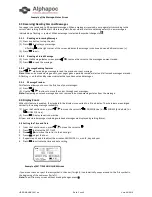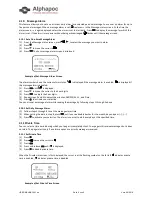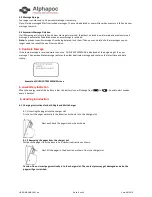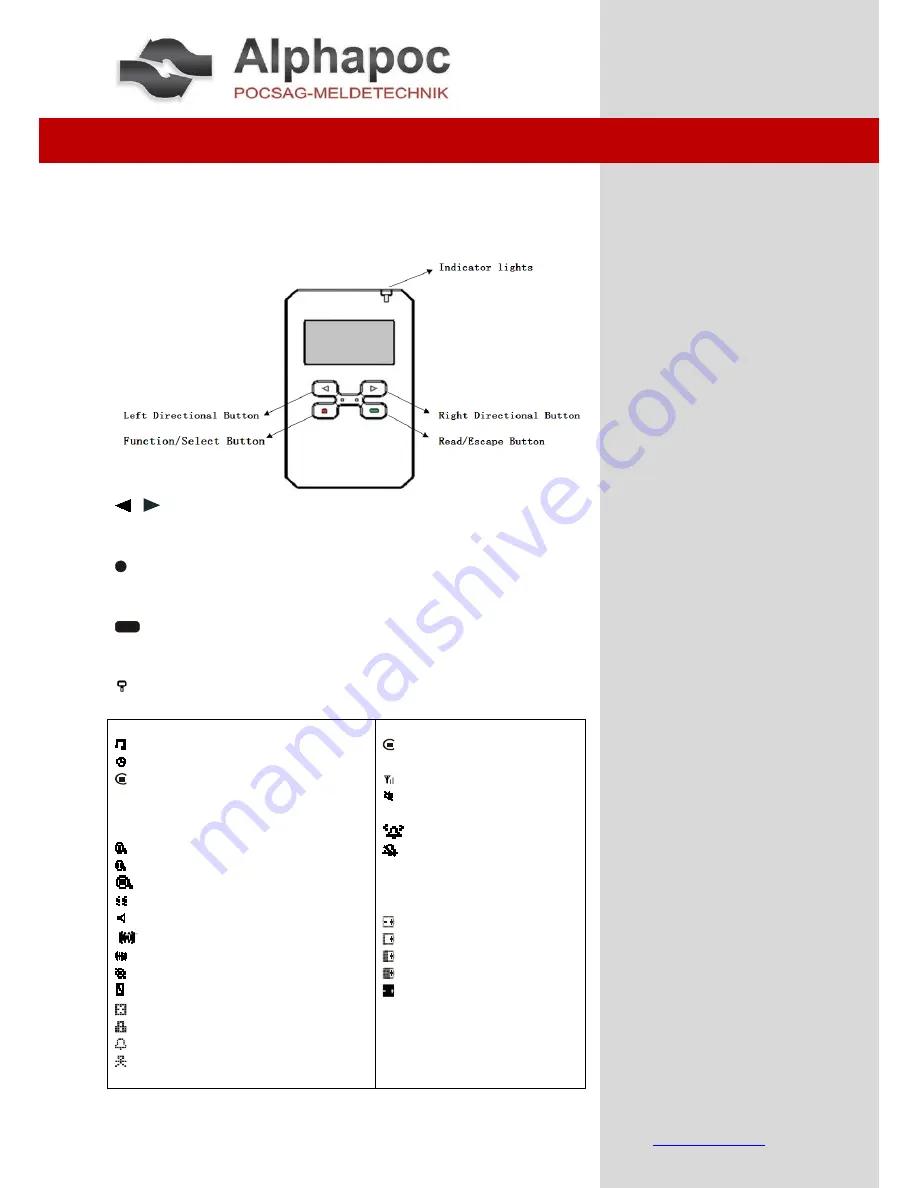
© all rights reserved !
Alphapoc – Professional POCSAG DECODING - BS-Electronics GbR
Postfach 1010 - D 66424 Homburg - Germany
Tel.: 0049 6841 – 120 / 400 * Alphapoc-Hotline: Tel.: 0049 6841 – 120 / 412
More Informationen and downloads:
www.alphapoc-europe.de
-
Email: [email protected]
USER MANUAL
pager 606R
1.
Introduction
1.1
Control Buttons:
/
Left/Right Directional Buttons
Used to navigate through the Function menu and through you
messages
Function/Select Buttons
Used to display the Function menu, to select a pager function,
and to activate your selection.
Read/Escape Button
Read messages and Exit setting pager and confirm it. and turn
on your pager.
Indicator lights
Receiving information and have signal.
Pager Symbol:
Choose Alert
Set Time and Alarm
Set Private Time
■
Private Time Disable
The first time was to Start, the second
time was Exit of time
Set display Zoom 1 (8 line)
Set display Zoom 2 (4 line)
Set display Zoom 3 (4 line Bold)
Vibrate Mode
Audile alert
Vibrate only alert
Beep + Vibrate alert
Turn Pager Off
Delete Message
Delete All Messages
Lock Message
Set message alarm
Add to notebook
Other Symbols
Function, Received Call
NO warning
Out of range
No message alert
Has Message
Enable Alarm
Disable Alarm
24hr 24 Hour Time
AM AM Time
PM PM Time
Low battery Indicator
¼ Battery Indicator
½ Battery Indicator
¾ Battery Indicator
Full Battery Indicator
Alphapoc Support & Service
Hotline: 049 6841 – 120 400
Fax: 0049 6841 – 120 409
Email: [email protected]
INDEX
1. Introduction
1.1 Control buttons
1.2 Turning Your Pager On
1.3 Turning Your Pager Off
2. Getting Started
2.1 Using the Function Menu
2.2 Message-Status Screen
2.3 Receiving/Reading Personal
Messages
2.3.1 Reading Incoming Message
2.3.2 Reading a Stored Message
2.3.3 Message Reading Features
2.3.4 Message Preview
2.4 Display Zoom
2.5 Setting the Time and Date
2.6 Setting Message Alert
2.6.1 Setting the Audible Alert
2.6.2 Setting the Alert Pattern
2.6.3 Setting a Silent (vibrate) Alert
2.7. Locking/Unlocking Message
2.7.1 Lock or Unlock a Message
2.8 Deleting Message
2.8.1 Delete a Single Message
2.8.2 Delete all Unlock, Un-alarmed
and Read Messages
2.9 Pager Alarm
2.9.1 Set a One-Time Alarm
2.9.2 Set the Alarm to Alert Daily
2.10 Message Alarm
2.10.1 Set a One-Time message Alarm
2.10.2 Set Daily Message Alarm
2.11. Private Time
2.11.1 Set Private Time
2.11.2 Disable Private Time
3. Notebook
3.1 Storing Personal
3.2 Deleting Message
3.3 Message Storage
3.4 Automatic Message Deletion
4. Duplicate Message
5. Low Battery Indication
6. Handling Instructions
6.1.Charging instructions for both
Single and Multicharger
6.1.1 Inserting the pager into charger
6.1.2 Removing from the charger
6.2 Clip removing & mounting
instructions
6.2.1 To remove clip
6.2.2 To Replace the clip
6.3 RFID location