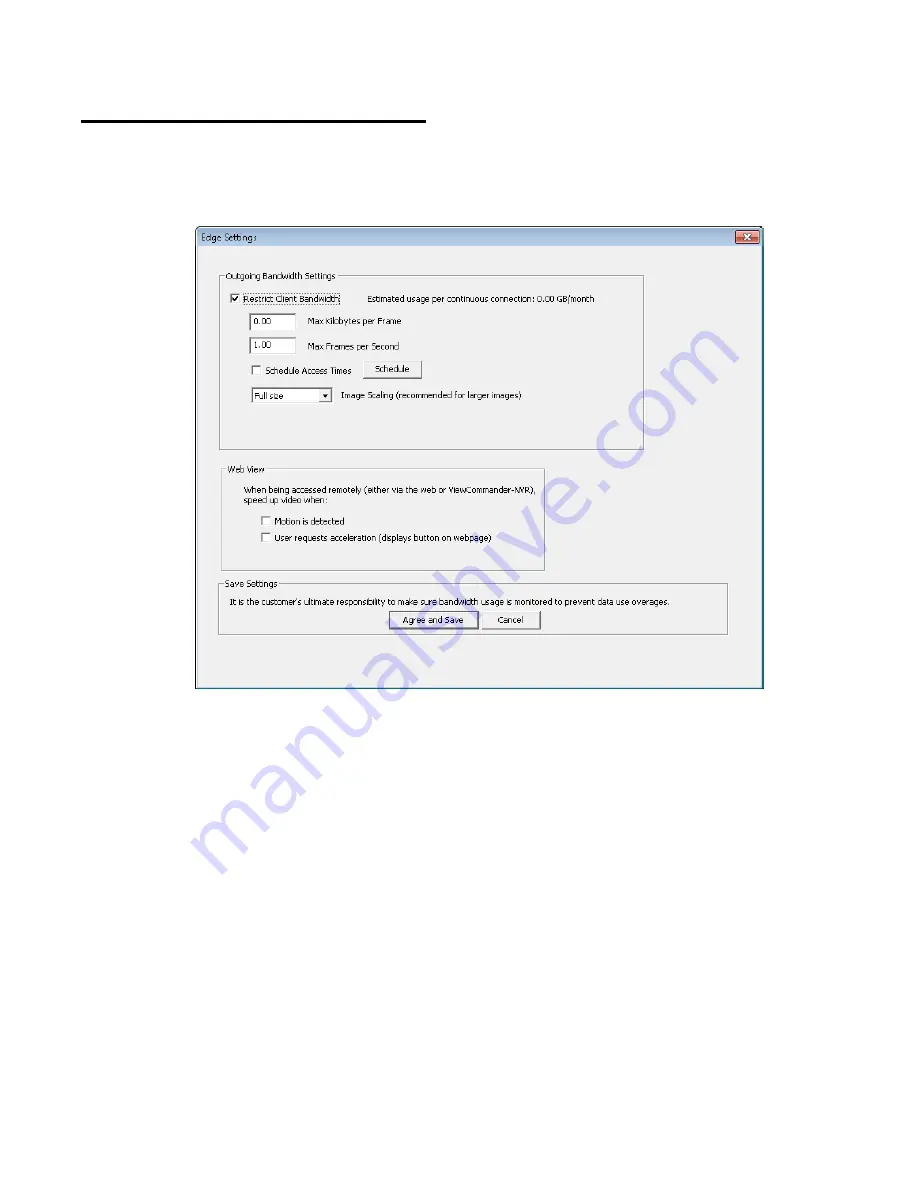
8
Bandwidth Management
ViewCommander-Edge includes some built-in features to help manage bandwidth
use. In ViewCommander, under the Vid
eo tab for each camera, is an “Edge Settings”
button.
When “Restrict Client Bandwidth” is checked, ViewCommander will retransmit video at
a lower quality and framerate when accessed remotely. The framerate is controlled by
the “Max Frames per Second” box, while the quality and resolution are adjusted to
keep each frame under the size limit set by the “Max Kilobytes per Frame” box. Note
that while these options reduce bandwidth use, they are per-connection. Each
connection to the ViewCommander-Edge system will use as much bandwidth as it is
allowed; bandwidth is not divided amongst active connections.
The Schedule Access Times schedule prevents ViewCommander from transmitting
video at all outside of specified times. This is useful to prevent unauthorized use of
bandwidth.
The Image Scaling drop-down menu allows ViewCommander to recompress images
to a smaller resolution based on your desired image size. The scaling only takes place
when ViewCommander is accessed remotely, and the recordings on the
ViewCommander-Edge will not be scaled down.
















