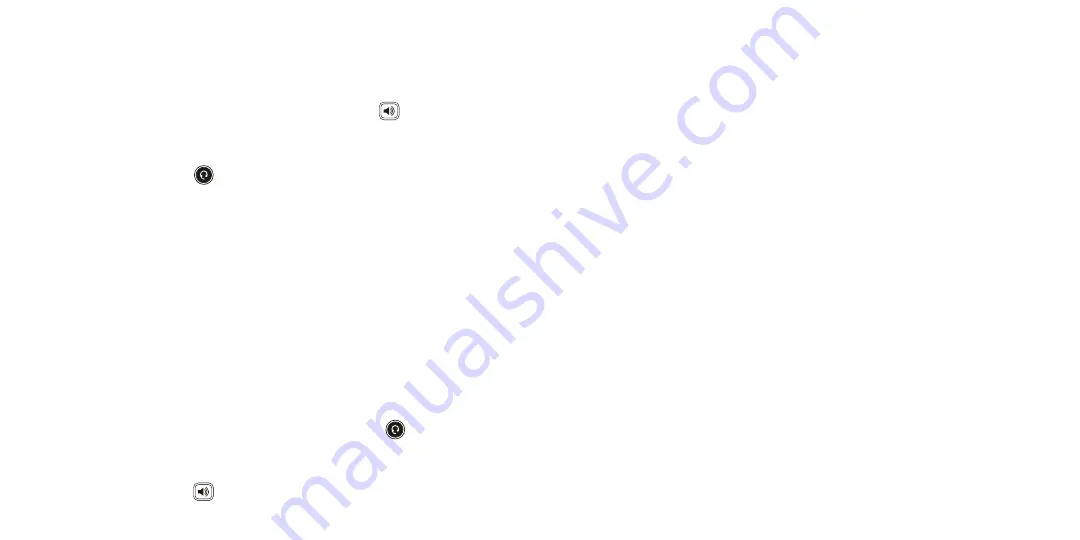
8
9
Commonly Used Features
PLACING OUTGOING CALLS
When the phone is not in use:
1. Pick up the handset or press the “Speakerphone” button.
2. Dial tone will be heard.
When using a headset:
1. Press the “Headset” button to activate headset mode.
2. No dial tone will be heard. Dial an extension or telephone number.
When you are already on a call:
1. Press the “Hold” soft key.
2. Press the “NewCall” soft key.
3. Dial an extension or telephone number.
4. Resume the original call by pressing the “Line” button which
corresponds with that call, or by pressing the “Swap” soft key.
ANSWERING AN INCOMING CALL
On the Handset:
•
Pick up the handset to answer the call.
On a Headset:
•
When a headset is connected, press the “Headset”
button to
answer the call.
On Speakerphone:
•
Press the “Speaker”
button to answer the call.
REJECTING AN INCOMING CALL
Press the “Reject” soft key to immediately send the caller to voicemail.
IGNORING AN INCOMING CALL
Press the “Silence” soft key to ignore the incoming phone call.
Note: The caller will continue to hear ringing for the specified amount of
time, defined in the phone’s “No Answer Forwarding” settings.
ENDING A CALL
On a Handset:
•
Hang up the handset or press the “More” soft key followed by
the
“EndCall” soft key.
On a Headset:
•
Press the “EndCall” soft key.
On Speakerphone:
•
Press the “Speakerphone” button.
HOLD
Placing a Call On Hold:
•
While on a call, press the “Hold” soft key.
Retrieving Calls On Hold:
•
Press the “Resume” soft key.








