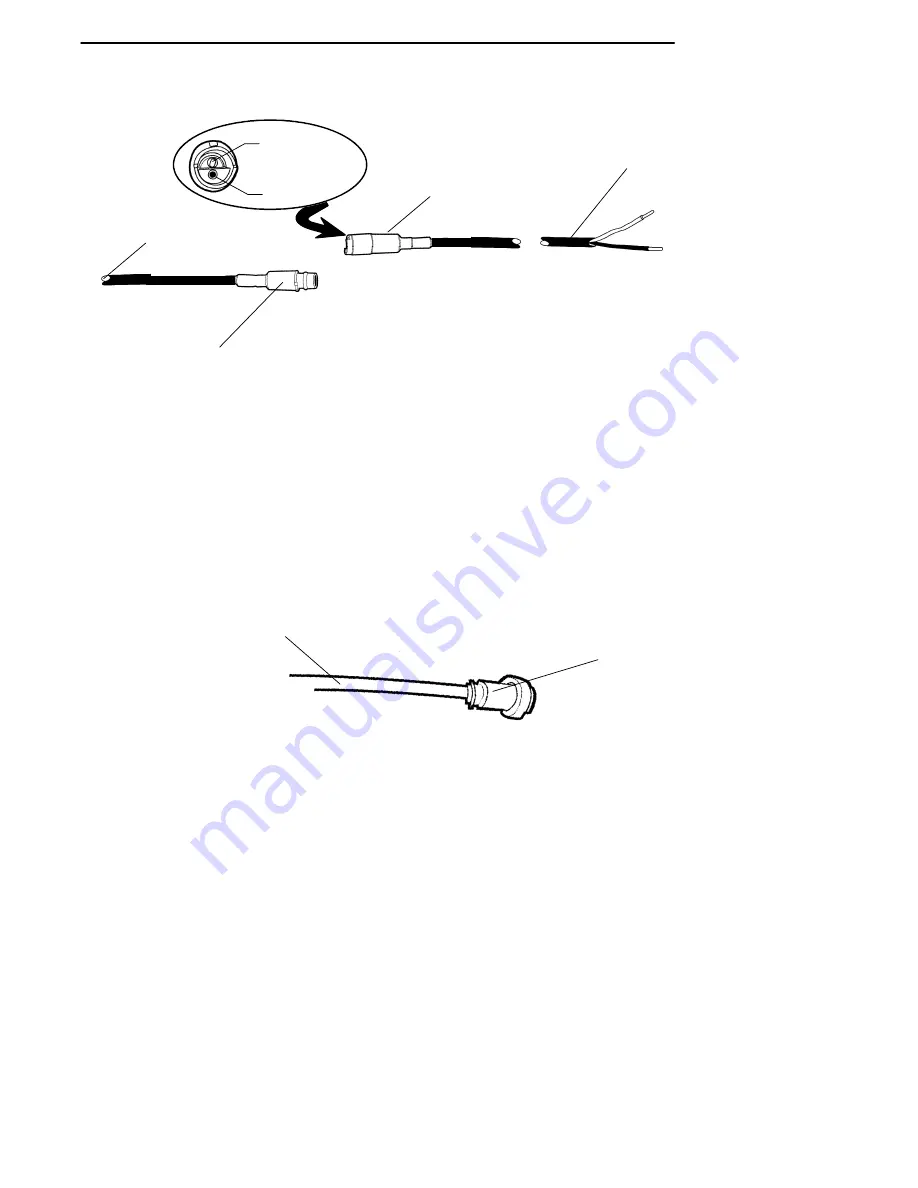
S
SE
EC
CTTIIO
ON
N 2
2
"
Installation
2
2--1
16
6
6400 Vehicle Dock Installation Instructions
Figure 2-8
C
Co
on
nv
ve
errtte
err tto
o B
Ba
atttte
erry
y C
Ca
ab
blle
e
3
2
1. To vehicle battery, white wire-positive, black wire-negative
2. Rubber booted keyed connector
3. To dc-dc power converter
1
female connector
(positive)
male connector
(negative)
2
C
Co
on
nv
ve
errtte
err tto
o D
Do
occk
k C
Ca
ab
blle
e
The converter to dock cable is hardwired into the converter and has a
locking connector that is keyed to the dc power jack on the dock.
Figure 2-9
P
Po
ow
we
err C
Co
on
nv
ve
errtte
err tto
o D
Do
occk
k C
Ca
ab
blle
e
1. Keyed dock connector
2. From power converter
1
2









































