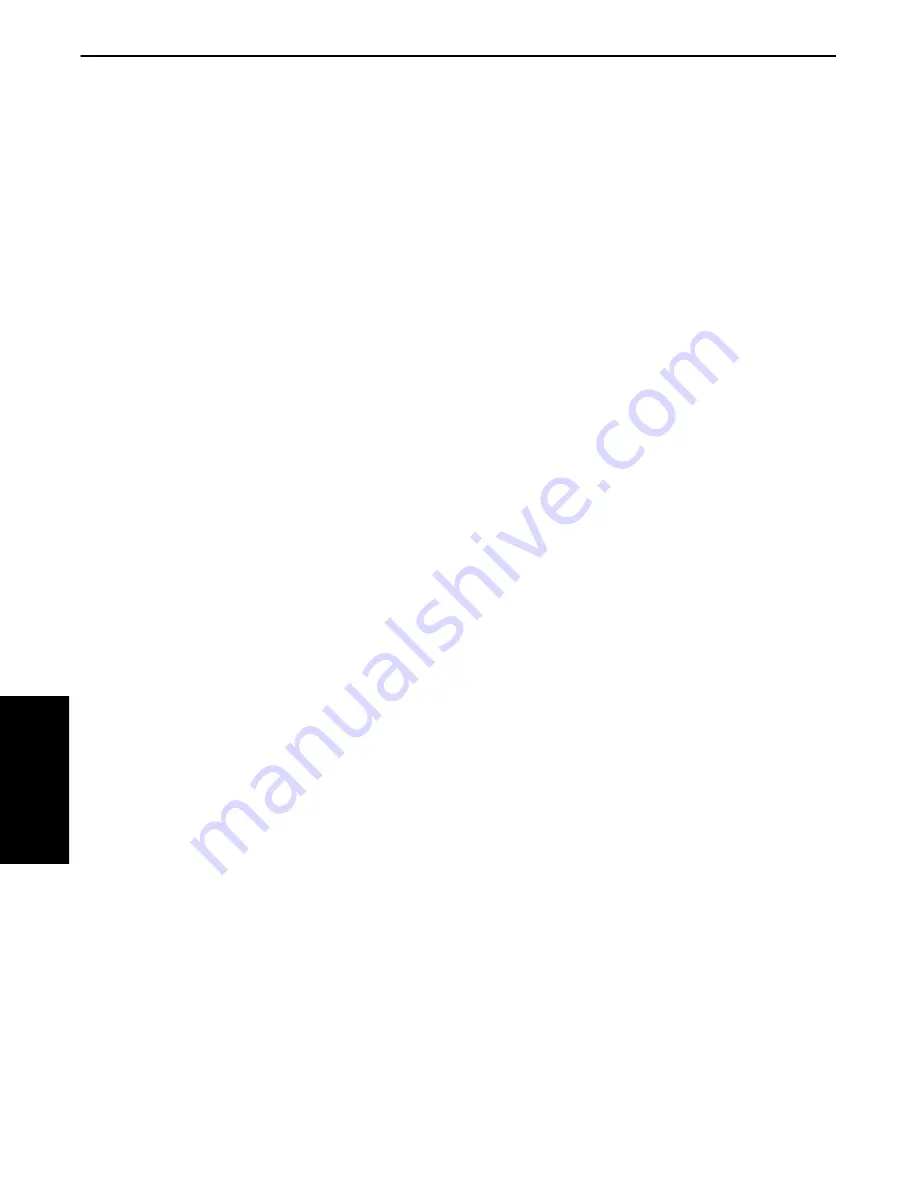
SECTION 3
Supporting Windows Applications
3-10 PEN*KEY
R
6100 Computer Programmer’s Reference Guide
NORWINPM.DRV SYSTEM.INI Configuration Example
To display only warnings (the typical mode), turn on the power miser, and allow
other windows to cover the fuel gauge, place the lines shown below into
SYSTEM.INI:
[Power Driver]
MsgLevel=1
Miser=1
OnTop=1
User Notifications
Installation Messages
The following messages are displayed in a dialog box when an error occurs while
NORWINPM.DRV is initializing.
Could not find APM BIOS, Windows power management not installed!
APM BIOS connect failed!
Power management disabled!
Could not allocate a timer for polling APM BIOS!
Power management disabled!
The message below appears in a dialog when the user presses the On/Off" (SusĆ
pend/Resume) button and the system cannot suspend because a Windows apĆ
plication, driver, or DOS TSR refused the suspend request.
An application or driver is refusing to suspend
Informational Messages
The messages below appear in a dialog box whenever the
ApmEventDialogs
entry in SYSTEM.INI (see above) is set to the value of 2, or higher. They are inĆ
tended for power management debugging. See the
Standard APM Event Codes
paragraph, on page 3Ć13, for descriptions of APM event codes.
APM Event <Hex APM Event ID>.
APM OEM Event <Hex OEM Event ID>.
Fuel Gauge Display
The NORWINPM.DRV fuel gauge icon, depicted below, shows all of the possible
elements:
"
The battery (on right side of gauge) displays the charge level. When it is
completely filled in, the battery is fully charged.
"
The top terminal of the battery contains a +" symbol when charging.
"
The smaller column to the left of the battery is the Busy Meter". It conĆ
tains a bar that moves up when the system is busy. If the bar pegs", a
blinking dash " symbol appears at the top of the bar to show that the sysĆ
tem is not idling.
The optional text below the battery and busy meter can be enabled or disabled
with the
TextOptions
SYSTEM.INI entry.
Keep in mind that the position of the fuel gauge on the screen is controlled by
parameters in the SYSTEM.INI file. And, is therefore under application control.
It can be located anywhere on the screen or can be moved off of the screen, using
the parameters in the SYSTEM.INI file. In addition, the user can move it
around at will, simply by dragging it around with the finger or stylus.
3. Windows
Applications
Summary of Contents for PEN*KEY 6100
Page 1: ...PEN KEYR 6100 Computer PROGRAMMER S REFERENCE GUIDE P N 977 054 001 Revision B December 2000 ...
Page 14: ...CONTENTS xii PEN KEYR 6100 Computer Programmer s Reference Guide ...
Page 22: ...Preface 8 PEN KEYR 6100 Computer Programmer s Reference Guide PREFACE ...
Page 318: ...GENERAL INDEX Index 6 PEN KEYR 6100 Computer Programmer s Reference Guide ...
















































