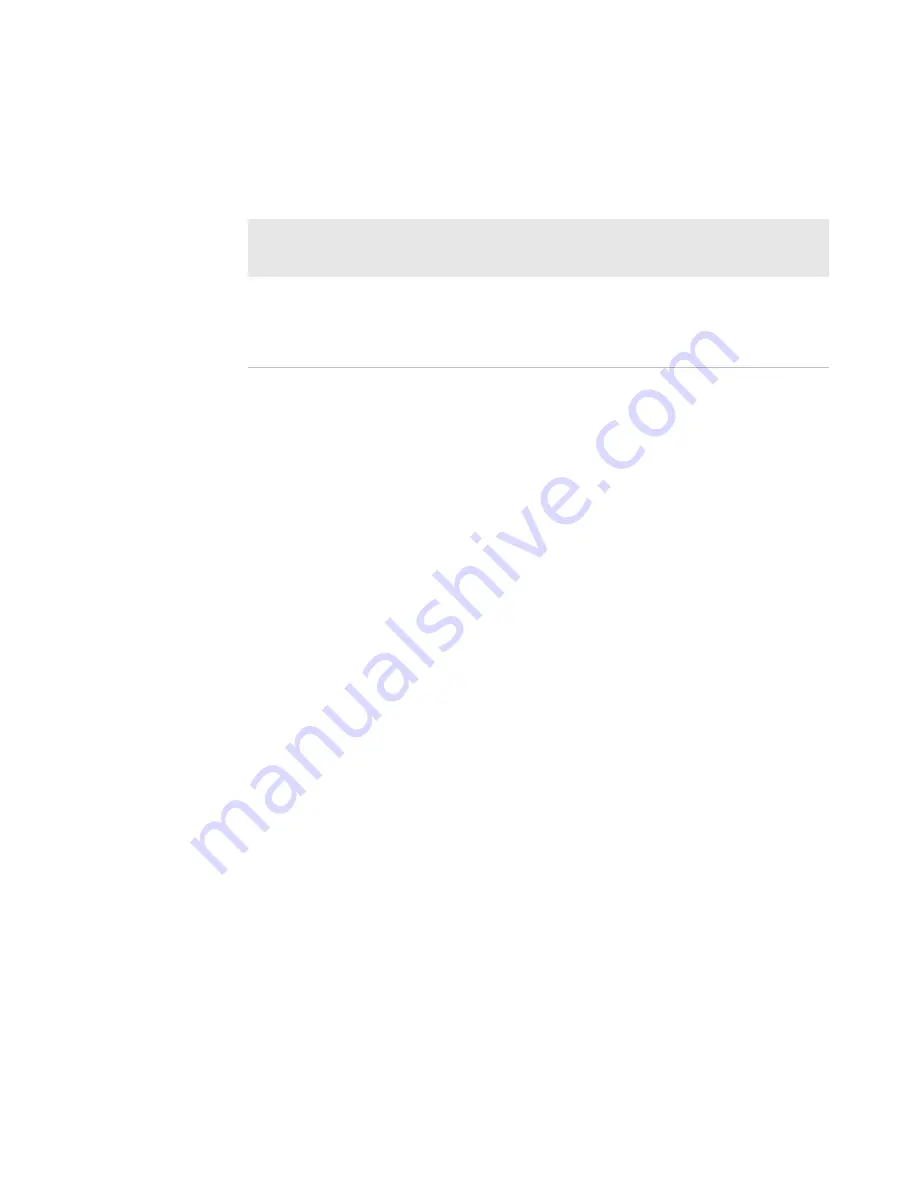
PB3 Mobile Printer User’s Guide
iii
Document Change Record
This page records changes to this document. The document was
originally released as Revision 001.
Version
Number
Date
Description of Change
002
06/2009
Clarified DIP switch settings, updated software
and programming information, and added part
numbers for the 2-bay battery charger and VBA
accessories.




































