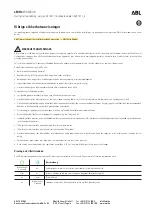SECTION 1
General Information
700 Series Mobile Computer User’s Guide
1-7
[Gold] Plane Keys
The
[Gold]
plane provides access to display controls special
characters, and Pocket PC keys.
Hold down and press desired gold plane key functions.
Continue to hold down the
Gold
key for each gold
plane key stroke you wish to make.
Figure 1-4
Gold Plane Keys
Action
Gold
Gold ’Action’
plane keys