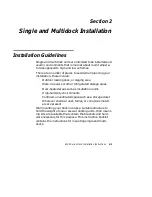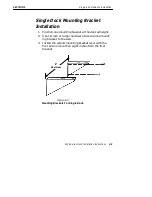SECTION 3
Vehicle Dock Installation
3-2
6100 Series Dock Installation Instructions
Installation Guidelines
Since each situation or equipment type may pose unique
requirements, mounting hardware selection and mechani-
cal installation of the vehicle dock shall be the responsibil-
ity of the installer.
"
The vehicle dock and associated electrical wiring
should be installed under the supervision of properly
trained and qualified personnel. Follow these installa-
tion instructions closely to ensure safe, reliable perfor-
mance for your equipment.
"
We can provide installation service, please contact
your sales team to work out the detail for the installa-
tion plan.
"
We recommend using 3/8-inch terminal rings for con-
necting the electrical cable directly to the vehicle bat-
tery.
"
The vehicle dock mounting location must
not
restrict
the drivers view. Mount the dock and cables away
from the brake pedal, accelerator, steering wheel,
emergency brake, gear shift, and any other area that
interferes with safe operation of the vehicle.
"
A waterproof in-line fuse holder must be installed onto
the end of the gray vehicle power cable. This gets
installed onto the red wire of the power cable and the
positive battery terminal.
The installation kit contains nuts, bolts, washers, a termi-
nal ring, and a fuse link for connecting the battery cable
directly to the vehicle battery. It also contains adjustable
wire clamps to secure the cable in place.
Your tasks are to:
"
Route and install the gray battery power cable (part
number: 206-953-009) to the vehicle battery terminals
"
Install the mounting hardware and vehicle dock