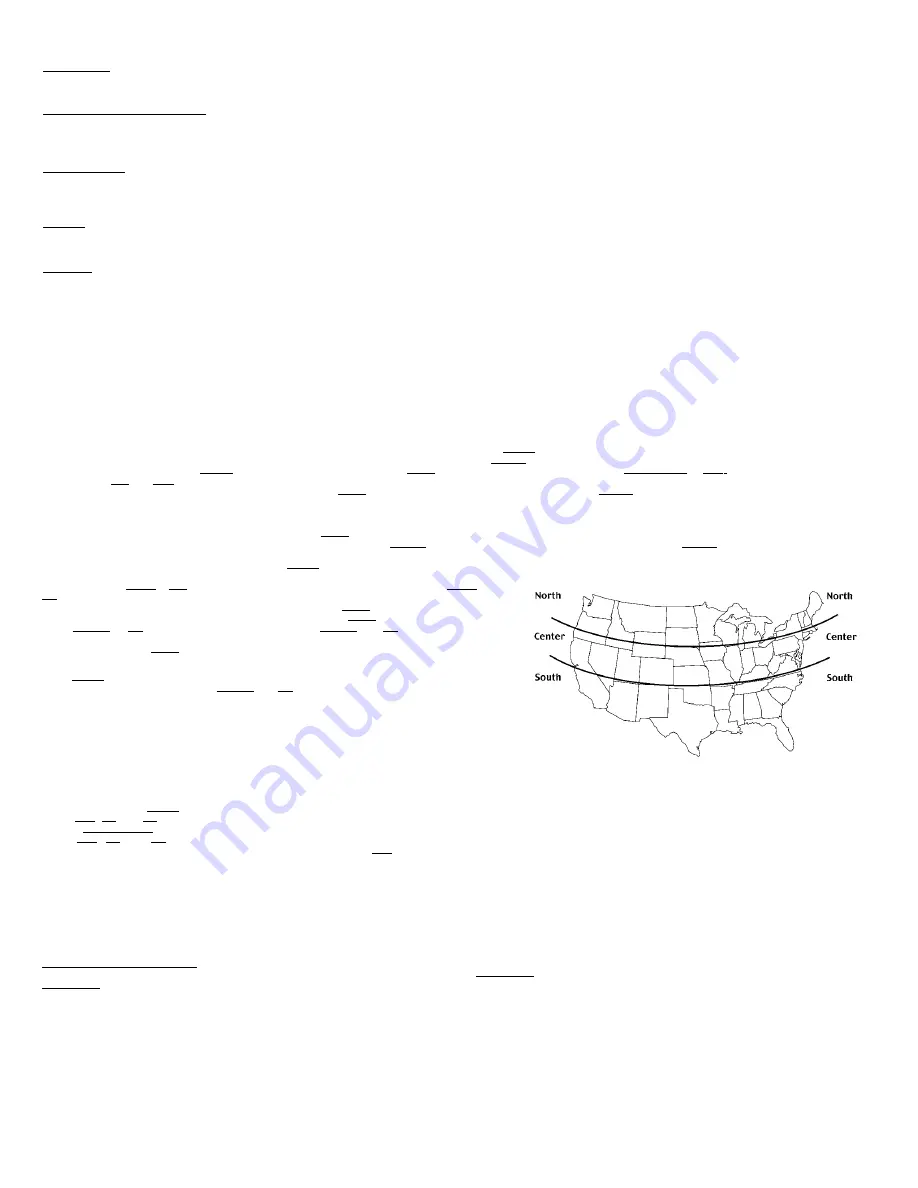
Please Read Before Setting the Calendar or Clock:
1. If you wish to skip a programming step such as SUNUP and SUNSET settings, simply press the NEXT/ON/OFF button to pass up these sections of the program.
2. When you complete each step in setting the calendar and ON/OFF times, press the NEXT/ON/OFF button. The next selection will flash on the display. In order to stop
the flashing and enter your selection, press the applicable function button(s) once, and then enter your selection. For example, after you have programmed the year,
and confirmed the setting by pressing the NEXT button, the word DATE will flash on the display. Press either the DAY or M+ button once stop the display from
flashing. Then ,press either the DAY or M+ buttons to enter the date.
3. By pressing and holding the keypad buttons, the display will advance rapidly.
4. In order for the astronomic features and automatic daylight savings time setting to function properly, the Calendar settings must be entered correctly.
5. In the event that the battery is allowed to run down, or is removed for more than 15 seconds, the timer will maintain the year, month, and day settings of when the
battery is removed. In this event, if the battery were replaced the same day, only the time of day would have to be reset.
NOTE - If you wish to use the SS8 timer without the calendar setting; you may skip the calendar program mode and proceed directly to the clock mode to set the current time. If
you choose not to set the calendar, you will not be able to use the astronomic features including sunup and sunset. Daylight savings time will not automatically update.
Setting the Calendar
After installing the timer, press the reset button. The display will begin flashing 12:00 AM. Press the MODE button until calendar mode (CAL) is illuminated. The display will alternate
between the word "YEAR" and the year "2000", or another previously programmed year. Press YEAR+ button once to stop display from flashing. Press YEAR+ button again until
you reach the current year. Press YEAR- button if you scroll too far. Press the NEXT button. Display will flash "DATE". Press MONTH (M+) or DAY button once to stop display from
flashing. Using M+ and DAY buttons, set correct month and date. Display is in mm/dd format. June 7th would appear as 0607 on the display. The day of the week is automatically
calculated. Once the correct month and day are set, press the NEXT button. Display will alternate between the letters "DST" and "AUTO", or between "DST" and "MAN" for day-
light savings time selections. Press DST button once to stop the display from flashing. By pressing DST button, you can select either manual (MAN) or automatic (AUTO) daylight
savings time features. The Automatic setting will adjust the time one hour forward at 2 AM on the first Sunday in April, and one hour back at 2 AM on the last Sunday in October.
When automatic daylight savings time has been selected, the letter "d" will be displayed in the clock, auto, auto random, and manual modes during the daylight savings months.
Once daylight savings time setting has been chosen, press NEXT.
Display will alternate between the words "ZONE" and "CENTR". Press the ZONE+ button to stop the display from flashing Zone. Use the ZONE+ button to select the zone (Center,
South, or North) in which you live by referring to the map below.
Once you have selected the correct zone, press the NEXT button.
Display will alternately flash SUNUP and an AM time. If you wish to adjust the calculated SUNUP
setting, press the Hour+ or M+ button once to stop display from flashing SUNUP. Use Hour+ and
M+ to set correct sunrise time in your area. Consult local paper or weather report for specific times.
If you wish to use the preprogrammed setting, simply press NEXT to advance to the sunset
selection. After you have selected the desired SUNUP time, press NEXT. Display will flash SNSET.
Press HOUR+ or M+ to stop display from flashing. Press HOUR+ and M+ buttons again to set
desired sunset time as you did for the sunrise setting. You can also select the preprogrammed
setting by pressing the NEXT button.
Setting the Time of Day
Press MODE button until clock mode (CLK) is illuminated. Display will show 12:00 AM, or current
time if already programmed. Use the HOUR+ and M+ buttons to set the current time in hours and
minutes.
NOTE - If you have not programmed the calendar settings, be sure to also set the current day of
the week while programming the current time. To do this, press the DAY button until the correct day
of the week is illuminated.
Programming ON and OFF Times
There are two ways to program the SS8 timer. You may program each desired ON/OFF setting by
selecting specific times, or you may use the astronomic SUNUP or SUNSET settings. In order to
use the astronomic programming feature, you must have already set the calendar and current time. If you have not done so, please see instructions on "Setting the Calendar." The
SS8 timer has up to 7 ON and 7 OFF settings. Each ON or OFF setting may be programmed to occur on any specific day, all days of the week, weekdays only, or weekends only.
Begin by pressing the MODE button until program mode (PGM) is illuminated. Program 1 and the word "ON" will be displayed.
1. Use DAY, H+, and M+ buttons to set the day(s) and specific times that you wish the timer to turn ON. Be sure the word ON is displayed when setting the ON time.
2. Press NEXT/ON/OFF button to move between the seven pairs of ON and OFF time settings.
3. Use DAY, H+, and M+ buttons to set the day(s) and specific times that you wish the timer to turn OFF. Be sure the word OFF is displayed when setting OFF time.
4. To use the astronomic SUNUP or SUNSET times, keep pressing the DAY button to scroll through all days of the week, weekdays, weekends, and individual days until "SNSET"or
"SUNUP" is illuminated. The sunup or sunset selections can also be selected for specific days or groups of days by continuing to press the day button until the desired days are
illuminated. Sunup is always an "OFF" event and sunset is always an "ON" event.
You can program any combination of specific ON and OFF times or astronomic SUNUP or SUNSET times. These can be programmed to occur on all days, weekdays only,
weekends only, or any specific day. Refer to troubleshooting section for helpful hints when combining astronomic and specific times.
NOTE - When pressing the NEXT/ON/OFF button the words ON and OFF will alternate below and above the numbers 1 through 7. These are the seven possible ON and OFF set
tings. If you are setting the timer to turn ON and OFF only once per day, you would only need program 1 ON setting and 1 OFF setting, with all seven days of the week displayed.
5. When programming is complete see mode selection (6) following example #3.
Programming Examples
Example #1
Assume you would like your timer to turn the lights on from 9 PM to 1 AM every day
of the week.
• Press MODE until program mode (PGM) is displayed, and program 1 ON is shown.
• Press DAY until all days of the week are displayed.
• Press HOUR+ and M+ to set desired ON time. (9:00 PM)
• Press NEXT/ON/OFF. Display shows program 1 OFF.
• Press DAY until all days of the week are displayed.
• Press HOUR+ and M+ to set desired OFF time. (1:00 AM)
Additional settings (up to 7 ON/OFF pairs) can be added to the program. For example,
suppose your child's newspaper delivery route is early Thursday morning and you
would like the lights to be on when they are folding newspapers on the front porch, See
example #2.
Programming and Operating Instructions
Glossary of Terms
Astronomic - The SS8 Astronomic Timer automatically compensates for changes in the length of daylight throughout the year. For example, the sunset in
Chicago, IL varies from approximately 4:30 PM during December to approximately 9:00 PM during June. The SS8 automatically adjusts for these changes in
daylight.
Daylight Savings Time (DST) - The SS8 timer has an automatic daylight savings time feature to account for daylight savings time changes. Daylight savings
time begins on the first Sunday in April and ends on the last Sunday in October, but does not apply to all areas. The Automatic setting will adjust for daylight
savings time changes. The Manual setting prevents automatic daylight savings time adjustments. To adjust for daylight savings time when you are not using
the automatic setting, simply press the DST button to adjust the clock forward or back by one hour.
Program Zone - The SS8 divides the United States into 3 zones. The North zone refers to locations from Chicago, IL northward. The Central zone refers to
locations between Chicago, IL and Atlanta, GA. The South zone refers to those locations South of Atlanta, GA. The timer is programmed with specific
geographic time offsets and will adjust automatically based on your location. Astronomic feature will not work in far Northern or Southern latitudes. Please use
specific ON/OFF times only.
SUNUP - The morning sunrise is automatically calculated by the timer. This time setting can be manually adjusted up to 2 hours in either direction. For
example, a calculated SUNUP setting of 6:30 AM can be changed to any time between 4:30 AM or 8:30 AM. Simply consult your local newspaper or weather
report to determine the sunrise time in your area.
SUNSET - Operates the same as the SUNUP setting and can also be adjusted 2 hours in either direction of the preprogrammed time.
Example #2
Assume you would like your timer to turn the lights on from 9 PM to 1 AM every day
of the week, and on from 4:30 AM to 6:00 AM on Thursday.
• Press MODE until program mode (PGM) is displayed, and program 1 ON is shown
• Press DAY until all days of the week are displayed.
• Press HOUR+ and M+ to set desired ON time. (9:00 PM)
• Press NEXT/ON/OFF. Display shows program 1 OFF
• Press DAY until all days of the week are displayed.
• Press HOUR+ and M+ to set desired OFF time. (1:00 AM)
• Press NEXT/ON/OFF. Display shows program 2 ON
• Press DAY until the desired day is selected. (TH)
• Press HOUR+ and M+ to set desired ON time. (4:30 AM)
• Press NEXT/ON/OFF. Displays shows program 2 OFF
• Press DAY until the desired day is selected. (TH)
• Press HOUR+ and M+ to set desired OFF time. (6:00 AM)






















