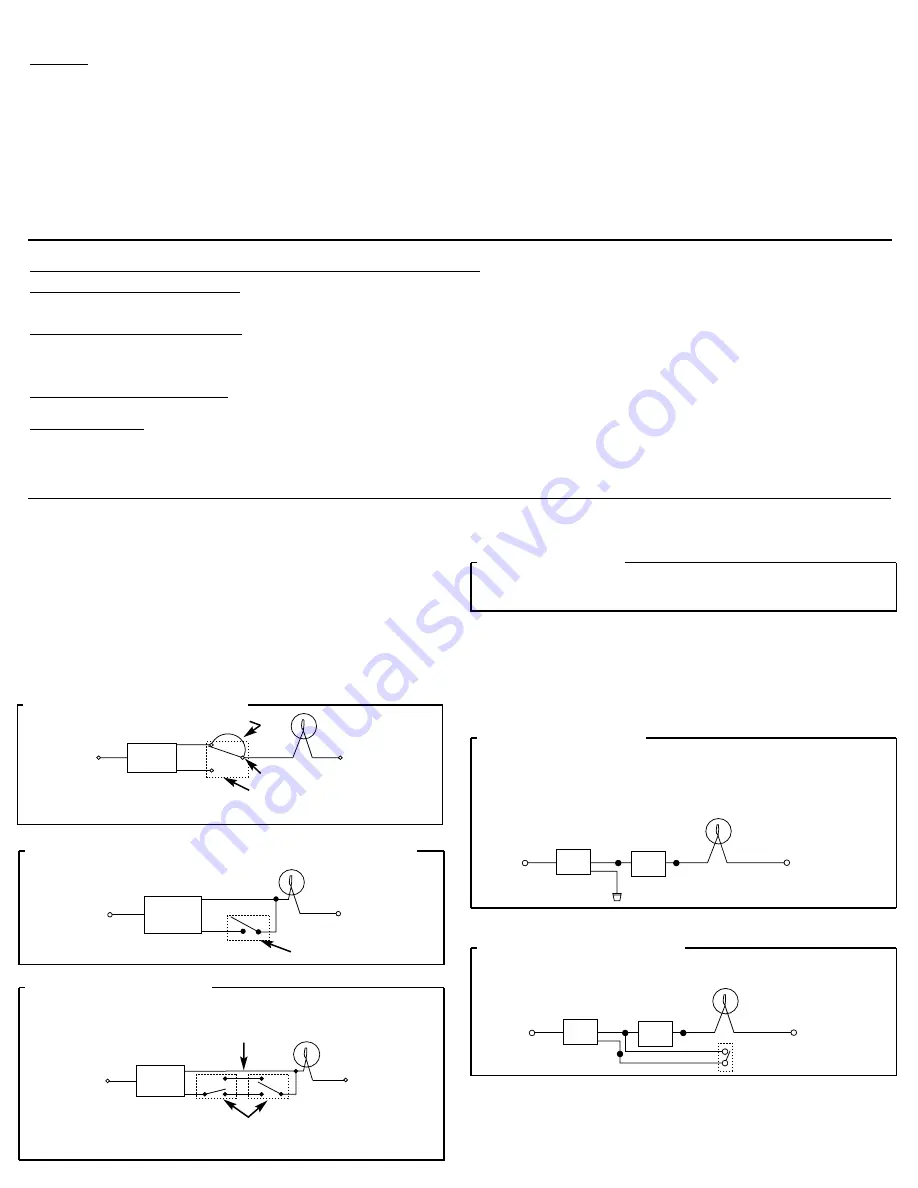
Multiple timers may be mounted in adjacent junction box slots.
No derating is required for multiple timers.
Wiring diagram, 2 switch installation (3-way):
Wiring diagram, 2 switch installation (3-way) using a single pole remote switch:
Wiring diagram, 3 switch installation:
For 3 or more switch operation, AN ADDITIONAL WIRE MUST BE ADDED between the load and the timer.
The jumper wire is not required for these applications.
4 or more switch installation:
For 4 or more switch installations use the preceding 3 switch installation diagram and wire 4-way switches
between the two 3-way switches.
Installations including a Dimmer:
• The load size and type must not exceed the rating of the dimmer.
(Typically 600 watts, 120 VAC, 60 Hz, incandescent lamps only.)
• If the dimmer is placed in it’s ‘OFF’ position, the timer cannot operate the lights.
• If the dimmer is set too low, the lights may not turn back on under timer control. If necessary, use a
premium quality dimmer that can be turned on at very low settings.
Multi-switch installation using a dimmer :
A 3-way dimmer should not be used. If a multi-switch installation is required, use the following diagram.
NOTE: For new construction or to replace a dimmer switch, a lighted switch, or a 3-way switch without screw
terminals, a single pole switch can be used at the remote location, as shown below.
LINE
BLACK
TIMER
BLUE
RED
JUMPER
LOAD
NEUTRAL
3-WAY SWITCH
COMMON
LINE
BLACK
TIMER
BLUE
RED
SINGLE POLE SWITCH
LOAD
NEUTRAL
LINE
BLACK
TIMER
BLUE
LOAD
NEUTRAL
TWO 3-WAY SWITCHES
For existing 3 switch installations replace one 3-way switch with the timer and replace the 4-way switch with a
3-way switch.
RED
ADDITIONAL WIRE
Other Installations
MULTISWITCH APPLICATIONS USING THE ELECTRONIC TIMER ARE WIRED DIFFERENTLY THAN
WHEN USING CONVENTIONAL TOGGLE SWITCHES. READ THE FOLLOWING INSTRUCTIONS
CAREFULLY.
LINE
BLACK
TIMER
BLUE
RED
DIMMER
LIGHT
NEUTRAL
(Capped, Not Connected)
LINE
BLACK
TIMER
BLUE
RED
DIMMER
LIGHT
NEUTRAL
REMOTE SWITCH
Special applications
Because of it’s unique “hard contact” switch feature, your timer may be used for applications not previously possible
for electronic wall timers, such as use with dimmers, use without utility power, use on circuits other than 120 volts,
controlling relays or contactors, or to control DC voltage (for example in recreational vehicles). See instructions
above for dimmer applications. For DC and high voltage applications please note the reduced load ratings on prod-
uct label. Consult factory for application details.
Note:THE REMOTE SWITCH(ES) MAY NOT FUNCTION RELIABLY WHEN THE ACCUMULATED WIRE
LENGTH TO THE REMOTE SWITCH(ES) EXCEEDS 100 FEET OR IF THE WIRING TO THE REMOTE
SWITCH(ES) IS BURIED UNDERGROUND. Consult factory for details.
Note: Used remote switches from a previous conventional installation may not function reliably with an electronic
timer. Try a brand new remote switch if function is intermittent.
Example #3
Assume you would like the timer to turn the porch light ON at Sunset and OFF at 1 AM, all days of the week.
• Press MODE until program mode (PGM) is displayed, and program 1 ON is shown
• Press DAY until SUNST is displayed and all days of the week are displayed.
• Press NEXT/ON/OFF. Display shows program 1 OFF.
• Press DAY until all days of the week are displayed.
• Press HOUR+ and M+ to set desired OFF time. (1:00 AM)
6. After you have programmed the desired ON and OFF times, press the mode button to select the automatic mode (AUTO), the auto random mode (AUTO RAND), or the manual
(MAN) mode.
• The AUTO mode turns the timer on and off according the programs.
• The AUTO RAND mode turns the timer on and off within 15 minutes of the programmed time. This feature prevents your lights from turning on and off at exactly the same time
everyday, giving your home a lived-in look.
• The MAN mode maintains the program in memory but does not turn the timer on or off according to the program. To return to the program, press the MODE button until AUTO
or AUTO RAND appears.
Congratulations! You have now successfully programmed the SS8 Astronomic Timer. Re-install the clear plastic cover over the display and keypad. Your timer is now ready to use.
How to Review or Make Changes to the Calendar or Program Settings
Reviewing or Changing Calendar Settings
Press the MODE button until the calendar mode (CAL) is displayed. Use the NEXT/ON/OFF button to scroll through all the calendar settings. Use the instructions under "Setting the
Calendar" to make any changes.
Reviewing or Changing ON/OFF Programs
To review or change your programs, press the MODE button until the program mode (PGM) is displayed. Press the NEXT/ON/OFF button to scroll through the existing programs. The
sequence will start with Program 1 ON, then Program 1 OFF, continue through all seven ON/OFF settings, then will repeat. When the display shows --:--, this means no setting has been
made. If you wish to change a specific ON or OFF time, scroll to that program setting and using the DAY, HOUR+, and M+ buttons, change the day, hour, or minute
setting as desired. Use the DAY button to change display to --:-- to eliminate an unwanted ON or OFF setting
Clearing All Time and Program Settings
To clear the time, all calendar settings, and all current program settings, press and release the RESET button while holding down the NEXT/ON/OFF button.
Manual Operation
At any time, the timer can be used as a manual wall switch by pressing the clear plastic cover, or operating the remote switch in 3-way installations. If you press the cover to turn the timer
on and off, the program will continue to function by turning the timer on or off at the next programmed time. This feature functions when the timer is in AUTO or AUTO RAND modes.
If you wish to maintain the existing programs, but only operate the timer as a manual switch, press the MODE button until the manual mode (MAN) is illuminated. The programs are
maintained in memory until you change to either the AUTO or AUTO RAND modes.
This product has been designed to provide years of dependable service. It is therefore important to save this instruction manual for future reference.






















