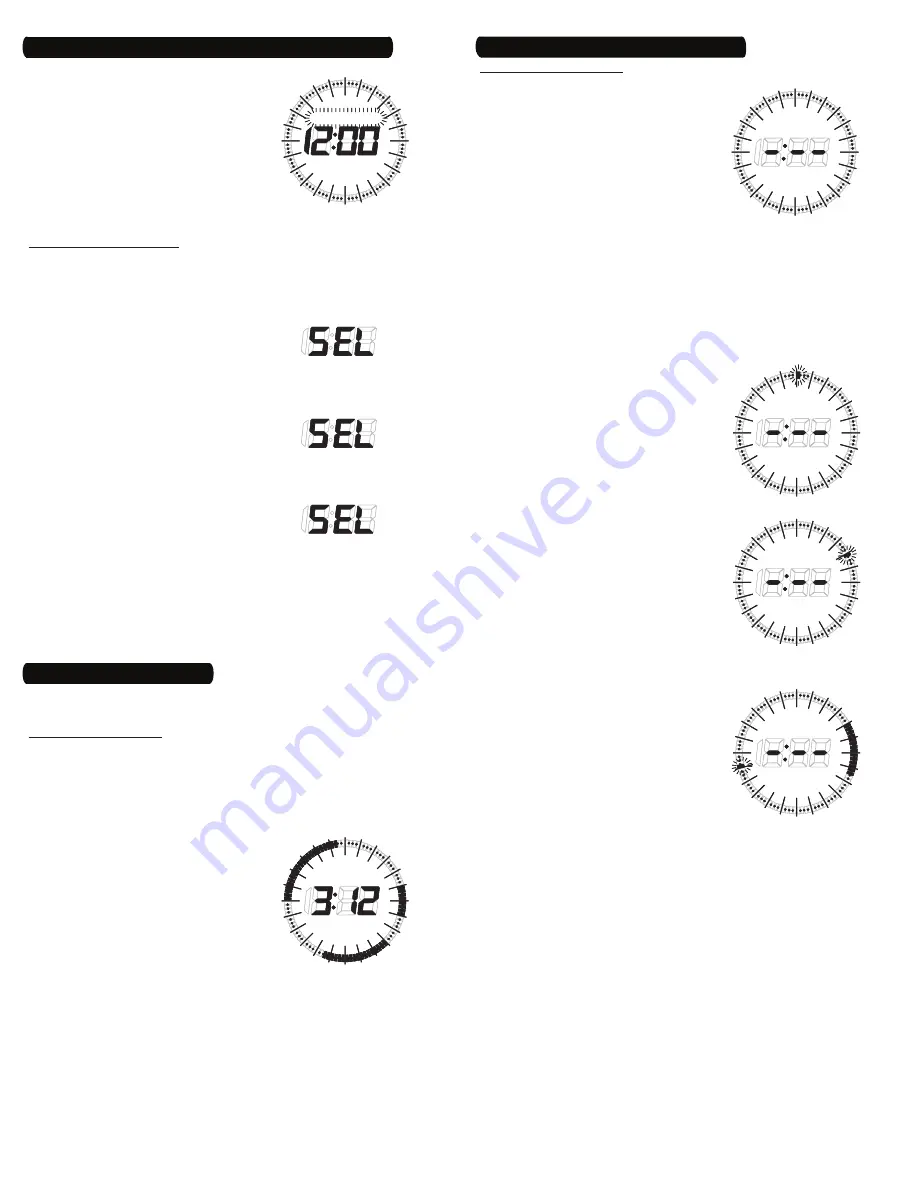
2
Press the
ON
button to set the
minutes. Or, press the
TIME
button to
keep the original minute setting. The
Day Of Week (DOW) will begin to
flash (Fig. 5).
Turn the selector wheel until the
current day is displayed and press
the
ON
button for the new DOW or
the
TIME
button for the original DOW.
This completes the time and day
setup.
Setting the Operating Mode
“SEL” will show in the TOD display and the DOW icons displayed
above “SEL” reflect the timer’s operating mode setting (Fig. 6, 7
or 8). The three possible modes are:
The Daily Mode will allow three
events per individual day for a
total of 21 events all week. Only
the current day (
MO
,
TU
, etc.) will
be displayed above “SEL”.
The Weekend/Weekday Mode will
allow up to 24 weekend events,
along with 24 weekday events.
Either
SA
SU
or
MO TU WE TH FR
will
be displayed above “SEL”,
depending on the current day of
the week.
The Weekly Mode will allow up
to 48 events, repeated every day
of the week.
MO TU WE TH FR SA SU
will be displayed above “SEL”.
Turn the selector wheel to sequence through these modes.
Press the
ON
button to set the new operating mode or the
TIME
button to keep the original operating mode.
NOTE: Changing the Operating Mode will clear all the events
currently programmed in the timer.
6.
7.
8.
a.
b.
c.
9.
10.
RANDOM
MO TU WE TH FR SA SU
12
1
1
2
2
3
3
4
4
5
5
6
6
7
7
8
8
9
9
10
10
11
11
PM
AM
12
PM
Fig.
5
RANDOM
MO TU WE TH FR SA SU
12
1
1
2
2
3
3
4
4
5
5
6
6
7
7
8
8
9
9
10
10
11
11
PM
AM
12
PM
Fig.
5
RANDOM
MO TU
WE
TH FR SA SU
PM
Fig.
6
RANDOM
MO TU
WE
TH FR SA SU
PM
Fig.
6
RANDOM
MO TU WE TH FR
SA SU
PM
Fig.
7
RANDOM
MO TU WE TH FR
SA SU
PM
Fig.
7
RANDOM
MO TU WE TH FR SA SU
PM
Fig.
8
RANDOM
MO TU WE TH FR SA SU
PM
Fig.
8
4 – Set the Time, Day and Operating Mode (Continued)
Once the time, day and operating mode are set, events can be
viewed and programmed.
Viewing a DOW’s Events
Ensure that the time is displayed.
Press and release the
EVENT
button to view the first DOW choice.
Each press of the
EVENT
button will display the next DOW choice.
The DOW choices will vary, depending on what you chose for the
operating mode.
The Daily Mode will scroll through
seven choices — each day of the
week (
MO
,
TU
, etc.) (Fig. 9).
The Weekend/Weekday Mode
will scroll through two choices
— either
SA SU
or
MO TU WE TH FR
.
The Weekly Mode will not scroll
—
MO TU WE TH FR SA SU
will be
displayed.
NOTE: As you scroll through the DOW
choices, the TOD display does not change.
To immediately return to the current day, press the
TIME
button.
The timer will also automatically revert to the current day if the
EVENT
button is inactive for 5 seconds.
NOTE: You will only be able to view ON Events that begin on the
DOW choice you are viewing. For example, in the Daily Mode, an ON
Event that begins on Wednesday at 11 PM and ends on Thursday at 3
AM will show on the Wednesday view only.
1.
2.
a.
b.
c.
3.
RANDOM
MO TU
WE
TH FR SA SU
12
1
1
2
2
3
3
4
4
5
5
6
6
7
7
8
8
9
9
10
10
11
11
PM
AM
12
PM
Fig.
9
RANDOM
MO TU
WE
TH FR SA SU
12
1
1
2
2
3
3
4
4
5
5
6
6
7
7
8
8
9
9
10
10
11
11
PM
AM
12
PM
Fig.
9
5 – Set an Initial ON Event
Programming an ON Event
From the current day’s time display,
press and hold the
EVENT
button.
The TOD display is replaced after 2
seconds by “-:--“ (Fig. 10).
Continue to hold the button down as
the DOW choices change, depending
on what you chose for the operating
mode.
The Daily Mode will scroll
through seven choices — each
day of the week (
MO
,
TU
, etc.)
The Weekend/Weekday Mode will scroll through two choices
— either
SA SU
or
MO TU WE TH FR
.
The Weekly Mode will not scroll —
MO TU WE TH FR SA SU
will be
displayed.
When the desired DOW choice appears, release the
EVENT
button
to enter the programming mode.
NOTE: You may also enter programming
directly from viewing the desired DOW’s
events. Press and hold the
EVENT
button
for 2 seconds until the TOD display is
replaced by “-:--“.
A flashing cursor will appear at 12
midnight (Fig. 11).
With no button pressed, turn the
selector wheel until the cursor
reaches the time you’d like to turn
the device on, for example, 4 AM
(Fig. 12).
Press and hold the
ON
button while
you turn the selector wheel, moving
the cursor to the time you’d like to
turn the device off, for example, 7:30
AM (Fig. 13).
Release the
ON
button.
You may now follow steps 7 through
10 to program another ON Event for
the same DOW choice.
After all events for that DOW choice
are entered, press the
EVENT
button.
Depending on the operating mode
you chose:
In the Daily Mode, each press of
the
EVENT
button will move you
to the programming mode of
the next DOW choice. You may
enter ON Events for those days or
simply press
EVENT
to pass to the next day. After programming
has sequenced through all seven days, pressing
EVENT
will
light up the
RANDOM
feature.
In the Weekend/Weekday Mode, one press of the
EVENT
button
will move you to the programming mode of the other DOW
choice. You may enter ON Events for that group of days or
simply press
EVENT
. The
RANDOM
feature will then light up.
In the Weekly Mode, there are no other DOW choices, so
pressing
EVENT
will immediately light up the
RANDOM
feature.
NOTE: If the allowed number of ON Events for your chosen
operating mode has been reached, any attempt to program
additional events will cause the TOD display to read “FUL”.
To remove events, follow “Changing Program Times” to turn
them off.
4.
5.
a.
b.
c.
6.
7.
8.
9.
10.
11.
12.
a.
b.
c.
RANDOM
MO TU WE TH
FR
SA SU
12
1
1
2
2
3
3
4
4
5
5
6
6
7
7
8
8
9
9
10
10
11
11
PM
AM
12
PM
Fig.
10
RANDOM
MO TU WE TH
FR
SA SU
12
1
1
2
2
3
3
4
4
5
5
6
6
7
7
8
8
9
9
10
10
11
11
PM
AM
12
PM
Fig.
10
RANDOM
MO TU WE TH
FR
SA SU
12
1
1
2
2
3
3
4
4
5
5
6
6
7
7
8
8
9
9
10
10
11
11
PM
AM
12
PM
Fig.
11
RANDOM
MO TU WE TH
FR
SA SU
12
1
1
2
2
3
3
4
4
5
5
6
6
7
7
8
8
9
9
10
10
11
11
PM
AM
12
PM
Fig.
11
RANDOM
MO TU WE TH
FR
SA SU
12
1
1
2
2
3
3
4
4
5
5
6
6
7
7
8
8
9
9
10
10
11
11
PM
AM
12
PM
Fig.
12
RANDOM
MO TU WE TH
FR
SA SU
12
1
1
2
2
3
3
4
4
5
5
6
6
7
7
8
8
9
9
10
10
11
11
PM
AM
12
PM
Fig.
12
RANDOM
MO TU WE TH
FR
SA SU
12
1
1
2
2
3
3
4
4
5
5
6
6
7
7
8
8
9
9
10
10
11
11
PM
AM
12
PM
Fig.
13
RANDOM
MO TU WE TH
FR
SA SU
12
1
1
2
2
3
3
4
4
5
5
6
6
7
7
8
8
9
9
10
10
11
11
PM
AM
12
PM
Fig.
13
5 – Set an Initial ON Event (Continued)








