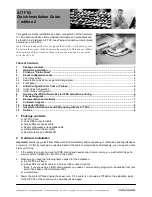gs-019-02 A/T FS3 Getting Started. Edition 2. 9 November 2004
page 7 of 8
7
Firmware upgrade
Before starting to use your A/T FS3, you should check the current firmware level on a status sheet (see how on
page 2). Visit
www.intermate.com/atfs3
to see if there is newer firmware. If so, you should update the A/T FS3.
The components used in the A/T FS3 are:
K60-xxxx.zip Boot code
K61-xxxx.zip Coax main code
K62-xxxx.zip Twinax main code
K63-xxxx.zip IPDS firmware (main code and fonts)
The level of each component is indicated by the number (xxxx) following the ID (K6x). The higher the level number
is, the newer the firmware.
The firmware files are downloaded serially to the A/T FS3. Use the Intermate Download Utility program, which is
available on the CD and on the Intermate web site. Download the file named P16-xxxx.zip. The file is self-
extracting and can be extracted to any directory. If you will be using the download utility program frequently, create
a short-cut to it on your desktop.
To perform a download:
1. Power the printer Off.
2. Remove the Coax or Twinax DB9 connector cable, so the printer is not connected to any network.
3. Connect the PC to the printer via the serial config/upgrade cable included with the A/T FS3.
4. Turn the rotary switch on the A/T FS3 to position “4” to activate the Serial Administration Mode.
5. Launch the Download Utility Program and download the new firmware.
For more information, refer to the Errata Sheet to the User’s Guide, which replaces Appendix J.1.2. on
downloading firmware and the definition of the rotary switch setting 4 in Appendix E. Note that the Download Utility
includes extensive on-line help.
8
Documentation and software
Documentation and Utilities CD
The CD’s A/T FS3 page includes this Quick Installation Guide, the User’s Guide, the addition/correction to the
description of the rotary switch, a correction to information on output optimization and the IDB Technical Reference
for advanced SCS configuration.
In order to read the documentation, you need Acrobat Reader (Adobe Reader); version 5.05 is provided on Utilities
page of the CD.
The CD also includes the download utility (P16) and editing tools for working with SCS configuration.
Product support portal
Visit
http://www.intermate.com/atfs3
.
You can freely download documentation updates, release notes (which include historical information), and
additional supplementary information.
There is also a Questions & Answers section in the general Support section of the website.
Updates of firmware and SCS Configuration Files (IDB Files) are also distributed through the portal.
9
Customer Support
Your local dealer provides full technical support for this product. If you experience problems, or have questions
regarding the use of the A/T FS3, please contact your local dealer. You should have the complete set of status
sheets – printer and A/T FS3 – available for reference.
Supported printers: Please turn the page.