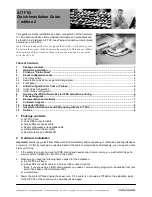gs-019-02 A/T FS3 Getting Started. Edition 2. 9 November 2004
page 6 of 8
example, if the chosen IPDS Device number is 3, assuming that all the other digits are left at default, you would
be changing 001.000.002.107 to 001.000.002.103 See section 4.3, page 3. Valid values for IPDS printing are
[0-6]; the default value 7 means that IPDS printing is disabled.
You can also enable IPDS printing via the Switch Menu System (see section 4.1, page 2).
When IPDS printing is enabled it is in a demo mode. For production printing, you will need an IPDS
software key to enter IPDS production printing. See section 6, Ordering the IPDS Software Key for IPDS
production printing, page 6. The software key needed for IPDS production printing is entered via the
front panel. This is done on the front panel by editing the field used for Gateway address (as shown in
section 4.3, page 3); consult the User’s Guide for alternative approaches.
7. If you wish to have other IPDS option settings than the factory defaults, you can adjust the most important
options via the front panel (see section 4.3, page 3) or via the Switch Menu System (see section 4.1, page 2).
The IPDS options in question are Printer Emulation, Stacked Page Counter Update, Buffer Size, Code Page,
and Code Page Version.
8. Power the printer Off.
9. If you already have an AS/400 printer device description available on the system, you can complete the
installation now by connecting the printer to the system and powering it On. Otherwise, you should NOT
connect it, but keep the printer powered off and continue with the steps below.
The steps below apply to the configuration of an AS/400 when attaching a printer with the A/T FS3.
10. Enable Auto Configuration, if necessary, with the CL command:
CHGSYSVAL SYSVAL(QAUTOCFG) VALUE('1') <Enter>
11. Connect the printer to the system and power it On.
12. Verify the detection of a new device type *3812 and optionally *IPDS, by using the CL command WRKDEVD
PRT* and pressing F5 (refresh) continuously.
13. If you want to enable OS/400 AFP Print Services for the *IPDS device use the following commands (sample
device name PRT08):
VRYCFG CFGOBJ(PRT08) CFGTYPE(*DEV) STATUS(*OFF) <Enter>
CHGDEVPRT DEVD(PRT08) AFP(*YES) <Enter>
VRYCFG CFGOBJ(PRT08) CFGTYPE(*DEV) STATUS(*ON) <Enter>
14. Start the Printer Writer for the device:
STRPRTWTR DEV(PRT08) <Enter>
15. Make a test printout:
CHGJOB PRTDEV(PRT08) <Enter>
PRTUSRPRF <Enter>
If you do not receive a printout, check if there is a message waiting on the writer:
WRKWTR PRT* <Enter>
16. If you had to enable Auto Configuration in step 10, disable it again:
CHGSYSVAL SYSVAL(QAUTOCFG) VALUE('0')
<Enter>
This completes the installation.
6
Ordering the IPDS Software Key for IPDS production printing
In order to use the A/T FS3 for IPDS production printing you need a software key.
The key is ordered from your point of purchase. If you bought the A/T FS3 directly from Intermate A/S, you can
order the key by fax or e-mail ([email protected]). In both cases you must provide the following minimum
information.
The 7 digit serial number (S/N) found on the A/T FS3 status sheets.
Kyocera Printer type (model number).
Your name, company and information on how to reach you.