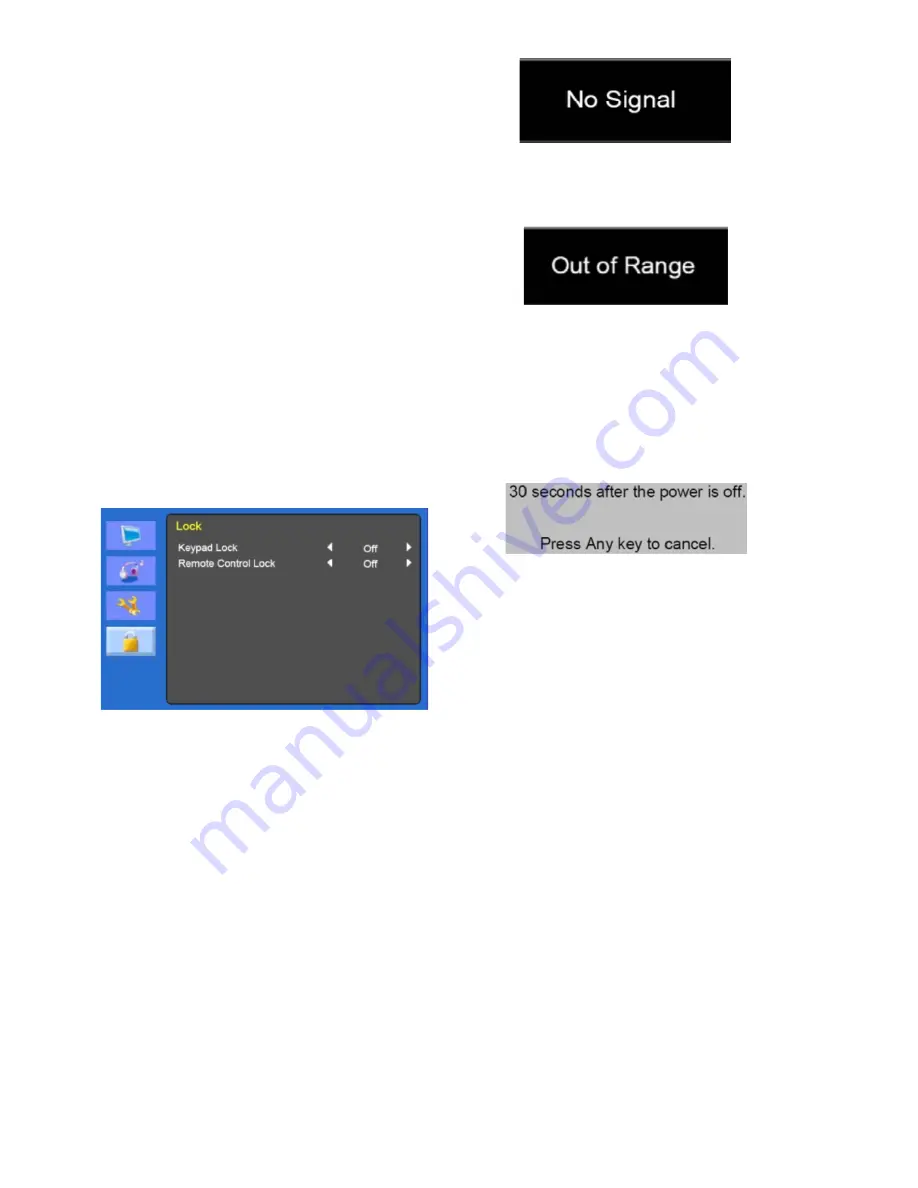
10
User Manual
8. Time Setting
8-1
Time
Not used.
8-2
Sleep Timer
Set sleep timer
.
8-3
Auto Sleep
The monitor turns off when it does not
receive any
signal from the remote
control or any button within the time set
up (Off/ 1 Hour/ 2 Hours/ 5 Hours).
(A screen warning is dis
played
before
the configured automatic shutdown
time).
9. Memory Recall
Reset the screen to the factory preset
display settings.
Lock
1. Keypad Lock
Turn the
keypad lock on or off
.
2. Remote Control Lock (optional)
Turn the r
emote
c
ontrol lock on or off
.
Self-diagnosis
If there is no image, the Self
-
Diagnosis screen
will be displayed. The self
-d
iagnosis function
checks if the status of the monitor screen is
No Signal, Out of R
ange, or None
S
upported.
The
No Signal screen
is displayed when the
D
-
Sub signal connector is connected but the
status of the
monitor is on DPMS mode.
The
Out of Range
screen is displayed when
the applied frequency is under or over normal
range.
Normal range (Non
-
interlaced mode only):
H: 30 to 80 kHz
V: 56 to 77 Hz
Press
any key to cancel.
M
onitor is turned off when it d
oes not receive
any signal from
the
remote control or any
button within the time that set up.
Removing the monitor
stand
1.
Turn off the monitor and
unplug the
power cable.
2.
Place a cushion or a soft cloth on the
floor and
put the
monitor
on it with the
front of the monitor facing the floor.
3.
Detach the rear cover of the monitor
stand with a screwdriver.
4.
Remove the four screws connecting the
stand and
monitor body. See figures
below.
Summary of Contents for TVM-1701
Page 1: ...TVM 1701 TVM 1850 TVM 1901 TVM 2150 Monitor User Manual P N 1072775C EN REV 1 0 ISS 05MAY14...
Page 19: ......
Page 20: ......




















