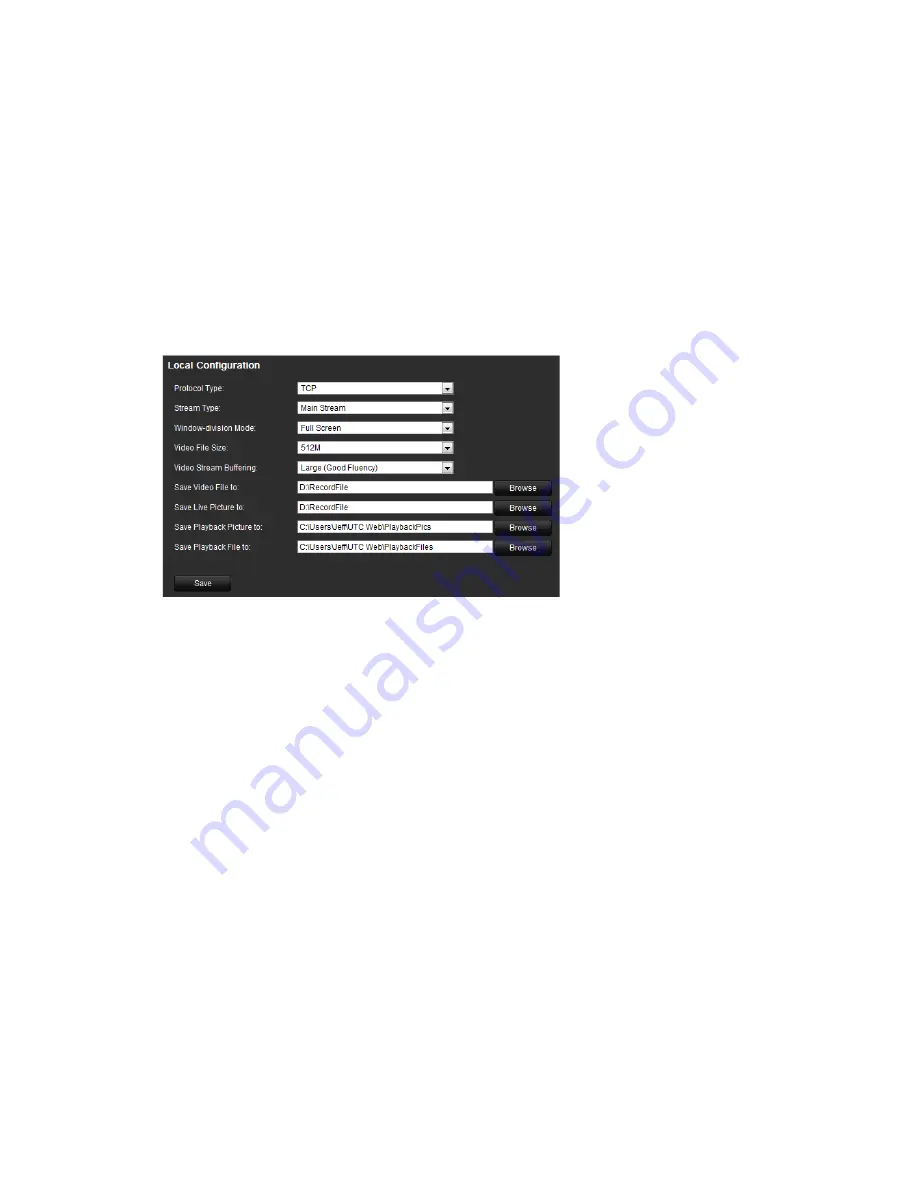
14
TVE-400/800-1600 H.264 IP Video Encoder User Manual
Configuration
Local configuration
Local configuration lets you define communication and network parameters such
as protocol type, maximum file size, stream type and network transmission
settings. You can also specify the directory locations for saving recorded and
playback video, captured images, and downloaded files.
To configure video loss detection:
1. Click
Configuration
>
Local Configuration.
The Local Configuration window
appears.
2. Enter the required values.
Protocol type
: Set the protocol type of stream transmission to TCP or UDP.
UDP provides more real-time audio and video streams. TCP ensures the
complete deliver of streaming data and better video quality but it may not
always be reliable for real-time delivery.
Stream type
: Select the stream type (main stream or sub stream) to be used
for live view by the web browser.
Window-division mode
: Select the window-division view mode to 4:3, 16:9
or full-screen.
Video file size
: Select the size of packed video files during manual recording
to 256M, 512M or 1G.
Video stream buffering
: Set the video buffering size to small (least latency),
medium (balanced latency & fluency) or large (good fluency) to decrease
latency or increase fluency for live view display performance.
Save video file to
: Set the saving path for the manually recorded video files.
Save live pictures to
: Set the saving path for the manually captured pictures
in live view mode.
Save playback picture to
: Set the saving path for the captured pictures in
playback mode.
Summary of Contents for TVE-1200
Page 1: ...TVE 400 800 1600 H 264 IP Video Encoder User Manual P N 1072585C EN REV 1 0 ISS 16OCT12...
Page 4: ...ii TVE 400 800 1600 H 264 IP Video Encoder User Manual Specifications 43...
Page 13: ...TVE 400 800 1600 H 264 IP Video Encoder User Manual 9 Menu tree Figure 5 Encoder menu tree...
Page 50: ...46 TVE 400 800 1600 H 264 IP Video Encoder User Manual...






























