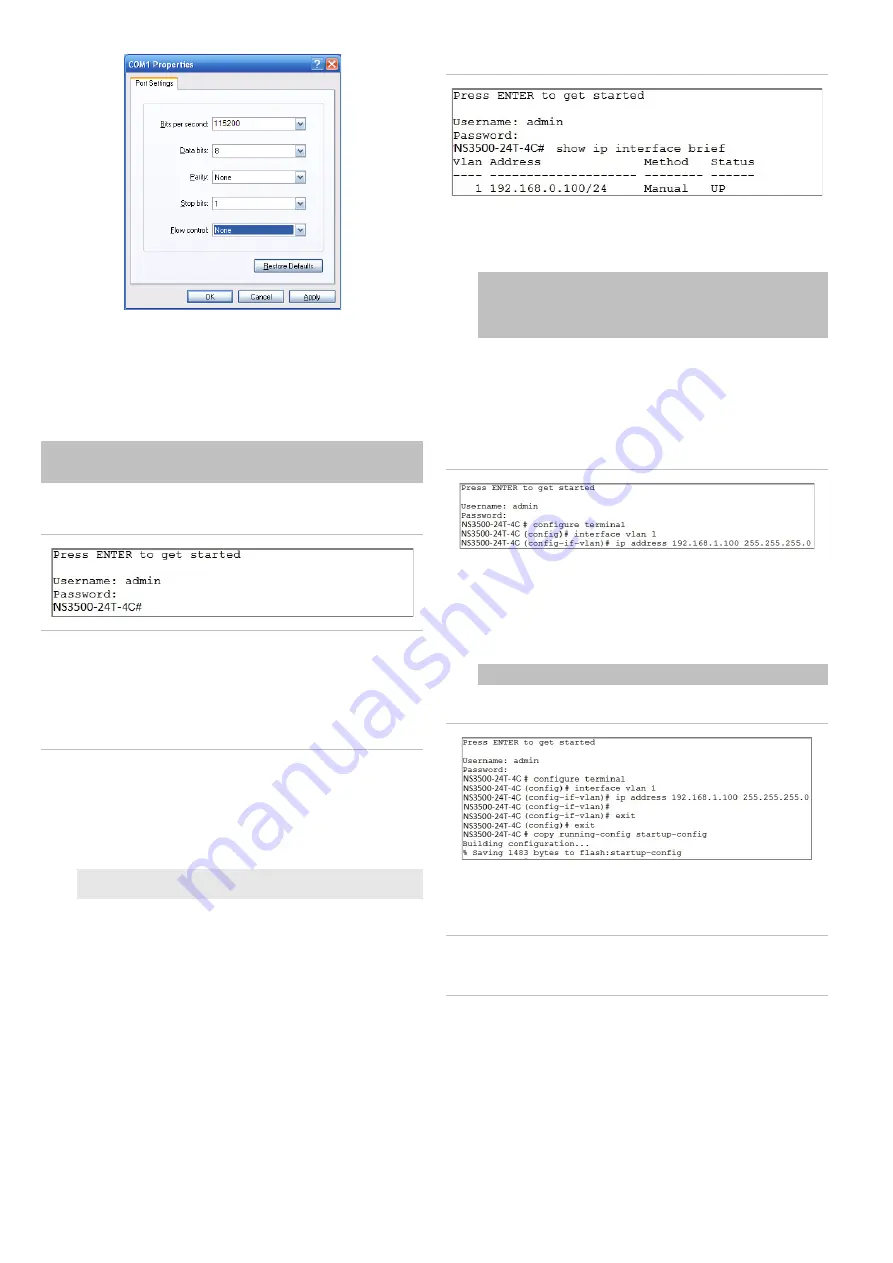
3. Log in to the console. After the terminal has been
connected to the device, power on the managed switch.
The terminal displays “running testing procedures”.
When the following dialog box in Figure 4 below appears,
type the factory default user name "
admin
" and password
“
admin
”.
User name:
admin
Password:
admin
Figure 3: Console login screen
Note:
1. For security purposes, change and memorize the new
password after this first setup.
2. Only commands in lowercase letters are accepted in the
console interface.
Configuring the IP address
The managed switch is shipped with the default IP address
shown below:
IP Address:
192.168.0.100
Subnet Mask:
255.255.255.0
To check the current IP address or modify a new IP address
for the managed switch, use the following procedures:
Display of the current IP Address
1. At the “#” prompt, type “show ip interface brief”.
2. The screen displays the current IP address.
Figure 4: IP information screen
Configuration of the IP address
3. At the “#” prompt, type the following command and press
Enter as shown in Figure 5.
NS3500-24T-4C # configure terminal
NS3500-24T-4C (config)# interface vlan 1
NS3500-24T-4C (config-if-vlan)# ip address 192.168.1.100
255.255.255.0
The previous command would apply the following settings
for the managed switch.
IP Address: 192.168.1.100
Subnet Mask: 255.255.255.0
Figure 5: Configuring the IP address screen
4. Repeat step 1 to check if the IP address has changed.
Store the current switch configuration
5. At the “
#
” prompt, type the following command and press
Enter.
# copy running-config startup-config
Figure 6: Saving current configuration command screen
If the IP is successfully configured, the managed switch applies
the new IP address setting immediately. Access the web
interface of the managed switch through the new IP address.
Note
: If unfamiliar with the console command or the related
parameter, type “help” in the console to obtain the Help
description.
Starting web management
The section describes how to start up the web management
function for the managed switch. Note that the managed switch
is configured through an Ethernet connection. Ensure that the
manager computer is set to the same IP subnet address.
For example, if the default IP address of the managed switch is
192.168.0.100, then the manager computer should be set to
2 / 4
P/N 1073385-EN • REV A • ISS 02MAR18






















