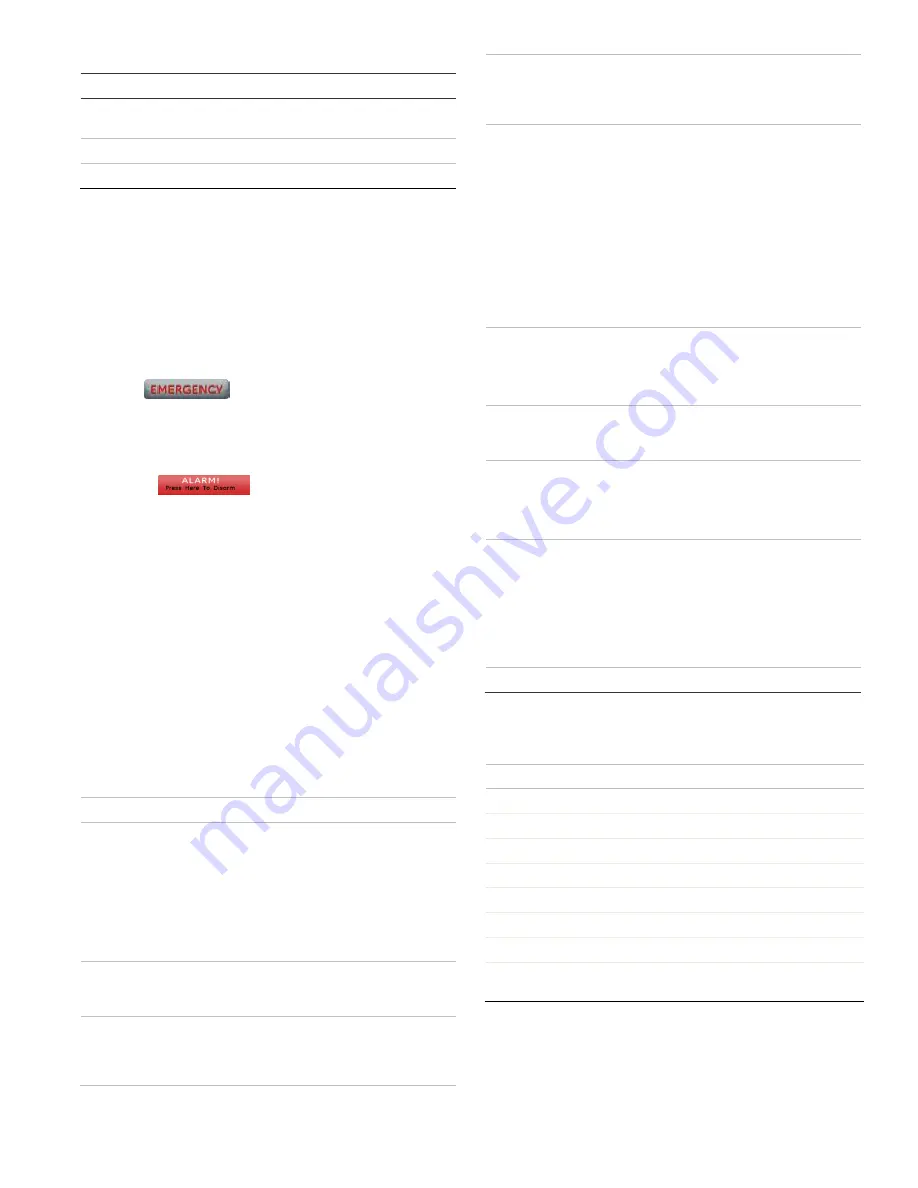
Concord 4 Touch Screen Installation Sheet
5
Table 5: Status LED
LED
System status
Solid blue (while
backlights are on)
Primary power present
Fading blue
Primary power failure
Off
Screen saver active
Operation
Refer to the Concord 4 Touch Screen User Guide for basic
touch screen operation information.
Refer to the panel documentation for complete Concord 4
programming and operation information.
Emergency button
Touch the
button and an Emergency screen
appears. Depending on the system, two or three buttons (the
Panic and Police buttons or the Panic, Police, and Fire
buttons) may appear. Select the appropriate button.
An emergency alarm initiated by mistake can be canceled by
touching the
button and entering your user
access code within 30 seconds.
Note
: The fire panic cannot be canceled.
Testing
Test the touch screen operation by arming/disarming the
system, activating the touch screen panics, and bypassing
sensors to verify correct operation.
Note
: Contact the central monitoring station before activating
alarms to avoid dispatching local police and fire departments.
Refer to the panel User Manual
for complete system operating
instructions.
Troubleshooting
Problem
Actions/Solutions
D
oesn’t power up (no
display and no beeps
when screen is
pressed)
Check for correct wiring connections at touch
screen and panel terminals.
Make sure panel battery is connected
correctly and panel transformer is plugged in.
Make sure panel transformer is not plugged
in to an electrical outlet controlled by a
switch. Relocate transformer to an
unswitched outlet location if necessary.
Icons not visible
Try touching the touch screen (if screen
saver option is on). Adjust Brightness level.
Disable the screen saver option.
No sound coming from
speakers
Check Status beeps volume and Keypress
volume levels in settings. Check for correct
wiring connections at touch screen and panel
terminals.
Sensors named as
door/window/motion
are displaying under
Property icon
The name of the sensor is too long. Place
door/window/motion earlier in the name or
shorten the name.
Touch screen has red
icon (offline)
This icon is displayed if a touch screen has
incurred some form of communication and/or
hardware failure. Check for correct bus
wiring connections (green and white wires)
at touch screen and panel terminals. If wired
correctly and the failure message persists,
the failed touch screen must be deleted from
the touch screen panel and rescanned. If
error messages continue even after the
failed device has been removed, it is
possible that the failed device is a different
touch screen. In that case, delete all screens
from the Concord and remove them from the
Concord’s bus, and re-scan bus devices.
AAG motion icon
continually shows
sensor is open
Must use non-restoral groups such as motion
group 15 or 17. Using restoral groups may
result in a continuously red AAG motion icon.
Can both door and
motion text be used in
a sensor?
Not recommended.
Degraded or inhibited
touch screen
functionality
Check wiring.
Confirm wire length is not exceeding 120ft
(22 gauge).
Re-calibrate touch screen.
Trouble condition not
displayed under status
Refer to event buffer in touch screen and/or
view full status on alphanumeric keypad.
If a Concord 4 Touch Screen has a problem
and the touch screen is reset, the following is
not displayed as part of status:
•
Aux low battery
•
Aux power trouble
Specifications
Compatibility
Concord 4 Version 4.5 or later
Power requirements
12 VDC nominal
Current - 250 mA
Maximum alarm current
Current - 100 mA
Typical operation
Current - 40 mA
Power saving mode (no panel AC power)
Operating temperature 32° to 120°F (0° to 49°C)
Storage temperature
-4° to 140°F (-20° to 60°C)
Humidity
95% relative, non-condensing
Dimensions (L x W x
D)
5.5” x 3.6” x 1.1” (140 x 92 x 28mm)
























