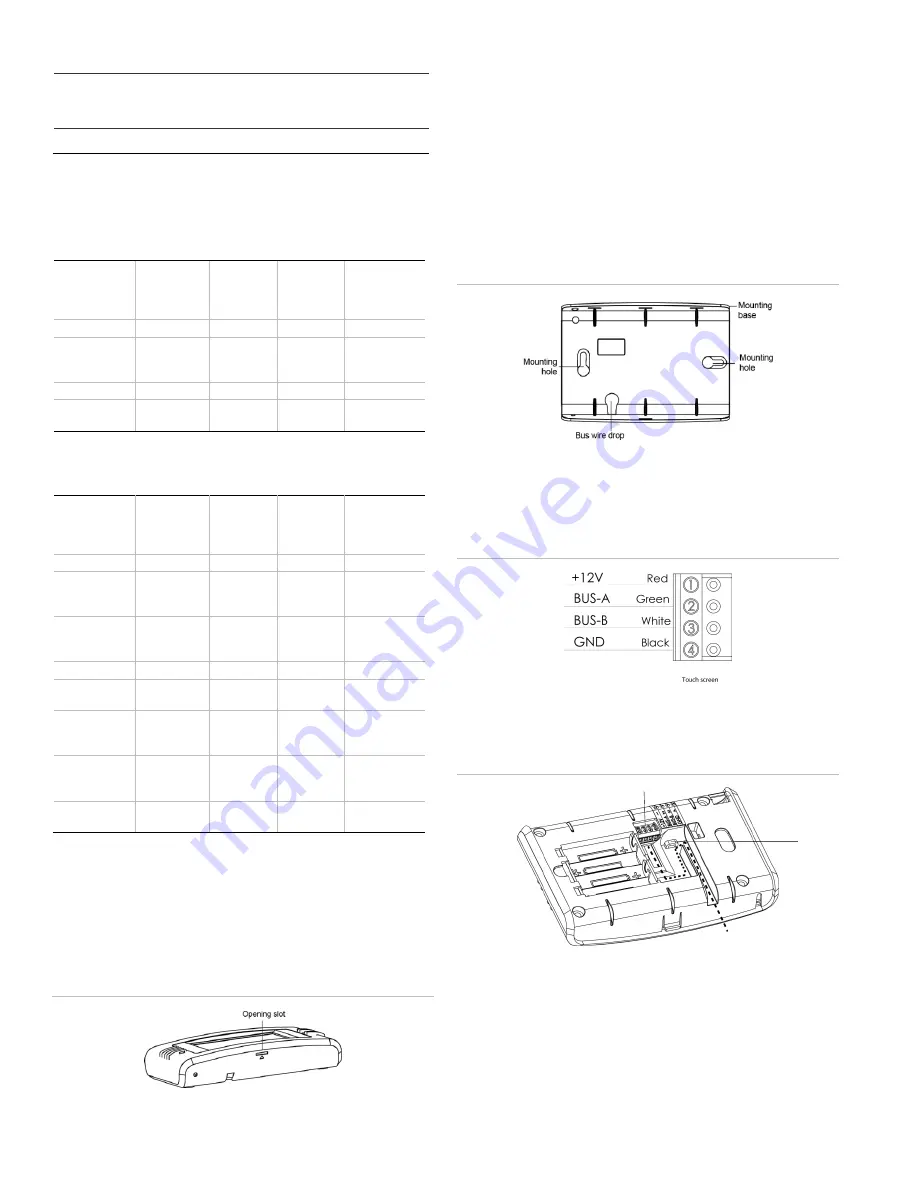
2
Concord 4 Touch Screen Installation Sheet
Table 2: Maximum SuperBus Lengths
Wire gauge
(shielded or
unshielded)
Max. touch screen wire length between touch
screen and panel
22
120 feet
•
Depending on system loading, multiple touch screens can
be installed on a Concord 4 system. See the examples in
Table 3 and Table 4.
Table 3: Example - Concord 4 system with three Concord 4 touch
screens and one alphanumeric touch pad
Device
Part #
Number
used
Alarm
mA
current
draw
Available
Power
Concord 4
1000mA
Concord 4
Touch
Screen
60-924-3-
C4TS
3
750mA
ATP 1000
60-983
1
110mA
140mA
remaining
Table 4: Example -
Concord 4 system with eight Concord 4
touch screens, one alphanumeric touch pad, and panel voice
(Note: SB 2000 power supply is needed)
Device
Part #
Number
used
Alarm
mA
current
draw
Available
Power
Concord 4
1000mA
SB2000
voice only
module
60-836
1
600mA
Concord 4
Touch
Screen
60-924-3-
C4TS
1
250mA
ATP 1000
60-983
1
110mA
40 mA
remaining
SB 2000
Power
Supply
600-1019
1
2000mA
Concord 4
Touch
Screen
60-924-3-
C4TS
7
1750mA
250mA
remaining
Installing the mounting plate
To mount the touch screen:
1. Remove the touch screen from the mounting base by
inserting a small screwdriver into the opening slot on the
bottom of the touch screen (Figure 1).
Figure 1: Opening slot
2. Hold the base on the wall at the desired mounting location
and mark the mounting holes and bus wire drop.
3. At the mounting hole locations, drill 1/8-inch holes into the
wall for plastic anchors.
4. At the bus wire drop opening, drill a 1/2-inch hole into the
wall.
5. Push the two plastic anchors into the drilled holes and
tighten screws within a quarter-inch of the anchors.
6. Feed the bus wiring through the bus wire drop in the
mounting base (Figure 2).
Figure 2: Mounting
7. Hang the base over the screws, level the base, and
tighten the screws.
8. Connect the bus wires to the 4-position pluggable
(removable) terminal block (Figure 3).
Figure 3: Connecting the touch screen
9. Plug the terminal block into the touch screen and secure
the bus wires to the tie wrap loop with the tie wrap
provided (Figure 4).
Figure 4: Plug terminal block into touch screen
10. Angle the top of the touch screen into the hooks on the top
of the base.
11. Start feeding the bus wires through the bus wire drop, and
swing the bottom of the touch screen into the lower part of
the base until there is an audible click.
Note:
If necessary, use a soft cloth to clear smudges on
the touch screen. Do not use glass cleaner.
Terminal block
Tie wrap
loop
Bus wires
























