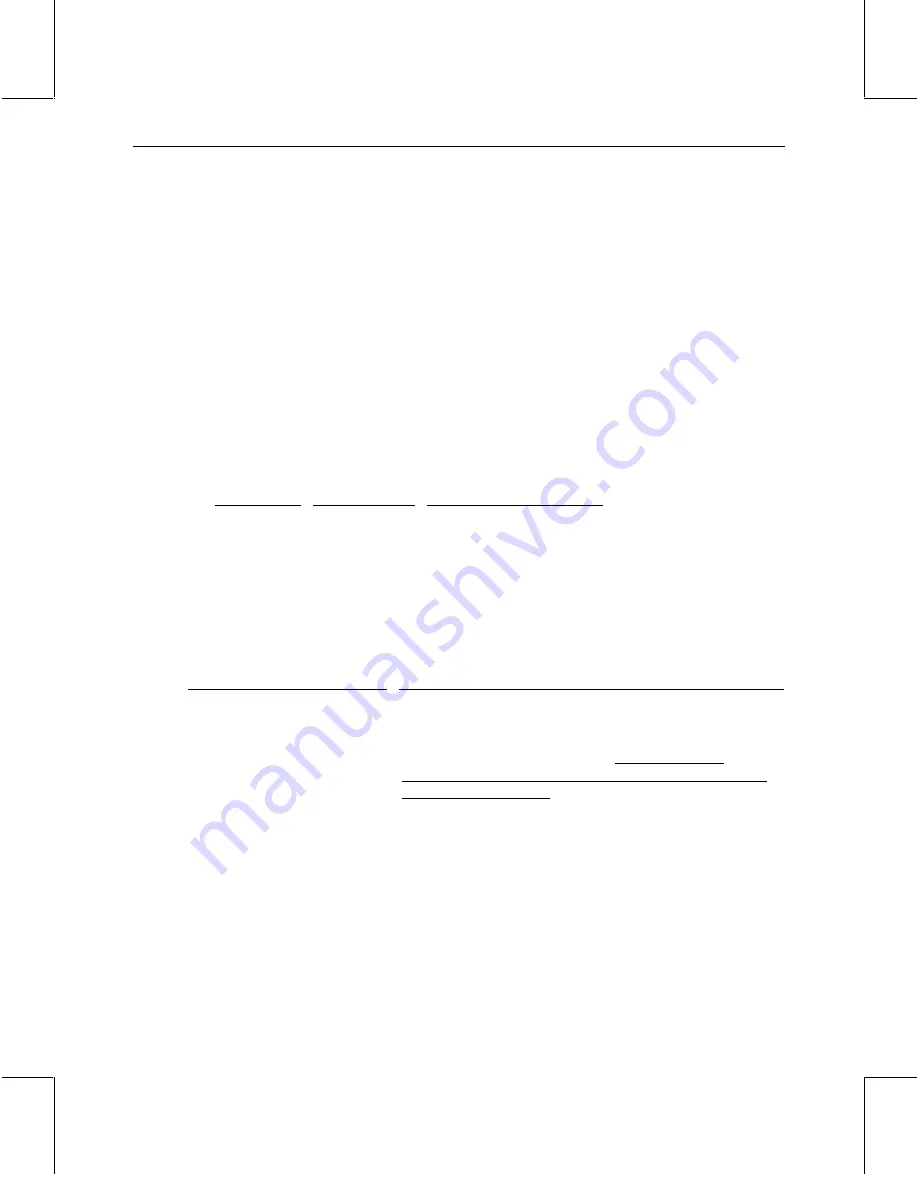
2
System BIOS
Please note the following items related to the system BIOS:
♦
The troubleshooting information in the System Setup document contains a list of beep codes
and associated error messages. You can disregard these codes and messages, as they are not
used by the TDZ 2000. If your system powers on but does not display any video, check for
proper installation of the memory modules and the video display adapter.
♦
The BIOS Setup options Floppy Access Control and IDE Hard Disk Access Control (used to
write-protect these devices) have no effect under Windows NT. Windows NT does not use
the BIOS for peripheral device access.
♦
Immediately after installing a Symbios SCSI adapter card, you must run the Symbios SCSI
Configuration Utility (
PCI
_
CFG
.
EXE
) to disable SCAM on the SCSI adapter card, and to
change the Adapter Boot Order to include the SCSI adapter card. The correct boot order is as
follows:
Boot Order
Bus / Device
Description
0
0 / 60
Internal SCSI channel
1
0 / 61
External SCSI channel
2
Varies / Varies
Symbios SCSI adapter card
The bus and device numbers for the card depend on the slot in which the card is installed.
Your System Setup document may not have information on BIOS power management options.
Select Power Management in the BIOS Setup main menu to display these options.
Option
Notes
Power Management/APM
Set this option to Enabled to enable the chipset power
management and APM (Advanced Power Management)
features. The settings are Enabled or Disabled. The Fail-Safe
and Optimal settings are Disabled. Do not enable this
parameter unless you fully understand the function of each of
the following parameters.
Green PC Monitor Power State
This option specifies the power state that the green PC-
compliant video monitor enters when the BIOS places it in a
power saving state after the specified period of display
inactivity has expired. The settings are Off, Standby, Suspend,
or Disabled. The Optimal and Fail-Safe settings are Standby.
Video Power Down Mode
This option specifies the power state that the video subsystem
enters when the BIOS places it in a power saving state after the
specified period of display inactivity has expired. The settings
are Standby, Suspend or Disabled. The Optimal and Fail-Safe
settings are Disabled.
Summary of Contents for TDZ 2000/ExtremeZ
Page 1: ...TDZ 2000 ExtremeZ Late Breaking News April 1999 DHA024181...
Page 10: ...8...




























