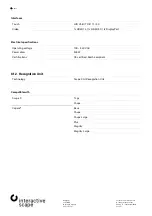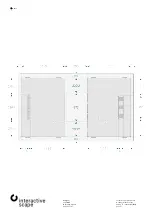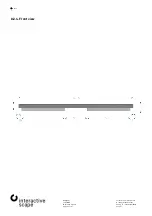7. Troubleshooting tips
—
Scape
X®
Technical specifications are
sx65-006
to change without notice.
Operating manual
Version 1.7 – Status: 04/2020
Page 16 of 27
poc: SFi
7.
Troubleshooting tips
Do not open the housing of the
Scape X®
by yourself.
If your
Scape X®
does not work as intended, see Chapter
7.2 - Troubleshooting - Problems and Solutions
) to find out if
there is a solution to your problem.
If you cannot find a solution, contact
Interactive Scape Hardware Support
. You can reach them on weekdays at
+49 30
698 094 150
.
7.1.
Manufacturer – Support
Interactive Scape GmbH
Wilhelmine-Gemberg-Weg 6
10179 Berlin
+49 (0)30 698 094 150
7.2.
Problems and solutions
Error
Possible cause
Possible solution
No picture is shown even though
the PC is turned on.
The DisplayPort or HDMI cable has
come loose.
Check the connection of cable with the
PC.
Plug the cable into another connector on
the PC.
The screen is switched to the wrong
input.
Set the input correctly (see chapter
6 -
Display Settings - OSD - Select Image
Source
).
The PC does not start up.
The PC is not getting any power.
Check on the back of the PC if the PC is
connected to the power supply.
The PC or the screen turns off
unexpectedly.
Loose contact in the power supply.
Check whether the device is connected
to the power supply and whether the IEC
connector is correctly connected.