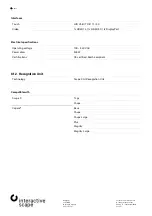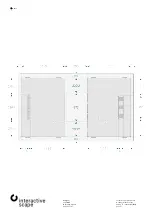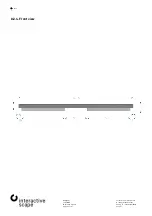6. Display settings – OSD
—
Scape
X®
Technical specifications are
sx65-006
to change without notice.
Operating manual
Version 1.7 – Status: 04/2020
Page 15 of 27
poc: SFi
6.
Display settings – OSD
6.1.
OSD usage
The
Scape X®
OSD offers a variety of on-screen settings, such as signal input, display mode, and color and brightness
settings.
The factory settings are suitable for most applications.
Press the
Menu (20)
button to display the OSD (see chapter
2.1 - Connections & Controls - 14
).
Use the
Plus (22)
and
Minus (23)
buttons to navigate through the individual menu items.
The
Menu (20)
button takes you to the next level of the selected menu item or setting.
Use the
Plus (22)
and
Minus (23)
buttons to adjust the values for each setting or to select the appropriate option.
The
Menu (20)
button activates the selected option and returns to the last selection level.
The
Exit (21)
button resets the setting to its original value and returns to the next higher menu level or closes the OSD
when you are at the top menu level.
The OSD automatically shuts off after a few seconds of inactivity.
Menu opened – select menu item Menu item selected - confirm
Menu item opened – set value
Select input source
If no active device is connected to the selected input of the screen, you can use the OSD only to a limited extent. Press
Input (19)
or
Exit (21)
on the IR remote control to open the input selection. Use the
Plus (22)
and
Minus (23)
buttons to
select the appropriate input and confirm the selection with the
Menu (20)
button.
Input selection
The signal source is set to "Auto" by default and automatically detects the input.