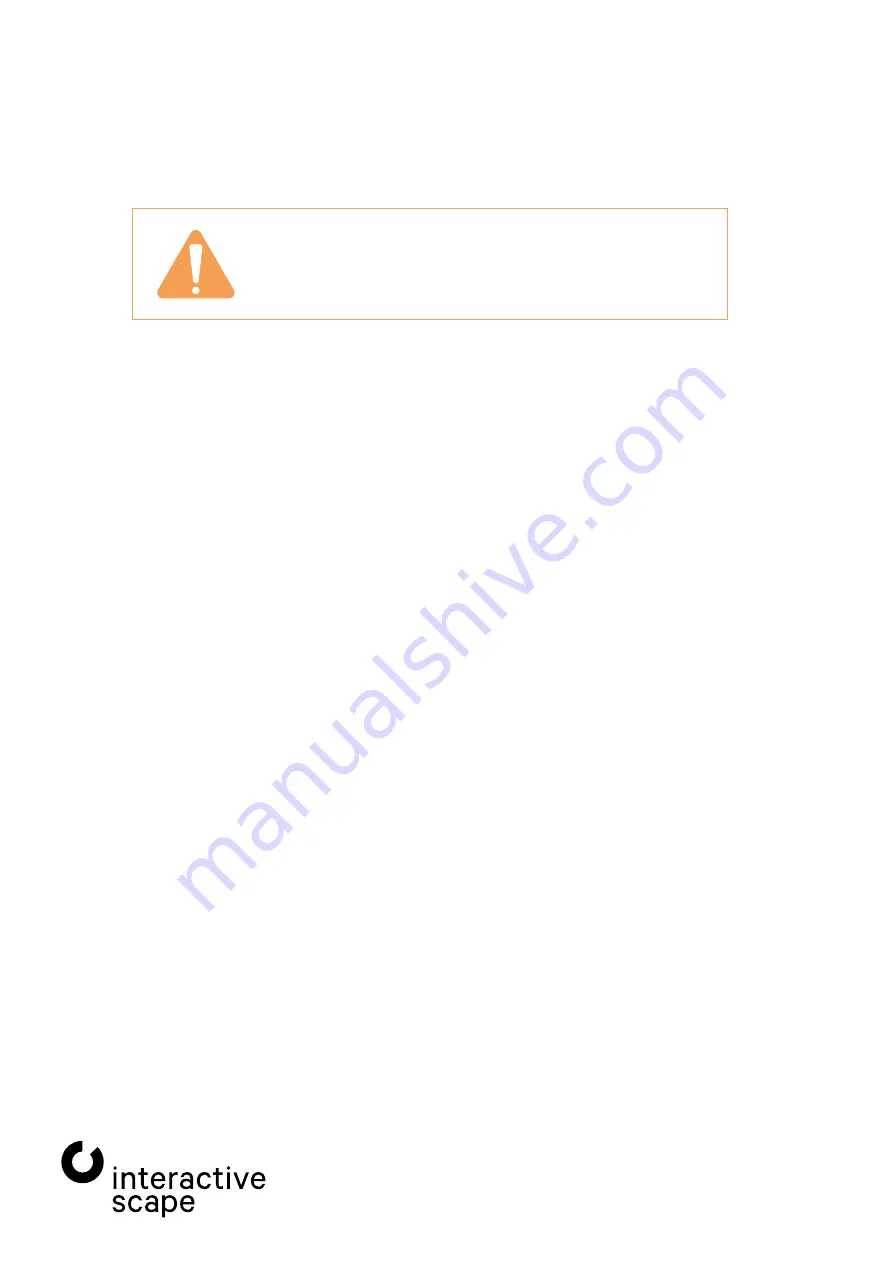
2. Specifications and set up
—
Scape X®
32 AIO
Technical specifications are subject
sx32aio-006
to change without notice.
Operating Manual
Version 1.7 – Status: 05/2020
Page 8 of 26
poc: SFi
2.2.
Operating system
Unless you have specified otherwise, the integrated PC with Windows 10 Professional is pre-installed, fully configured
and ready to use.
Be sure to create a backup before changing the configuration of
the operating system and its components.
To do this, use the Windows backup tools (backup settings).
Your
Scape X®
32 AIO
with integrated PC comes with a wireless keyboard with integrated trackpad.
Follow the enclosed instructions to use the keyboard.
To switch on the integrated PC, press the power button on the back of the PC unit
(see
Chapter
2.1.1 – PC unit – Item 1
).
A system user with administrator rights and the following access data has already been set up.
User name: ias
Password: ias
For the security of your system, it is strongly recommended that you change the password of this account.
2.3.
Using the Scape X® AI Recognition Unit
To use the full functionality of the touch screen via the
Scape X®
AI Recognition Unit, set the interface switch to "TUIO".
The integrated
Touch & Object Assistant
of the recognition unit sends the TUIO signal via an internal network by
default from the IP address 10.0.0.20 with the subnet 255.255.255.0 to the IP address 10.0.0.21. This is set up in the pre-
installed operating system for the "TUIO" network adapter. You can access the web interface of the
Touch & Object
Assistant
both via its IP address and via the host name of your
Scape X®
32 AIO
, which you find on the type label on
the bottom of the device.
In order to be able to operate the operating system in this mode also via the touch screen, the free software
"TouchInjector" runs in the background. Without it, only applications interpreting TUIO react to touchscreen inputs.
For further information on configuring the
Scape X®
AI Recognition Unit, refer to the operating manual for the "
Touch &
Object Assistant
".
2.3.1.
Using the Scape X® 32 AIO via USB HID touch input
If, in certain cases, the
Scape X®
AI recognition unit or the TouchInjector is not to be or cannot be used, the touch
screen can be used as a pure USB HID touch input device. To do this, set the interface switch to the lower position.
Only touch works in this mode.























