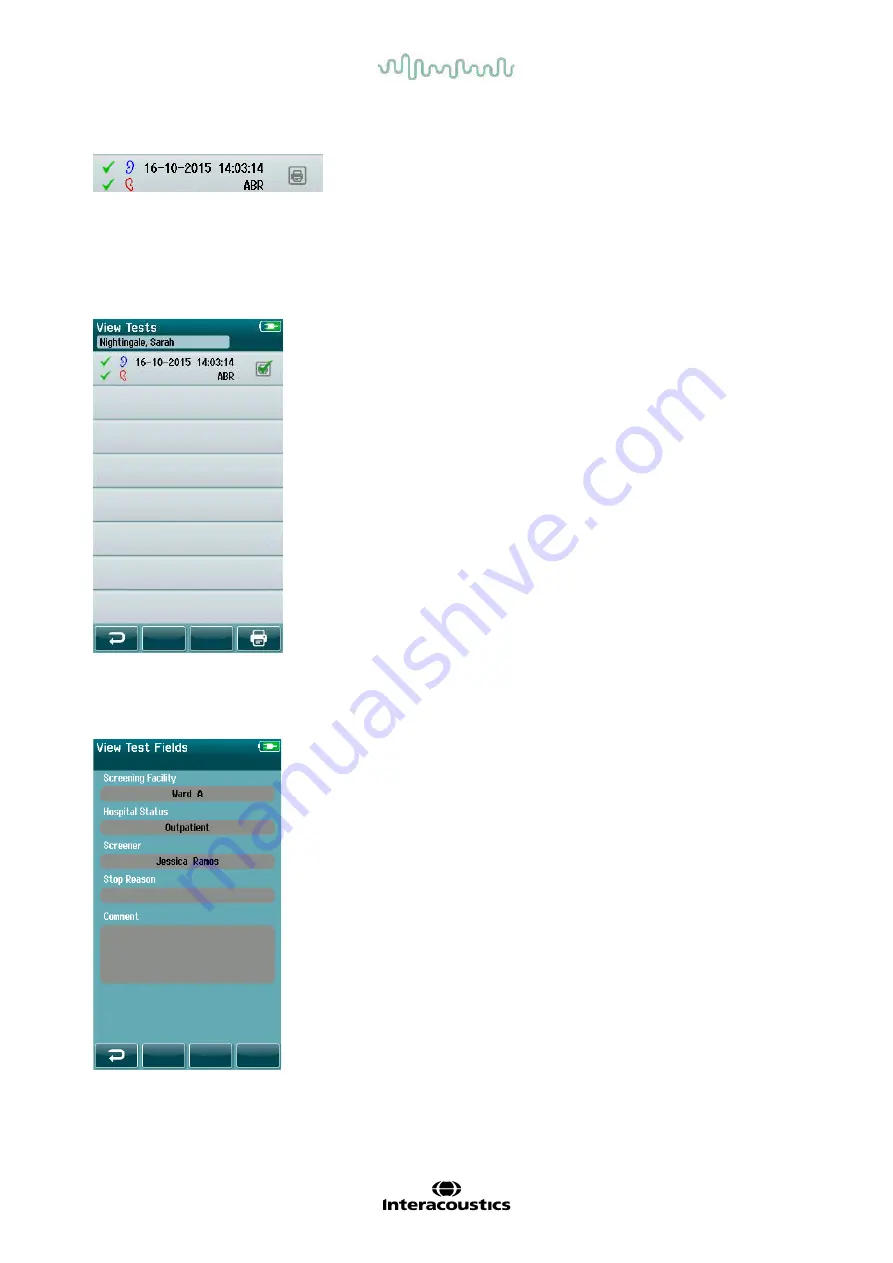
D-0112389-I – 2022/04
Sera™ - Instructions for Use - EN
Page
53
Each row in the Test List shows the following information:
4.11.4.1 Printing a saved test
Push the Printer box to the right of the test to select the test
for printing. When selected, the print icon box will contain a
green checkmark. Select as many tests as you want to print.
Then select the
button in the control bar.
Each test will print out on a separate label except in the case
where you have selected only one right and one left ear test
of the same test type. In this case, both tests will print on a
single label.
Please note:
Printer boxes and the
button only appear
on the screen if your Sera
TM
has the wireless and Printer
settings enabled via HearSIM
TM
and if an HM-E200 printer
has been paired with the device. Otherwise, these controls
are hidden from view.
4.11.5 Reviewing a saved test
Select the test you wish to review to see the
test results
and the
test field
information.
Select the
View Test Fields
button in the control panel to
view Test-related Field information. This screen will only be
available if the Test Fields option is enabled on the device
via HearSIM
TM
.
The Test-related fields cannot be edited on the Sera
TM
. If
edits are needed, the test data must be first transferred to the
HearSIM
TM
and edited from there.
•
Result symbol for Pass, Refer or Incomplete
•
Test ear symbol for Right, Left or Both ears
•
Test date & time
•
Test type (Automated ABR, DPOAE or TEOAE)






























