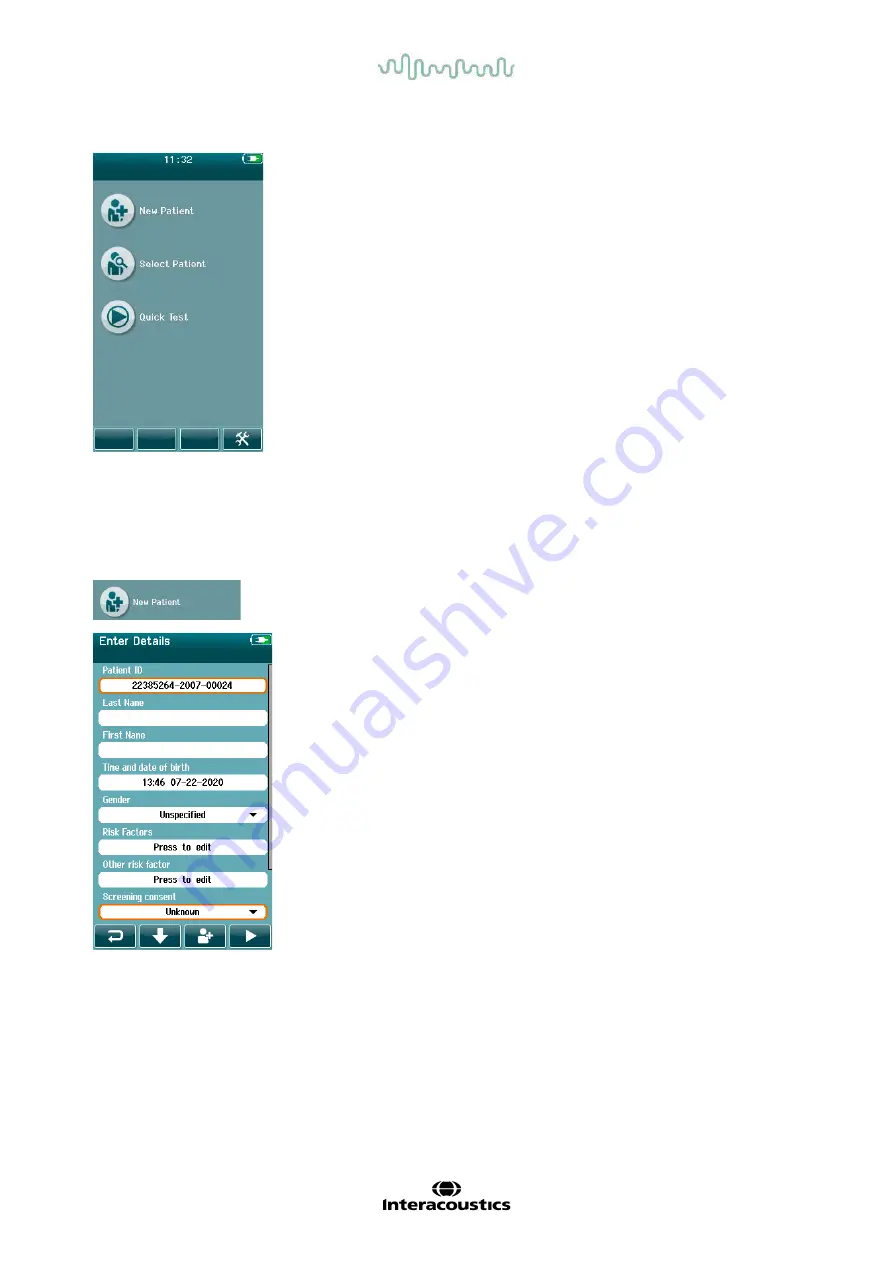
D-0112389-I – 2022/04
Sera™ - Instructions for Use - EN
Page
28
4.5.4 Home screen
Usually, the Sera
TM
starts on the
Home
screen. The Home Screen
displays the buttons controlling entry into the major functions of the
Sera
TM
.
The following information can be viewed on the screen:
•
Select
New Patient
to enter demographics for a new patient. After
entry of the patient’s information, you can save the name to the
database for testing later or immediately proceed with the testing.
•
Select
Patient
to review the list of patients saved on the device.
Select a patient to review detailed demographic and test
information for this patient or to begin a test.
•
Select
Quick Test
to proceed immediately to perform a test
without entry of patient information. Quick tests are saved
temporarily under the patient name of Quick Test. If you want to
save a Quick Test session to a specific patient after testing, you
can save it by editing the Patient Information.
•
The
Change User
control will be unavailable for selection if user
login is disabled. Select
Change User
to log out of the current
user and display the User list for selection of a new user.
•
Select
Setup
to access a list of the device settings that can be
changed directly on Sera
TM
. Some settings can only be changed
using HearSIM
TM
.
4.5.5 Adding a new patient
Patient information can be entered manually into the Sera
TM
via the New
Patient screen. Select the New Patient button on the Home screen.
In the New Patient screen, select a field for data entry by touching the
desired field. The appropriate data entry control such as the keyboard,
calendar or drop-down list will open. Enter the patient’s data for the
desired fields:
•
Patient ID (mandatory field)
•
Last name
•
First name
•
Time and Date of birth
•
Gender
•
Risk factors
•
Other risk factor
Additional patient data fields can be added through the HearSIM
TM
software:
•
Screening consent
•
Tracking consent
•
Ethnicity
Select and enter data until all desired fields are completed.
The Patient ID field must be completed to save the data or proceed to a
test.






























