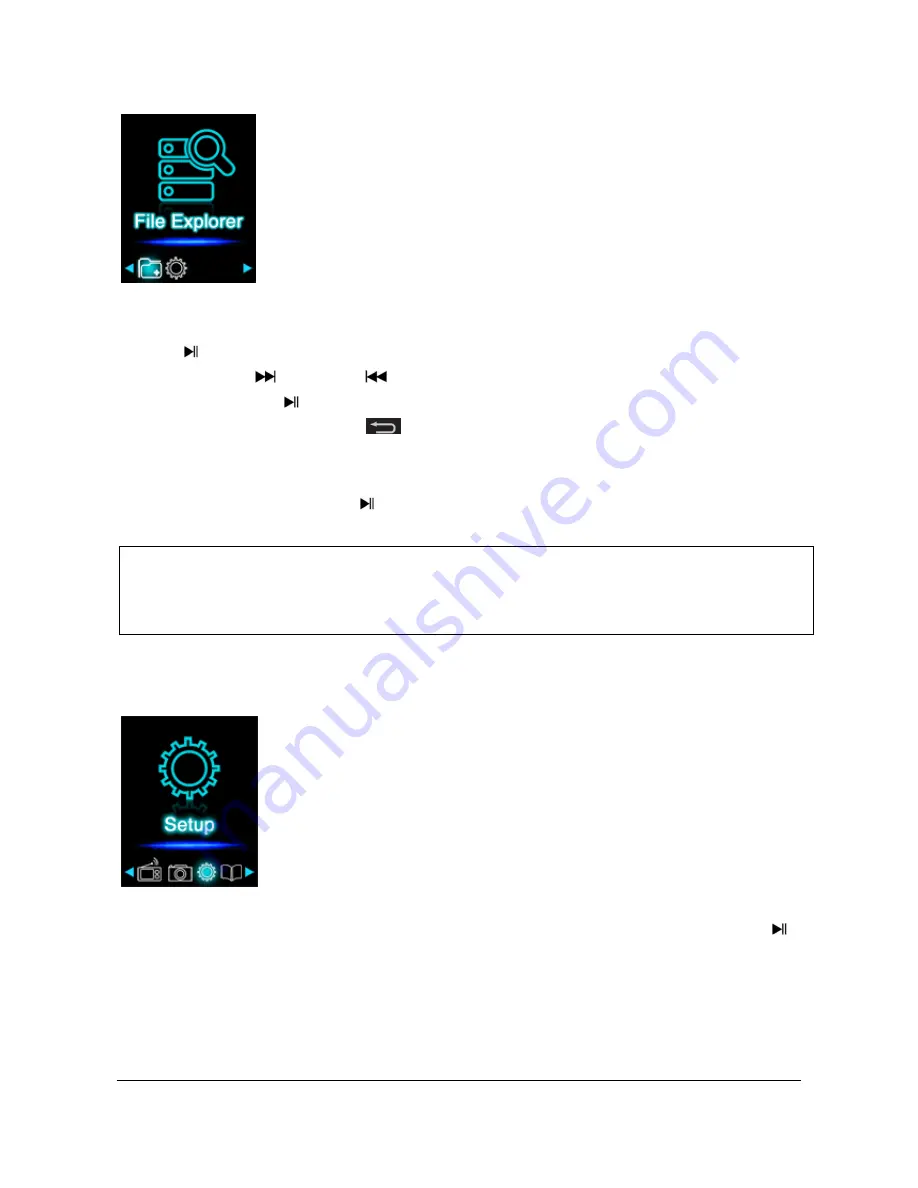
Page
14
of
17
-
EN
f. File Explorer
Navigate from the main menu to the menu item File Explorer
and confirm your selection
with the
Play/Pause button. Now, the main directory of your memory card is displayed.
Navigate with the
Forward or
Back button through the files and folders. If you
confirm a file with the
Play/Pause button, it is played back. If you confirm a folder with
this button it is opened. With the
Arrow Back button you change into the next higher
level of your folder structure up to the main menu.
To delete a file, navigate in the folder overview to the desired file and press the
M
button.
Confirm this procedure with the
Play/Pause button to delete this file permanently.
g. Setup
Navigate in the main menu to the menu item Setup
and confirm your selection with the
Play/Pause button.
Note
:
In the
Setup under the menu item System under Information you can get
information about the unused or reserved disk space as well as the entire disk space of
the inserted memory card.




































