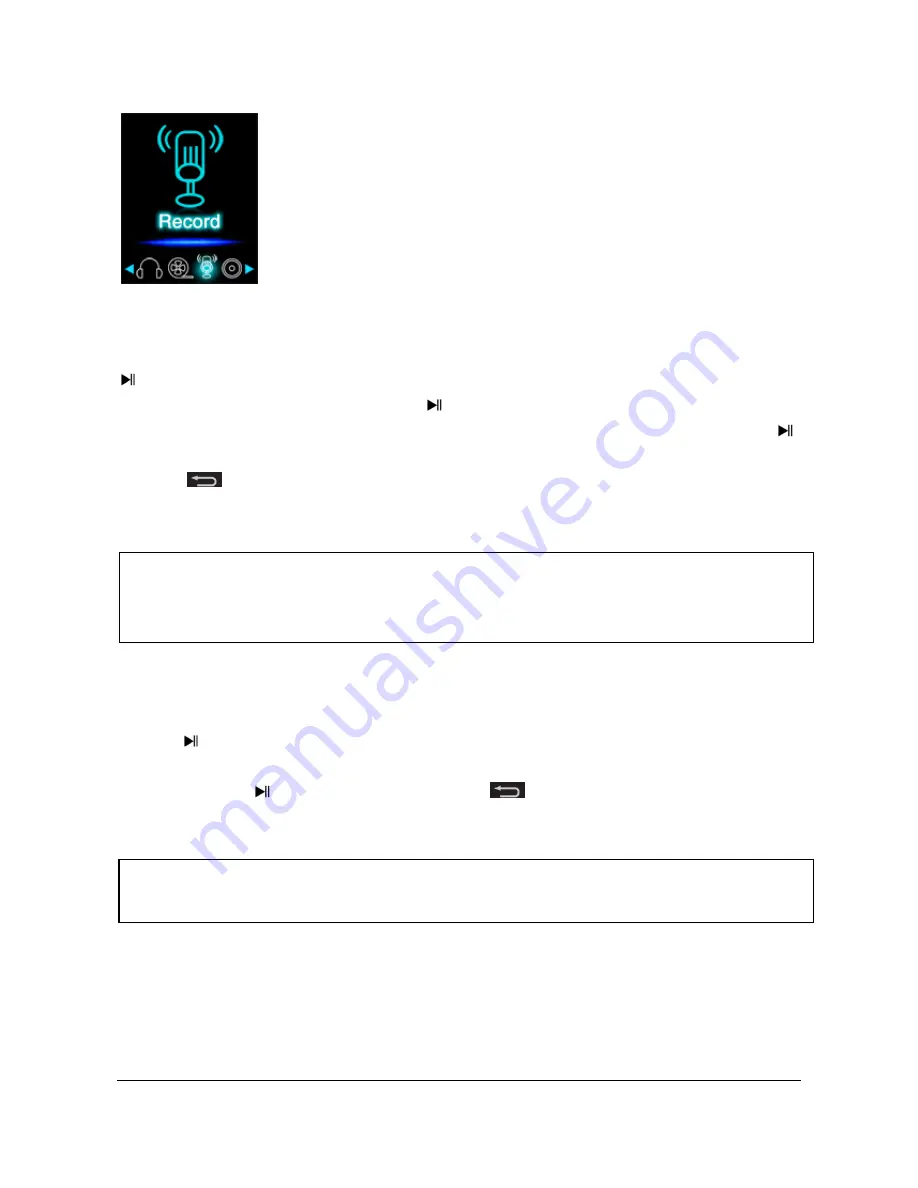
Page
13
of
17
-
EN
e. Recording function
(1) Recording
Navigate from the main menu to the menu item Record
and confirm your selection with the
Play/Pause button. The player is now ready to start an audio recording via the integrated
microphone. To do this, simply press the
Play/Pause button. The current recording is
now displayed on the screen. To pause the current recording or to continue it, press the
Play/Pause button again. Press the
M
button during the recording to save the recording.
With the
Arrow Back button you change back into the main menu; the current
recording is then saved automatically.
(2) Playback
Navigate from the main menu to the menu item File Explorer and confirm your selection
with the
Play/Pause button. Now select the folder VOICE. All recordings previously
made will be displayed chronologically here. Navigate to the desired file and start the
playback with the
Play/Pause button. With the
Arrow Back button you change
back into the main menu.
Note
:
The recorded files (.wav format) can be found
in the folder “VOICE” with the file
explorer. If there is not enough disk space available for a recording, the player will inform
you with the message “Disk space full!”.
Note
:
Please open the menu item Setup in the main menu for additional configuration
options.


















