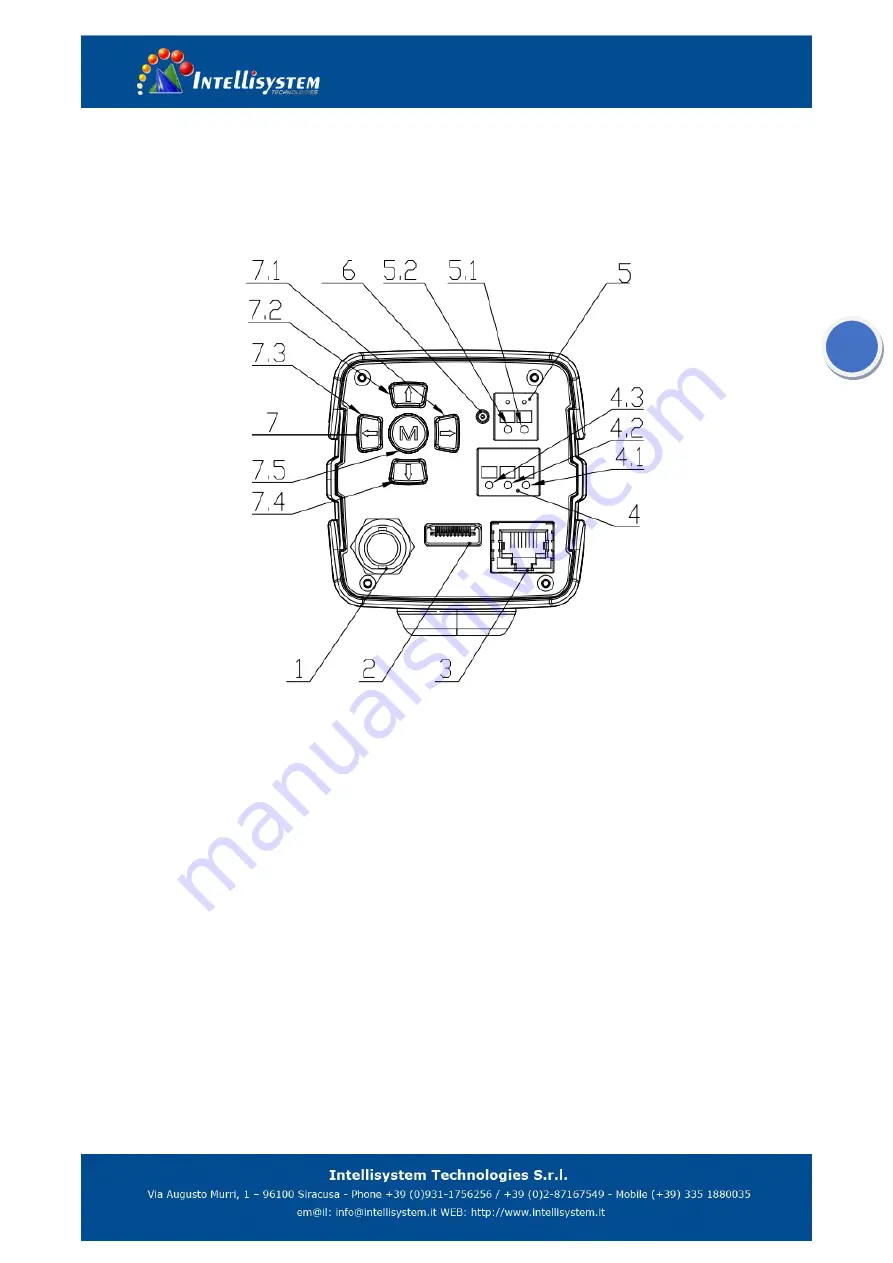
4
1
、
Fast Installation
1.1
、
Camera Interface Explanation
Pic 1.1 Back plate
1.
HD-SDI interface
2.
HDMI interface
3.
LAN interface
4.
RS485 interface, support VISCA, PELCO-D , PELCO-P protocol
4.1 RS485 D-
4.2 RS485 D+
4.3 RS485 GND
5.
Power interface
,
DC+12V
,
notes for polarity
5.1 DC+12V negative
5.2 DC+12V positive
6.
Power indicator
7.
Keyboard
7.1 Zoom In/Right
7.2 Focus -/Down
7.3 Zoom Out/Left
7.4 Focus +/Up
7.5 Menu/Confirm






































