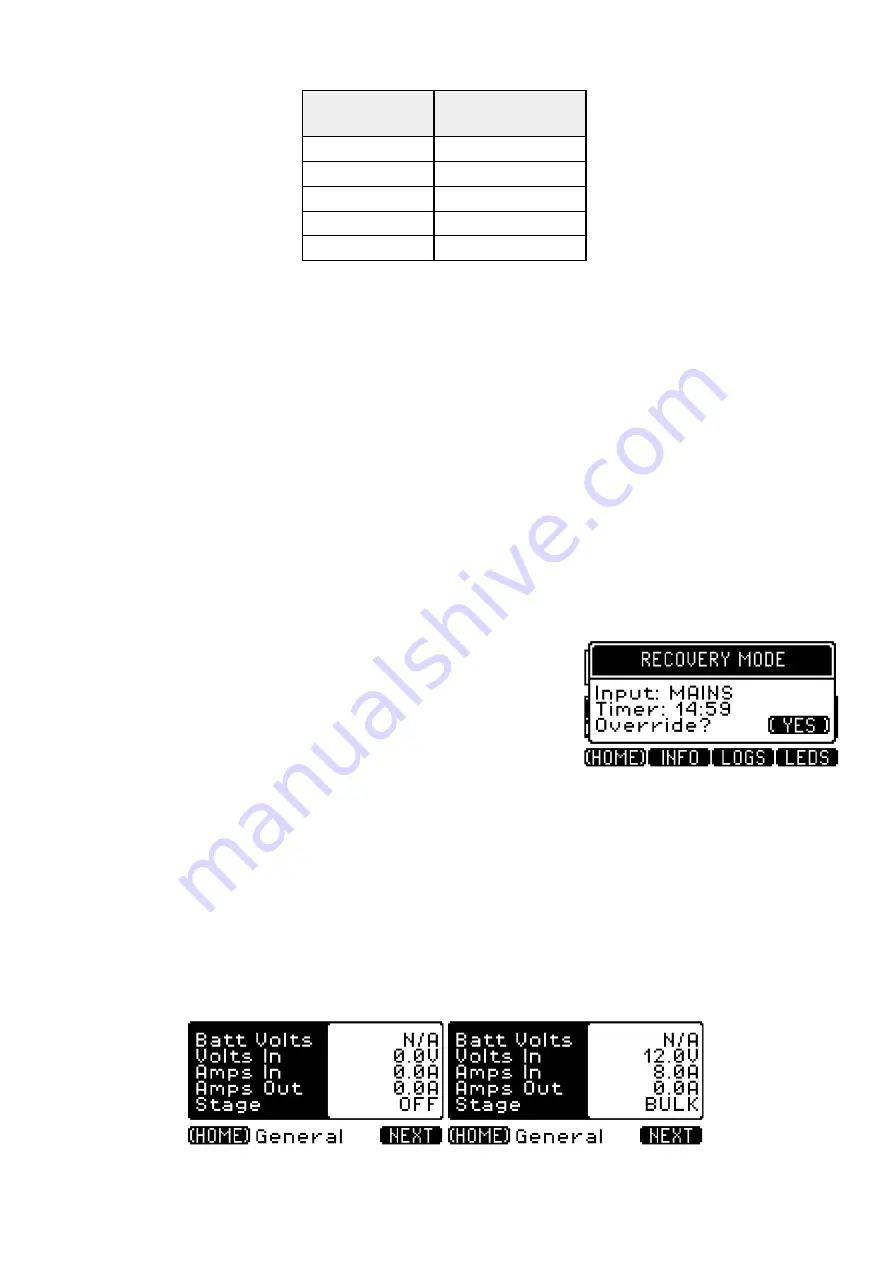
System
LOAD
Low
Voltage
Cut-off
(V
DC
)
0%
-
20%
10.8
20%
-
40
%
10.7
40%
-
60%
10.6
60%
-
80%
10.5
80%
-
100%
10.4
When the built-in Pure Sine Wave Inverter is in operation if the Battery Voltage drops below the safety
limits the unit may activate the LOW VOLTAGE Protection Mode or in some cases the Inverter’s built-in
protection
may
beep
to
alert
of
a
Low
Voltage
condition
and
turn
off
the
AC
output
off.
At this point it is recommended to connect a Charging Source before trying to continue to use any of the
ToughPower
Power
Outlets.
Follow
recommendations
detailed
in
the
next
section
Recovery
Protection
.
Note: It is highly recommended that a full charge be completed after the ToughPower goes into LOW
VOLTAGE
Protection
Mode.
This
will
extend
the
battery
lifespan
and
prevent
any
long-term
damage.
8.11.2
Recovery
Protection
If the ToughPower enters LOW VOLTAGE Protection Mode, connect any active Charging Source (except for
EXTERNAL) as described in section
Charging the Battery
. By doing this the ToughPower will enter RECOVERY
Protection Mode. In this mode the ToughPower will charge the battery but will keep the AC and DC Power
Outlets
disabled
for
a
period
to
allow
the
battery
to
recover
some
charge.
Depending on the type of Charging Source a
Recovery Timer will
automatically be set. For MAINS and CAR the Recovery Timer will
count down 15 minutes, and for SOLAR it will take 30 minutes. When
the Recovery Timer expires, the ToughPower clears the RECOVERY
Protection
Mode
condition
and
returns
to
Normal
operation.
The Recovery Timer can be overridden at any time by touching the
YES button to re-enable the AC & DC Power Outlets and return to
Normal
operation.
When in RECOVERY Protection Mode the INFO screen will show the Battery Volts as Not Available (N/A).
When
the
Recovery
Timer
expires,
or
the
user
overrides
it,
the
Battery
Voltage
will
be
displayed
again.
Examples below show the INFO General Screen when in Recovery Protection Mode. The left image
indicates that the Battery Voltage reading is N/A (i.e. Power is disabled to Power Outlets) and the right
image showing that a Charging Source is inputting 8 Amps 12V into the Battery and that Power to the
Power
Outlets
is
still
disabled.
Page
31





































