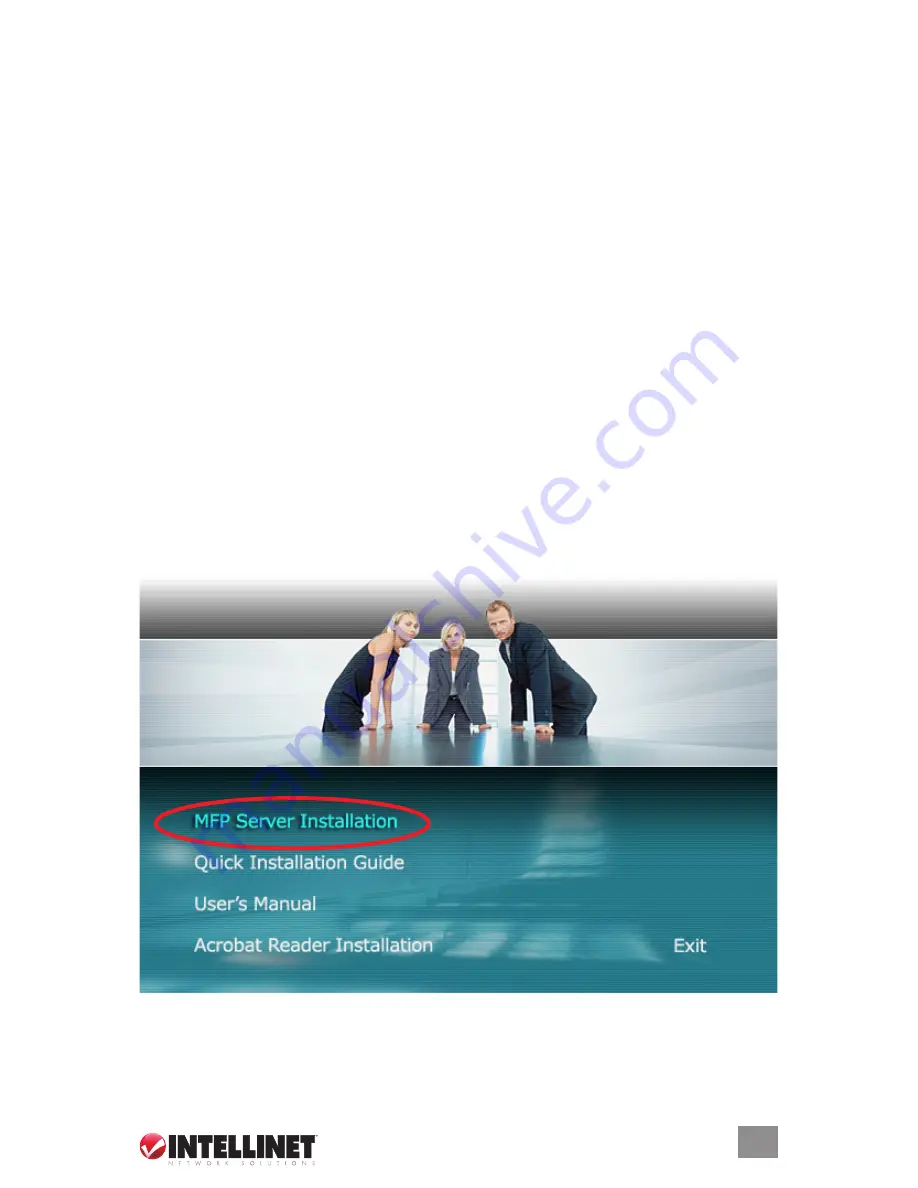
3
hardWare inStallation
1. Connect the 1-Port MFP USB Wireless Print Server to the MFP (multi-function printing) printer
you want to share on the network.
2. Connect the MFP server to your network by attaching the network cable to the UTP port of
the MFP server.
3. Connect the power adapter to the MFP server. The MFP server will perform the Power-On-
Self-Test (POST) after it is powered on. During the POST, the Status LED will be blinking.
When the Status LED stops blinking (and is no longer lit), the MFP server is ready for use.
Note:
only use the power adapter included with the MFP server.
Do not use
any other adapter.
Note:
To avoid any possible compatibility problem between the 1-Port MFP USB Wireless Print
Server and some multi-function or other printers, it is recommended that you power on the MFP
server before the printer(s).
SoFtWare inStallation
The installation program can be run in Windows 2000/SP4 and above, Windows XP/SP1 and
above, and Windows Vista. The following procedures and screen images are representative;
the procedures are similar for all three platforms. For the installation procedures in Windows
98Se/Me/NT and other operating systems, refer to the user manual.
Note:
Uninstall any/all previous versions of MFP server drivers and utilities.
1. Insert the Cd included with the 1-Port MFP USB Wireless Print Server into your Cd-RoM
drive. The Autorun.exe program should be executed automatically. If not, run Autorun.exe
manually from Cd-RoM drive’s root directory
. When the Installation Manager screen displays, click “MFP Server Installation.”


































