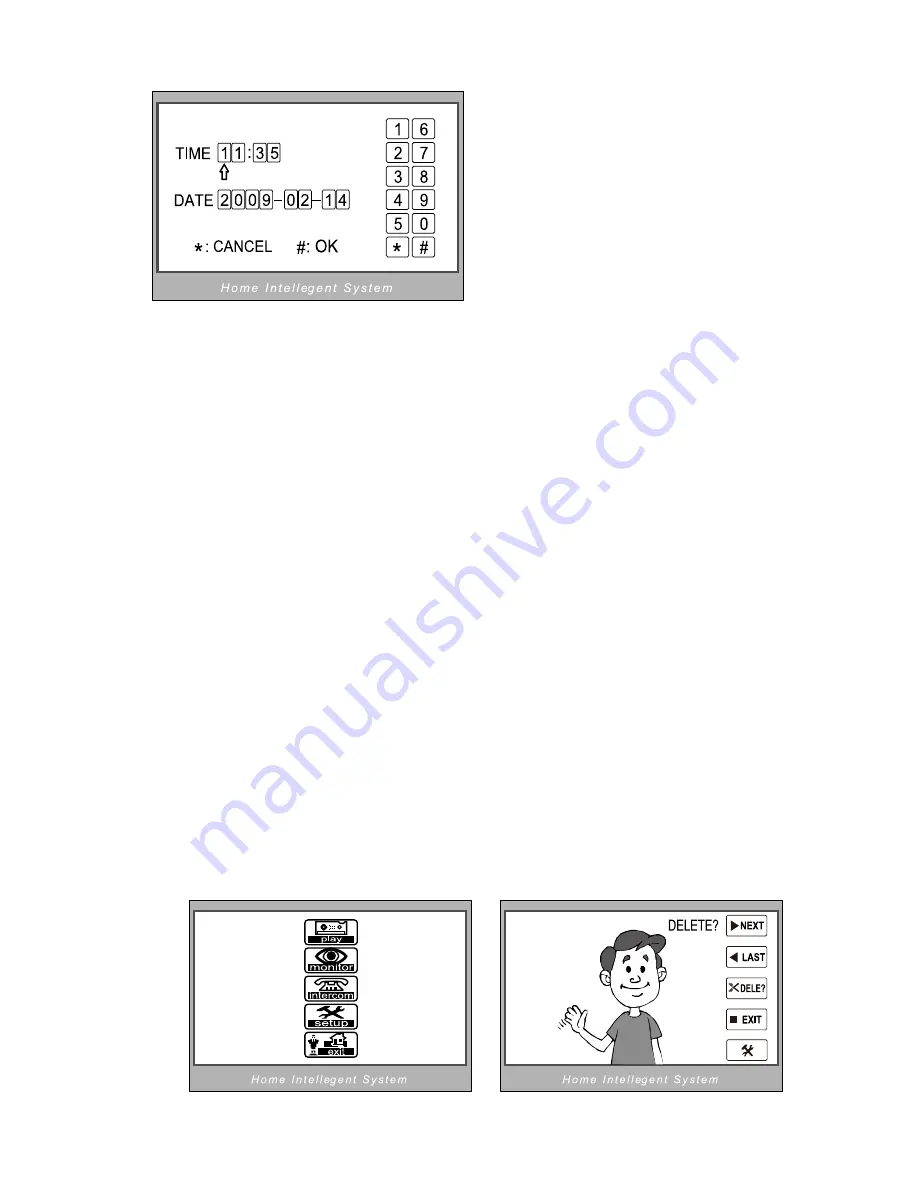
‘Other Device Set’
submenu: RLC and Remote settings.
‘Information’
submenu: shows the hardware/software version and
voltage info. Press
‘Restore to Default’
if you wish to restore all the
settings to factory defaults.
6.6 Image Recorder Operation (master only)
-
Pictures can be recorded both manually and automatically. Image
capacity is about 128 pictures. When the memory is full, the oldest
picture will be replaced.
-
Manually taking pictures
: If you wish to take a picture, you can do
so by pressing MONITOR, then pressing the REC icon
‘
’
.
-
Automatic recording
: (see instructions above to enable this option)
-
Viewing pictures
: To view the pictures on your monitor, press the
PLAY button. The latest pictures will be shown. To move through the
pictures, press either the PLAY button (or touch the
‘
play’
icon).
To delete a picture, touch the
‘
DELE’
icon. A 'DELETE?' hint will
show on the upper right of the screen. Touch the
‘
DELE’
icon
again to delete the current picture. Please note that deleted pictures
cannot be restored.
-10-
Summary of Contents for IH-692 Slave
Page 2: ......
Page 8: ...4 Connecting multiple Monitors and or Audio Phones 3 ...
Page 9: ...5 Connecting 2 Doorbell cameras CCTV camera 4 ...
Page 18: ......
Page 19: ......




















