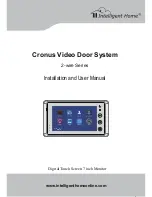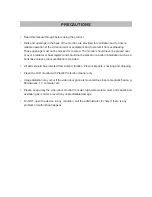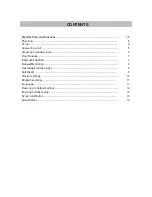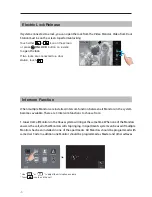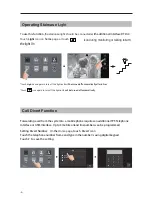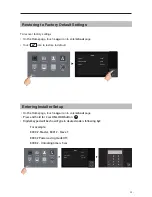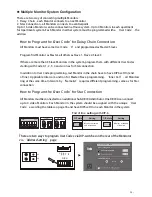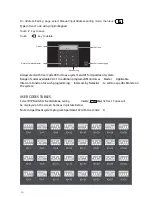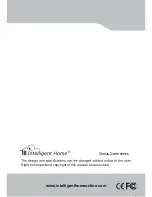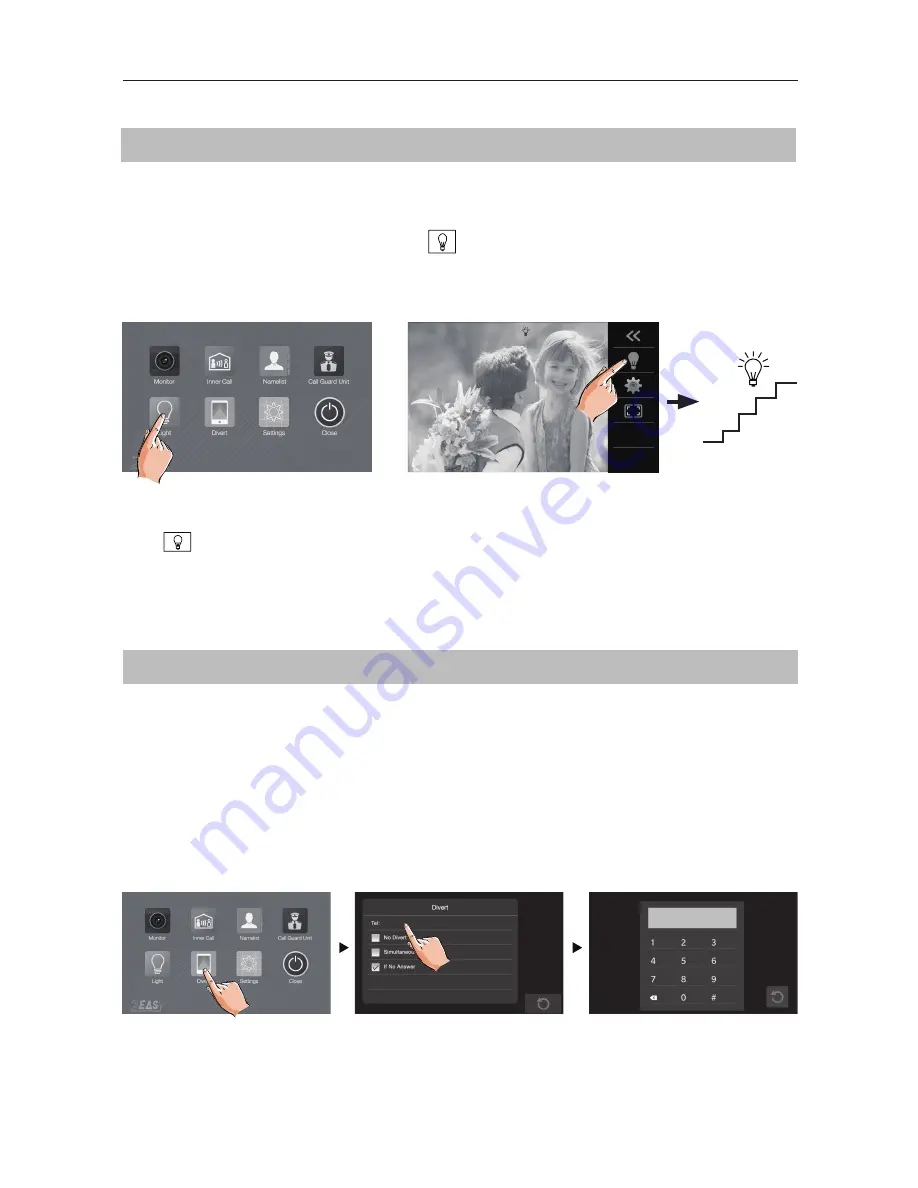
-9-
Call Divert Function
Forwarding a call from the system to a mobile phone requires an additional TPS Telephone
Interface or GSM Interface. Up to 3 mobile or land line numbers can be programmed
Setting Divert Number:
On
the
Home
page
, touch
‘
Di
v
ert’
icon
Touch the telephone number frame and type in the number/s using digital keypad
Touch
#
to save the setting
-
-
Operating Staircase
L
ight
T
o use this function, t
he staircase light should be connected
with additional Interface DT-
RLC
Touch
Light
icon on
home
page or touch
icon during monitoring or talking to
turn
the light On
*Touch
Light
icon again to turn off the light
or it will be turned off automatically after 60 sec
or
*Touch
icon again to turn off the light
or it will be turned off automatically
00:10 DS-1
Summary of Contents for Cronus
Page 2: ......