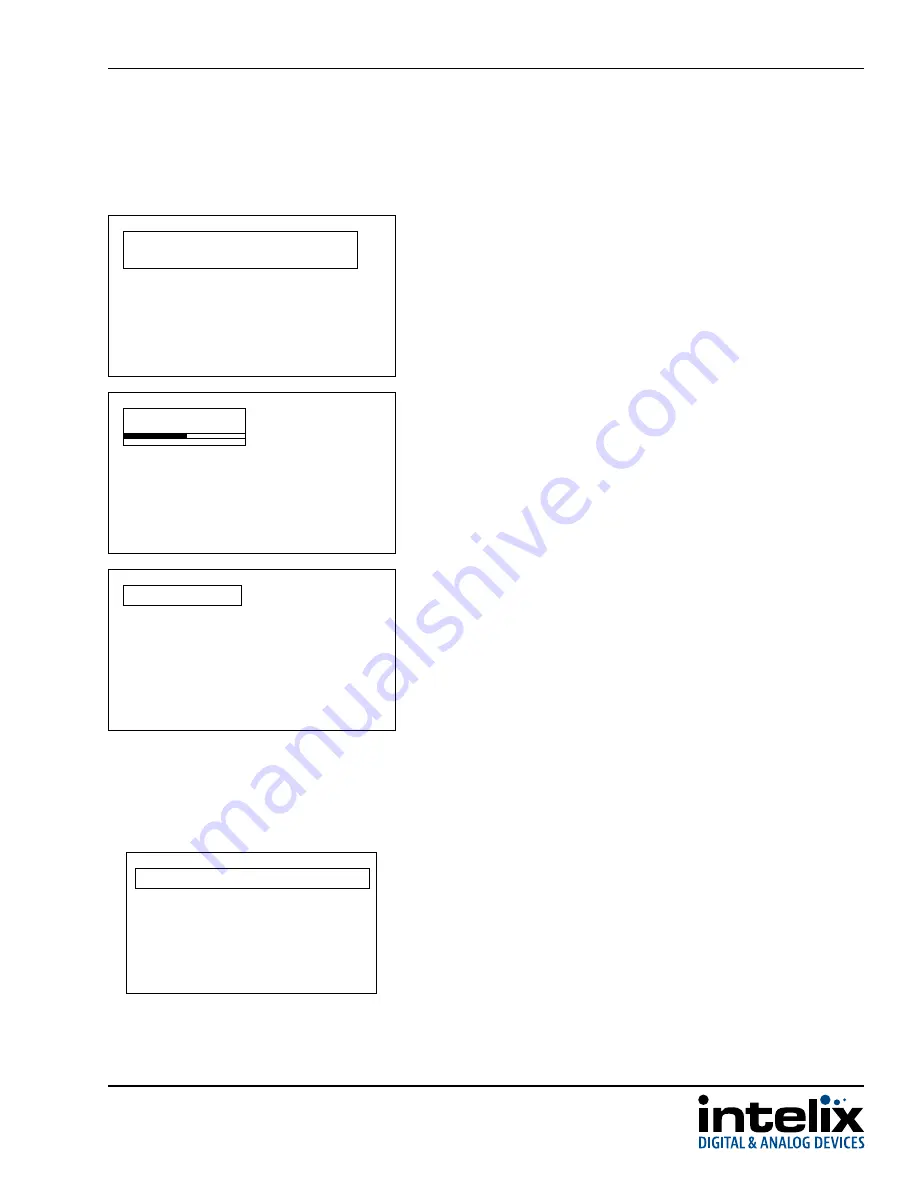
SKYPLAY-DFS Installation Guide
13
10.
The display will show the progress of the pairing status with the
SKYPLAY-DFS-S
.
11.
Once pairing is complete, a brief message will show the
SKYPLAY-DFS-S is paired with the SKYPLAY-DFS-R before starting to
transmit video
.
Adding INX000461
Connected to INX000461
9.
Once an active SKYPLAY-DFS-S is found, press
OK
on the remote to
start the pairing process
.
Adding INX000461
Press OK to continue or Exit to cancel
If the
SKYPLAY-DFS-S was too far away or the Register button was not
pressed and held within 60 seconds, a “source not found” message
will appear on the display. Please repeat the pairing process.
No WHDI source was found
Note:

























