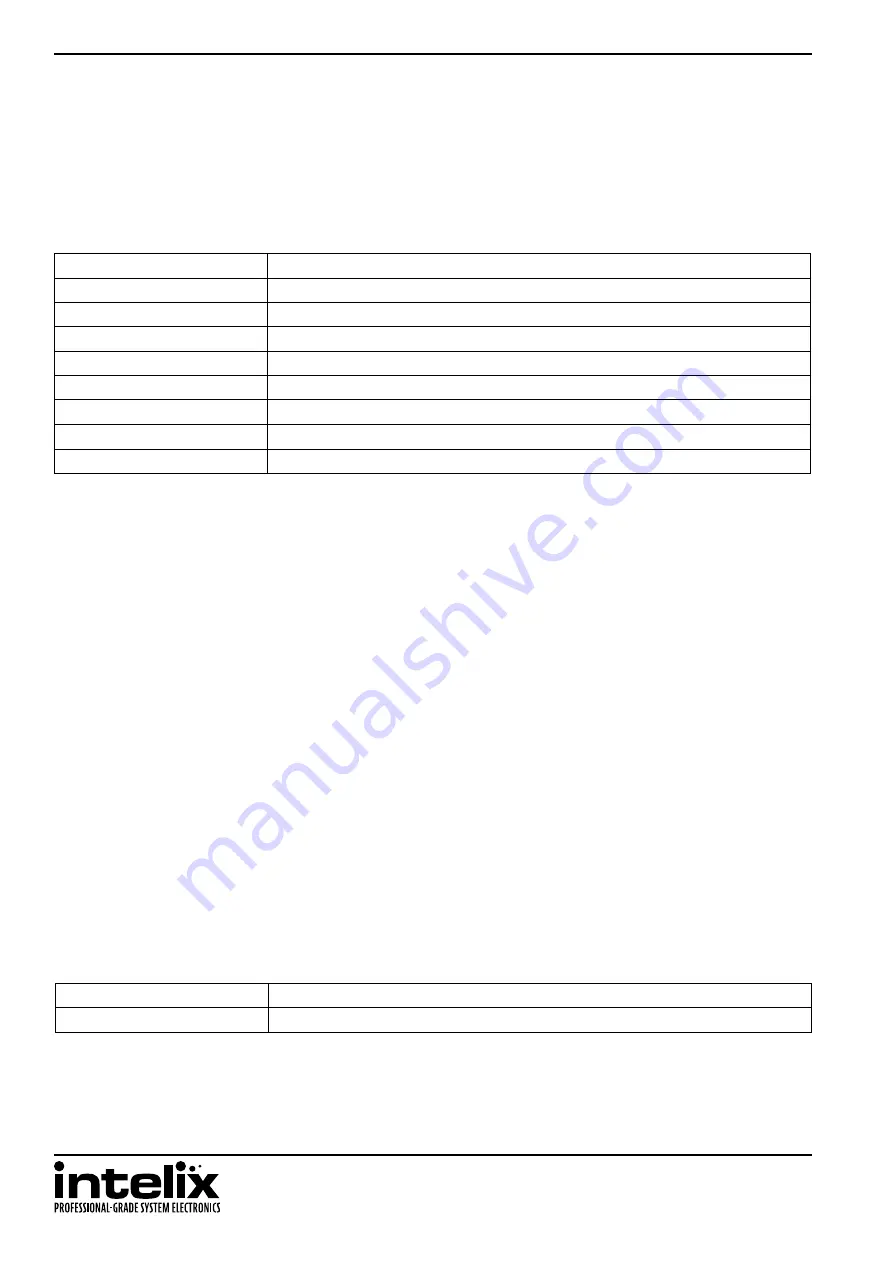
INT-44HDX
Installation Guide
26
EDID Settings
The default EDID for the inputs of the INT-44HDX is 1080p with stereo audio. In order to change the EDID information
for an input, either activate one of the built-in EDID tables or use the EDID copy command functions via front
panel, IR, RS232, TCP/IP or through the web browser setup interface (see
).
HDCP is enabled on all inputs of the INT-44HDX. If the video output of the matrix is going to a video recorder, video
converencing system, or other non-HDCP compliant device, the HDCP input compliance may need to be disabled
to ensure the source does not encrypt the non-encrypted content. Showing encrypted content on a non-compliant
display will output a black video image. In order to change the HDCP compliance for an input, the HDCP on/off
commands will need to be sent to the matrix via RS232 or TCP/IP or managed through the web browser setup
interface (see
EDID/
x
/1.
Set input
x
to 1080P 2D 2CH (default)
EDID/
x
/2.
Set input
x
to 1080P 3D 2CH
EDID/
x
/3.
Set input
x
to 1080P 2D Multichannel
EDID/
x
/4.
Set input
x
to 1080P 3D Multichannel
EDID/
x
/5.
Set input
x
to 3840x2160 (UHD) at 30Hz 2CH
EDIDM
y
B
x
.
Copy video and audio EDID of output
y
to input
x
EDIDH
y
B
x
.
Copy video EDID of output
y
and specify 2 channel PCM to input
x
EDIDPCM
x
.
Change the audio in the EDID to PCM for input
x
EDIDMInit.
Restore factory EDID information
/%I/
x
:0.
Turn off HDCP Compliance for input
xx
/%I/
x
:1.
Turn on HDCP Compliance for input
xx
Full EDID Copy
Hybrid EDID Copy
To copy the video and audio EDID information from output 3 to input 1, transmit the following command:
EDIDM3B1.
To turn off HDCP compliance for input 6, transmit the following command:
/%I/6:0.
Hybrid EDID copy is the preferred command to use when the audio is going to be routed to an analog audio output
of the matrix. To copy the video EDID information from output 2 and specify two channel PCM audio output to
input 4, transmit the following command:
EDIDH2B4.
Input HDCP Settings











































