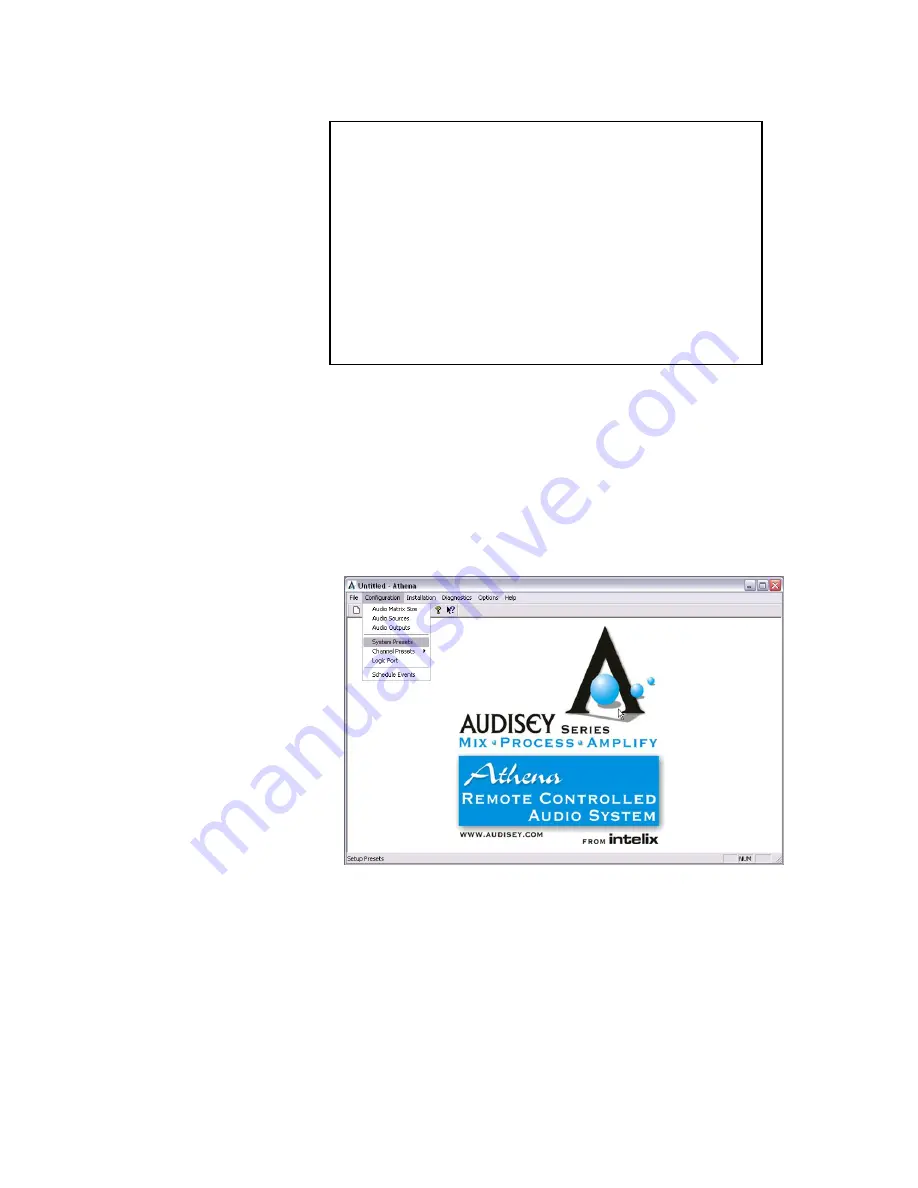
Intelix REM-PACK-8
Installation Manual
16 www.intelix.com
To alter the button’s programming, follow the steps below:
1)
Open the Audisey Athena Designer Software.
2)
Connect your computer to the physical Audisey Athena matrix
mixer/amplifier (for assistance, see
Establishing Connection with the
Matrix
on page 18).
3)
From the main menu, select the
Configuration
dropdown and
System
Presets.
4)
In the
Preset Manager
screen, select which preset you wish to alter in
the
View Preset
dropdown. Note that there may be a short delay while
the software and physical hardware toggle settings.
Installing Athena Designer Software
Athena Designer Software is located on the
Athena Designer
Software CD
, as well as a free download from www.intelix.com.
In order to install the Athena Software, please follow the steps
below.
1)
Insert the Athena Designer Software CD into the
computer’s CD-ROM drive.
2)
The CD should automatically start and the Athena
Autorun Wizard window will initiate. If this does not
occur, manually select your computer’s CD-ROM
drive and open the
Autorun.exe
file.
3)
Select the program(s) you wish to install and follow the
Installation Wizard.






















