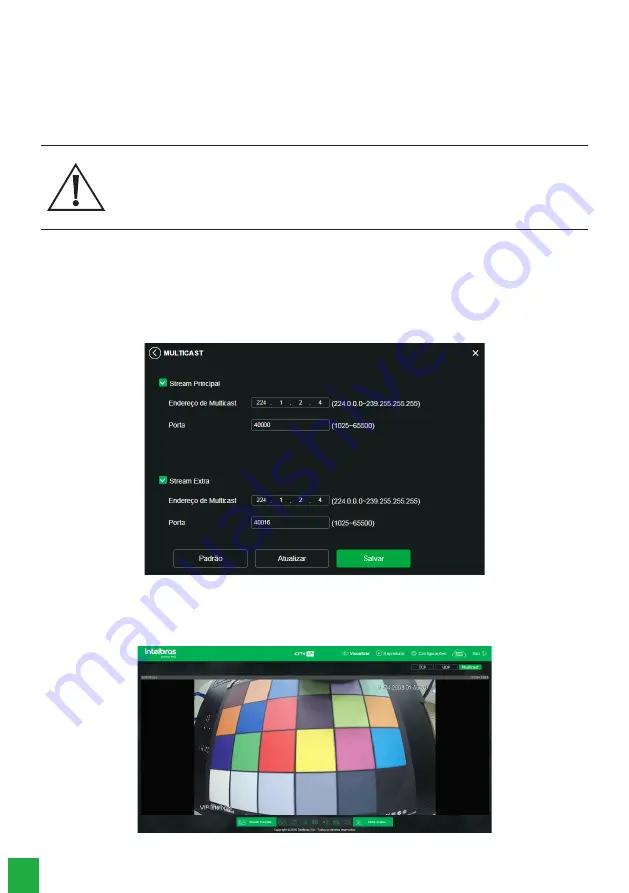
22
Attention:
The router must support the
Easylink function, and the UPnP® configuration must be done and enabled. If
the router does not support the
UPnP® function, the DDNS function will still work, but you must manually configure port
forwarding.
Note:
To access the device through the Intelbras DDNS server, from an external network, just type in the browser’s address
bar: http://nomededominio.ddns-intelbras.com.br:porta http.
Attention!
Intelbras DDNS is a standard DDNS service, allowing you to keep the domain address (Hostname) of your equipment up to date with
the public IP of your location. For the service to work some information is collected, such as the Hostname, IP address, MAC number,
E-mail, etc. The data collected is only that which is strictly necessary and the sole purpose of the collection is the provision of service.
You may withdraw your consent at any time by unchecking the option. The equipment allows you to use a DDNS service offered by a
third party. When doing this it is important to be aware that your data may be collected.
Multicast
Multicast is used mainly to decrease network bandwidth consumption and the camera´s CPU processing. It is usually used
when there are multiple users accessing the camera to view the video through the web interface.
The IP camera sends a video Stream to a Multicast group address. The clients will then receive a copy of the stream at the
Multicast group address and will have no way of accessing the original Stream, which would cause excessive network
bandwidth consumption or even camera CPU shutdown.
Multicast
In the screen above the Multicast IP and port are set, both for the main Stream and the extra Stream.
To view the Multicast Stream, you need to access the
View tab and select the protocol as shown in the following image:
View multicast






























