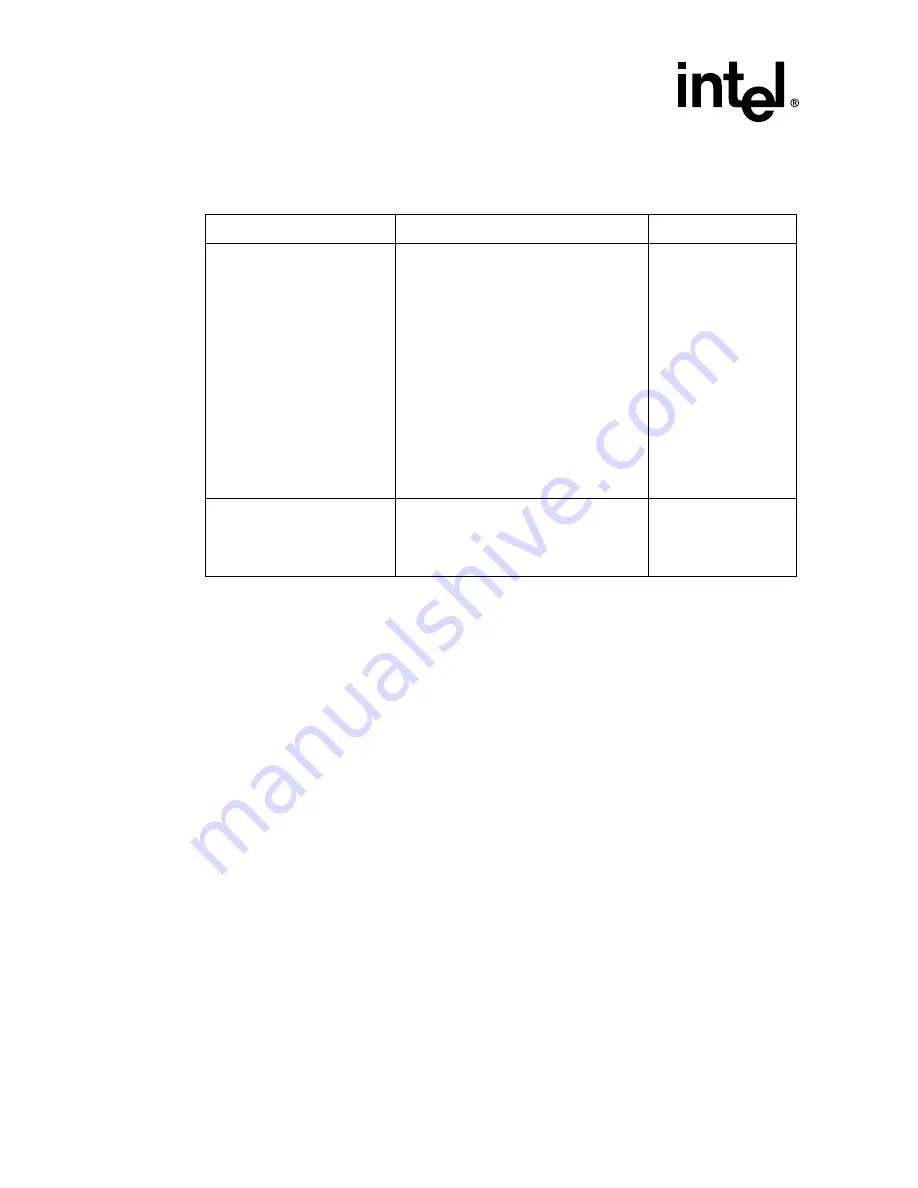
26
Hardware Installation and User’s Guide
Flash Memory Programming
The FRUU is available from these locations:
A.4.1
Creating Firmware Diskettes from the CD-ROM Autorun
Menu
1. Insert the RAID Software Suite CD-ROM into a Windows computer.
2. After the Main Menu loads automatically, click ‘Utility Diskettes.’
3. Click ‘Firmware Recovery Utility.’ A DOS window will display prompting you to
insert a blank floppy diskette.
4. Insert the blank diskette, then press Enter.
5. After the file transfer is complete, remove the diskette from the computer and label it.
6. Insert a second blank diskette into the computer.
7. Download the latest firmware file from http://support.intel.com and copy it to the
second floppy diskette. Proceed to
for information on running the
FRUU.
OR
Click Firmware Diskette to get the firmware file from the RAID Software Suite CD-
ROM, then complete the remaining steps in this procedure.
8. Click ‘Firmware Diskette.’ A DOS window will display prompting you to insert a
blank floppy diskette.
9. Verify that a blank diskette is inserted, then press Enter.
Table A-2. FRUU Locations and Descriptions
FRUU Location
Summary
More Information
Run the FRUU on diskettes
created from:
• The Windows autorun
menu of the RAID
Software Suite CD-ROM
OR
• The ‘Create Diskettes’
option from the bootable
CD
Create the two diskettes described
below and then boot the computer with
diskette 1:
•
Diskette 1
—The bootable Firmware
Recovery and Update Utility
(FRUU).
•
Diskette 2
—The firmware file. You
can:
— Create the firmware diskette
from the firmware file that is on
the CD-ROM.
OR
— Download the latest firmware
file from http://
support.intel.com.
• See
to create the
diskettes from the
Windows autorun
menu.
• See
to create the
diskettes from the
Bootable RAID
Software Suite
CD-ROM.
• See
for information on
running the FRUU.
Run the FRUU directly from
the bootable RAID Software
Suite CD-ROM
Boot directly from the RAID Software
Suite CD-ROM to update or recover the
firmware image on the controller with the
original firmware file that shipped on the
CD.
See
information on running
the FRUU.
Summary of Contents for SRCS14L - RAID Controller
Page 12: ......




















