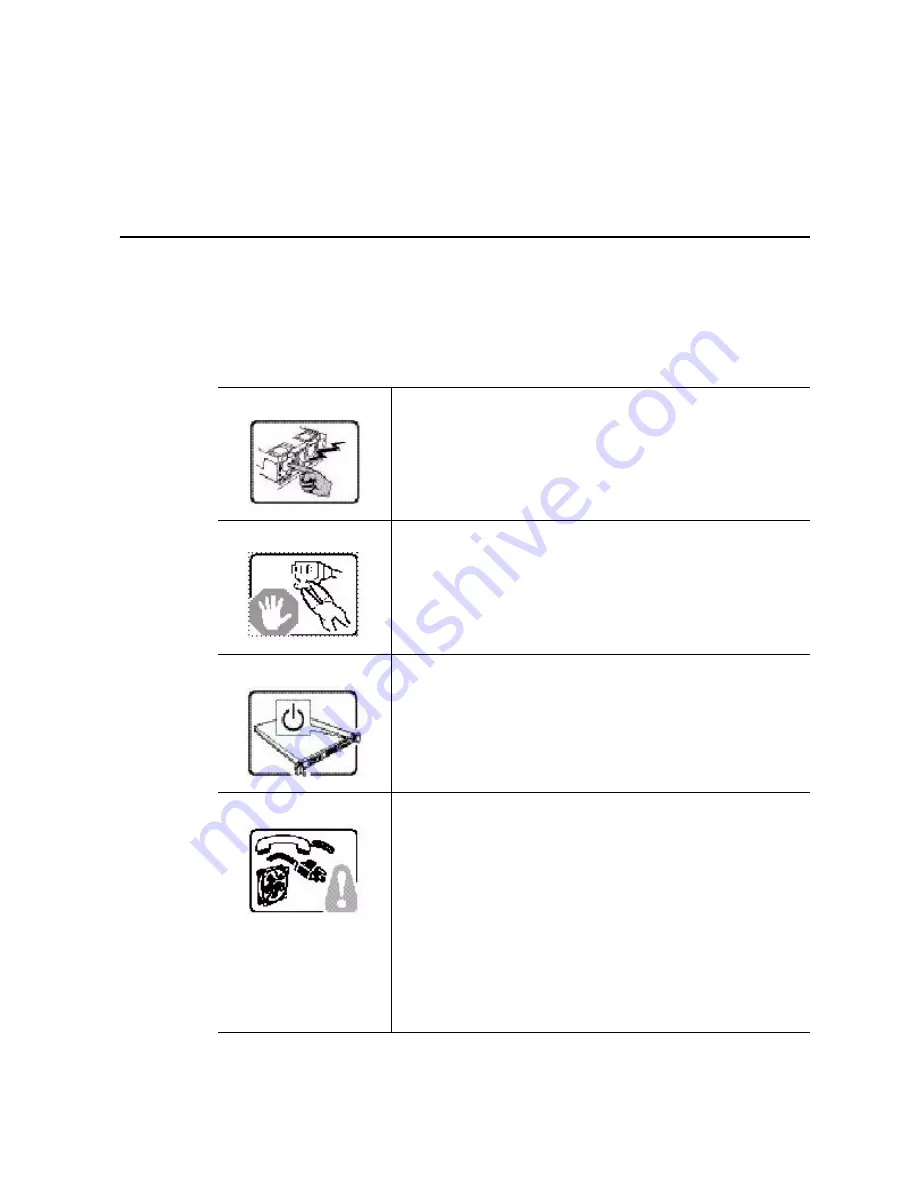
Server System SR1695GPRX Service Guide
83
Appendix C: Installation/Assembly
Safety Instructions
English
The power supply in this product contains no user-serviceable
parts. Refer servicing only to qualified personnel.
Do not attempt to modify or use the supplied AC power cord if it is
not the exact type required. A product with more than one power
supply will have a separate AC power cord for each supply.
The power button on the system does not turn off system AC
power. To remove AC power from the system, you must unplug
each AC power cord from the wall outlet or power supply.
The power cord(s) is considered the disconnect device to the main
(AC) power. The socket outlet that the system plugs into shall be
installed near the equipment and shall be easily accessible.
SAFETY STEPS:
Whenever you remove the chassis covers to
access the inside of the system, follow these steps:
1. Turn off all peripheral devices connected to the system.
2. Turn off the system by pressing the power button.
3. Unplug all AC power cords from the system or from wall
outlets.
4. Label and disconnect all cables connected to I/O connectors
or ports on the back of the system.
5. Provide some electrostatic discharge (ESD) protection by
wearing an antistatic wrist strap attached to chassis ground
of the system-any unpainted metal surface-when handling
components.
6. Do not operate the system with the chassis covers removed.
Summary of Contents for SR1695GPRX
Page 4: ...iv Intel Server System SR1695GPRX Service Guide...
Page 6: ...vi Intel Server System SR1695GPRX Service Guide...
Page 16: ...xviii Intel Server System SR1695GPRX Service Guide...
Page 20: ...xxii Intel Server System SR1695GPRX Service Guide...
Page 33: ...Intel Server System SR1695GPRX Service Guide 13 Server Board Connectors Components...
Page 38: ...18 Intel Server System SR1695GPRX Service Guide...
Page 102: ...82 Intel Server System SR1695GPRX Service Guide...
Page 136: ...116 Intel Server System SR1695GPRX Service Guide Intel Intel Intel Web UL...
Page 137: ...Intel Server System SR1695GPRX Service Guide 117 ITE ITE 5V...
Page 138: ...118 Intel Server System SR1695GPRX Service Guide...
Page 139: ...Intel Server System SR1695GPRX Service Guide 119 ESD ESD ESD ESD ESD...
Page 140: ...120 Intel Server System SR1695GPRX Service Guide...
Page 154: ...134 Intel Server System SR1695GPRX Service Guide...
Page 158: ...138 Intel Server System SR1695GPRX Service Guide...
Page 162: ...142 Intel Server System SR1695GPRX Service Guide...
















































