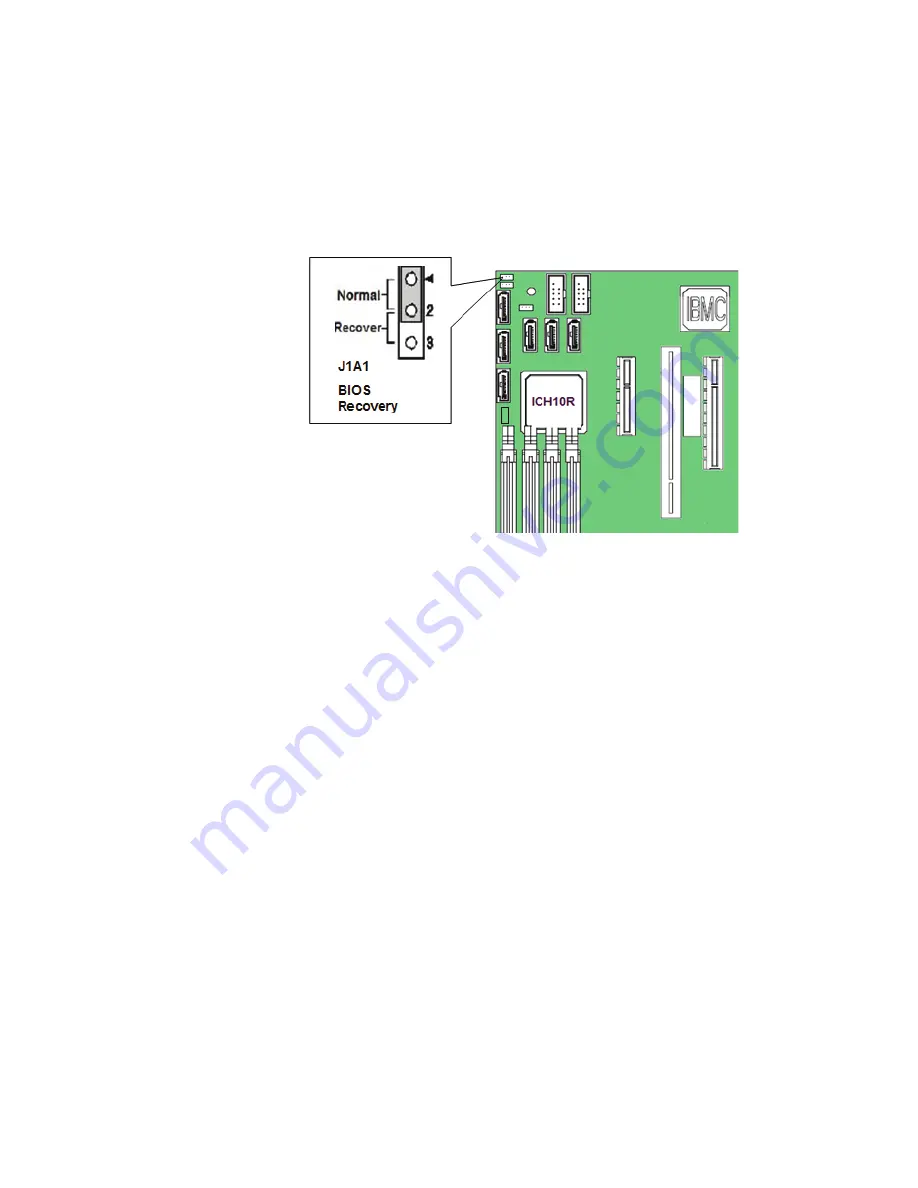
Intel
®
Server Board S5500BC User’s Guide
29
1. Power down and unplug the system from the AC power source.
2. Move the recovery jumper at JIA1 from the spare location at pins 2 and 3 to cover
pins 1 and 2. Refer to Figure 18.
Figure 18. BIOS Recovery Jumper
3. Insert the bootable BIOS Recovery media containing the new BIOS image files.
You can accomplish a BIOS recovery from the SATA CD and USB Mass Storage
device. Please not that recovery from a USB floppy is not supported on this
platform. The recovery media must contain the following files under the root
directory:
•
FVMAIN.FV
•
UEFI iFlash32
•
*Rec.CAP
•
Startup.nsh (update accordingly to use proper *Rec.CAP file)
4. Plug the system into the AC power source and power it on.
5. The BIOS POST screen will appear, displaying the progress, and the system
automatically boots to the EFI SHELL.
6. Remove the recovery media.
7. Power down and unplug the system from the AC power source.
8. Move the BIOS recovery jumper at J1A1 back to the original position, covering
storage pins 1 and 2.
9. Plug the system into the AC power source and power it up to confirm the recovery
was successful.
10. Do
NOT
interrupt the BIOS POST during the first boot.
Summary of Contents for S5500BC
Page 1: ...Intel Server Board S5500BC User s Guide Intel Order Number E52448 001...
Page 3: ...Intel Server Board S5500BC User s Guide iii...
Page 4: ...iv Intel Server Board S5500BC User s Guide...
Page 8: ...viii Intel Server Board S5500BC User s Guide...
Page 12: ...xii Intel Server System SR1630BC User s Guide...
Page 14: ...xiv Intel Server Board S5500BC User s Guide...
Page 17: ...Intel Server Board S5500BC User s Guide xvii Appendix D Intel Server Issue Report Form 53...
Page 18: ...xviii Intel Server Board S5500BC User s Guide...
Page 20: ...xx Intel Server Board S5500BC User s Guide...
Page 44: ...24 Intel Server Board S5500BC User s Guide...
Page 52: ...32 Intel Server Board S5500BC User s Guide...
Page 64: ...44 Intel Server Board S5500BC User s Guide...






























