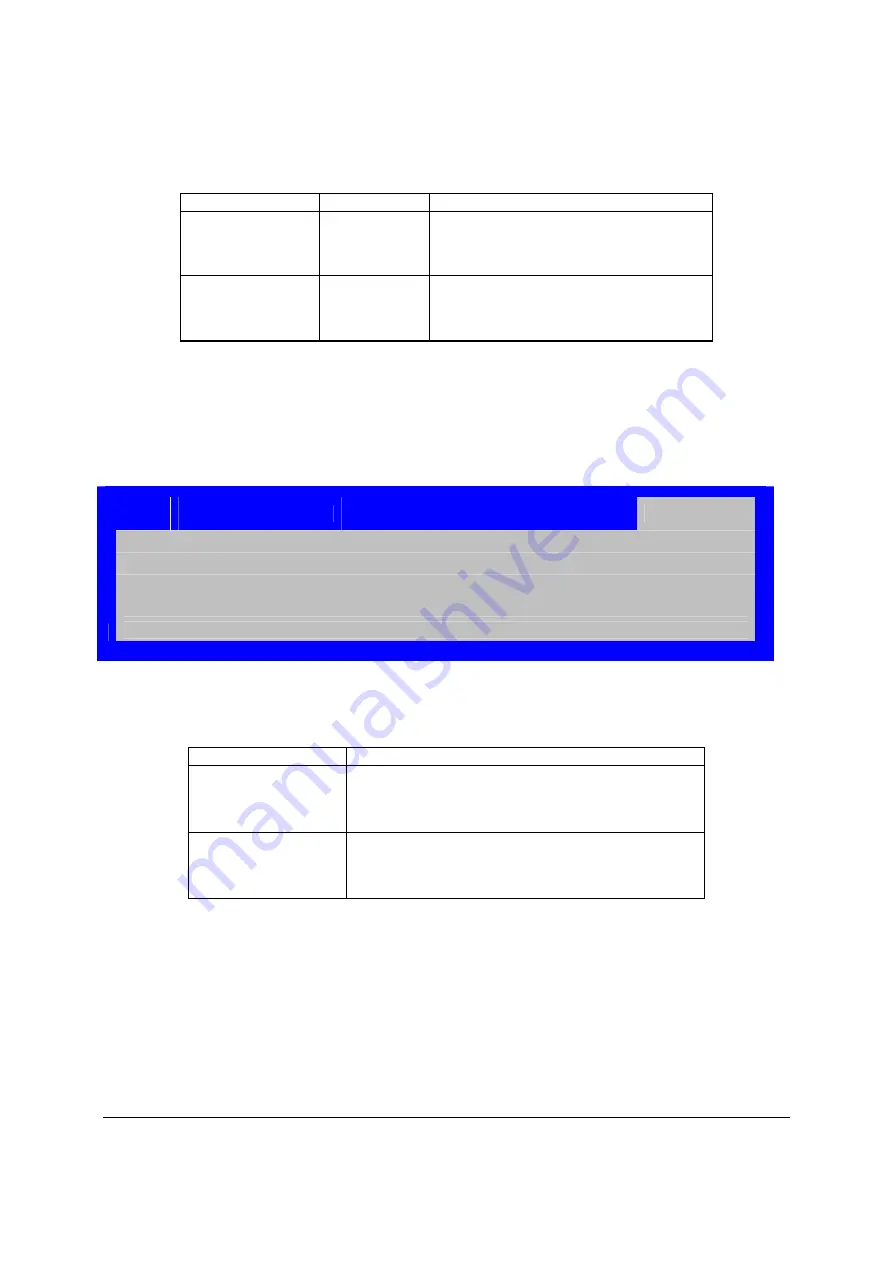
BIOS User Interface
Intel® Server Board S3420GP TPS
Revision
2.4
Intel order number E65697-010
74
Table 36. Setup Utility – Network Device Order Fields
Setup Item
Options
Help Text
Network Device #1
Available
Legacy devices
for this Device
group.
Set system boot order by selecting the boot
option for this position.
Network Device #2
Available
Legacy devices
for this Device
group.
Set system boot order by selecting the boot
option for this position.
6.3.2.7 Boot
Manager
Screen
The Boot Manager screen allows the user to view a list of devices available for booting, and to
select a boot device for immediately booting the system.
To access this screen from the Main screen, select
Boot Manager
.
Main
Advance
d
Security
Server Management
Boot Options
Boot Manager
[Internal EFI Shell]
<Boot device #1>
<Boot Option #x>
Figure 38. Setup Utility – Boot Manager Screen Display
Table 37. Setup Utility – Boot Manager Screen Fields
Setup Item
Help Text
Internal EFI Shell
Select this option to boot now.
Note:
This list is not the system boot option order. Use the
Boot Options menu to view and configure the system boot
option order.
Boot Device #x
Select this option to boot now.
Note:
This list is not the system boot option order. Use the
Boot Options menu to view and configure the system boot
option order.
6.4
Loading BIOS Defaults
Different mechanisms exist for resetting the system configuration to the default values. When a
request to reset the system configuration is detected, the BIOS loads the default system
configuration values during the next POST. You can send the request to reset the system to the
defaults in the following ways:
Pressing <F9> from within the BIOS Setup utility.
Moving the clear system configuration jumper.






























