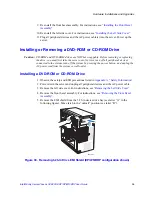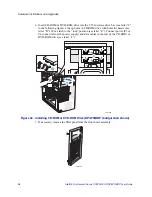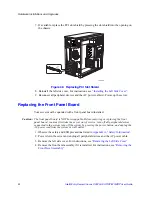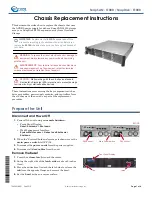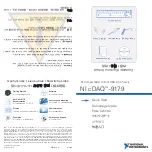Hardware Installations and Upgrades
Intel® Entry Server Chassis SC5299-E UP/DP/WS/BRP User Guide
41
4. Open the back panel PCI Add-in Card Retention Device by pressing open from the
inside of the chassis.
Figure 46. Opening PCI Add-in Card Retention Device (DP/WS/BRP configuration
shown)
5. Disconnect any cables that may be attached to the PCI add-in board that needs to be
removed.
6. Firmly grab the PCI add-in board by its top edge or upper corners and remove from
the expansion slot on the server board (see letter “A” in the following figure). Place
the removed add-in board in an anti-static protective wrapper. Close the back panel
PCI Add-in Card Retention Device (see letter “B”).
Figure 47. Removing PCI Add-in Board
TP02049
TP01724
B
A
B
Summary of Contents for S3210SHLC - Entry Server Board Motherboard
Page 8: ...Preface viii Intel Entry Server Chassis SC5299 E UP DP WS BRP User Guide...
Page 16: ...xvi Intel Entry Server Chassis SC5299 E UP DP WS BRP User Guide...
Page 18: ...xviii Intel Entry Server Chassis SC5299 E UP DP WS BRP User Guide...
Page 30: ...Server Chassis Features 12 Intel Entry Server Chassis SC5299 E UP DP WS BRP User Guide...
Page 114: ...Technical Reference 96 Intel Entry Server Chassis SC5299 E UP DP WS BRP User Guide...
Page 139: ...Safety Information Intel Entry Server Chassis SC5299 E UP DP WS BRP User Guide 121 ITE ITE 5V...
Page 140: ...Safety Information 122 Intel Entry Server Chassis SC5299 E UP DP WS BRP User Guide...
Page 142: ...Safety Information 124 Intel Entry Server Chassis SC5299 E UP DP WS BRP User Guide...
Page 158: ...Getting Help 140 Intel Entry Server Chassis SC5299 E UP DP WS BRP User Guide...
Page 166: ...Warranty 148 Intel Entry Server Chassis SC5299 E UP DP WS BRP User Guide...