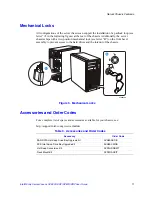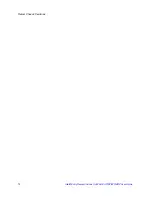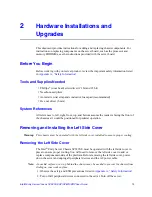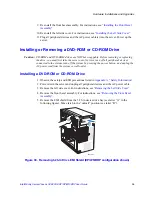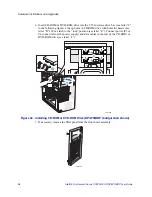Hardware Installations and Upgrades
Intel® Entry Server Chassis SC5299-E UP/DP/WS/BRP User Guide
25
16. Re-attach the drive cage EMI shield to the fixed hard drive cage and tighten the thumb
screw.
Figure 23. Re-attaching Drive Cage EMI Shield
17. Re-install the front bezel assembly. For instructions, see
“Removing and Installing the
Front Bezel Assembly”
18. Re-install the left side cover. For instructions, see
“Installing the Left Side Cover”
19. Plug all peripheral devices and the AC power cable(s) back into the server. Power up
the server.
AF000315
Summary of Contents for S3210SHLC - Entry Server Board Motherboard
Page 8: ...Preface viii Intel Entry Server Chassis SC5299 E UP DP WS BRP User Guide...
Page 16: ...xvi Intel Entry Server Chassis SC5299 E UP DP WS BRP User Guide...
Page 18: ...xviii Intel Entry Server Chassis SC5299 E UP DP WS BRP User Guide...
Page 30: ...Server Chassis Features 12 Intel Entry Server Chassis SC5299 E UP DP WS BRP User Guide...
Page 114: ...Technical Reference 96 Intel Entry Server Chassis SC5299 E UP DP WS BRP User Guide...
Page 139: ...Safety Information Intel Entry Server Chassis SC5299 E UP DP WS BRP User Guide 121 ITE ITE 5V...
Page 140: ...Safety Information 122 Intel Entry Server Chassis SC5299 E UP DP WS BRP User Guide...
Page 142: ...Safety Information 124 Intel Entry Server Chassis SC5299 E UP DP WS BRP User Guide...
Page 158: ...Getting Help 140 Intel Entry Server Chassis SC5299 E UP DP WS BRP User Guide...
Page 166: ...Warranty 148 Intel Entry Server Chassis SC5299 E UP DP WS BRP User Guide...