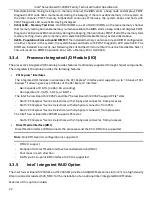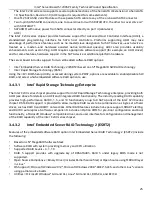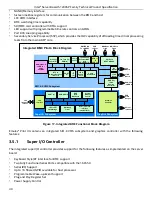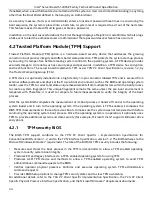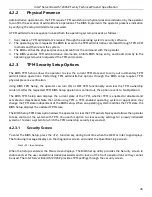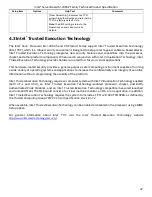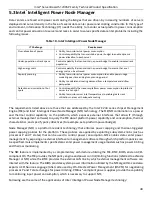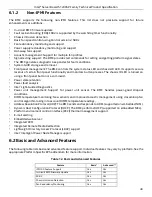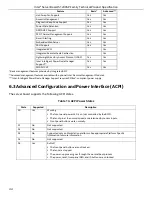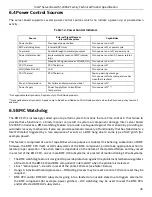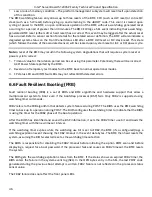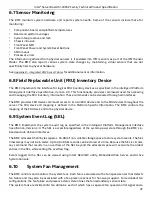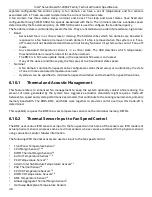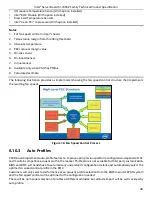Intel® Server Board S1200SP Family Technical Product Specification
35
4.2.2
Physical Presence
Administrative operations to the TPM require TPM ownership or physical presence indication by the operator
to confirm the execution of administrative operations. The BIOS implements the operator presence indication
by verifying the setup Administrator password.
A TPM administrative sequence invoked from the operating system proceeds as follows:
1.
User makes a TPM administrative request through the operating system’s security software.
2.
The operating system requests the BIOS to execute the TPM administrative command through TPM ACPI
methods and then resets the system.
3.
The BIOS verifies the physical presence and confirms the command with the operator.
4.
The BIOS executes TPM administrative commands, inhibits BIOS Setup entry, and boots directly to the
operating system which requested the TPM commands.
4.2.3
TPM Security Setup Options
The BIOS TPM Setup allows the operator to view the current TPM state and to carry out rudimentary TPM
administrative operations. Performing TPM administrative options through the BIOS setup requires TPM
physical presence verification.
Using BIOS TPM Setup, the operator can turn ON or OFF TPM functionality and clear the TPM ownership
contents. After the requested TPM BIOS Setup operation is carried out, the option reverts to No Operation.
The BIOS TPM Setup also displays the current state of the TPM, whether TPM is enabled or disabled and
activated or deactivated. Note that while using TPM, a TPM-enabled operating system or application may
change the TPM state independent of the BIOS setup. When an operating system modifies the TPM state, the
BIOS Setup displays the updated TPM state.
The BIOS Setup TPM Clear option allows the operator to clear the TPM ownership key and allows the operator
to take control of the system with TPM. You use this option to clear security settings for a newly initialized
system or to clear a system for which the TPM ownership security key was lost.
4.2.3.1
Security Screen
To enter the BIOS Setup, press the <F2> function key during boot time when the OEM or Intel
®
logo displays.
The following message displays on the diagnostics screen and under the Quiet Boot logo screen:
Press <F2> to enter setup
When the Setup is entered, the Main screen displays. The BIOS Setup utility provides the Security screen to
enable and set the user and administrative passwords and to lock out the front panel buttons so they cannot
be used. The Intel
®
Server Board S1200SP provides TPM settings through the security screen.
Summary of Contents for S1200SPL
Page 3: ......