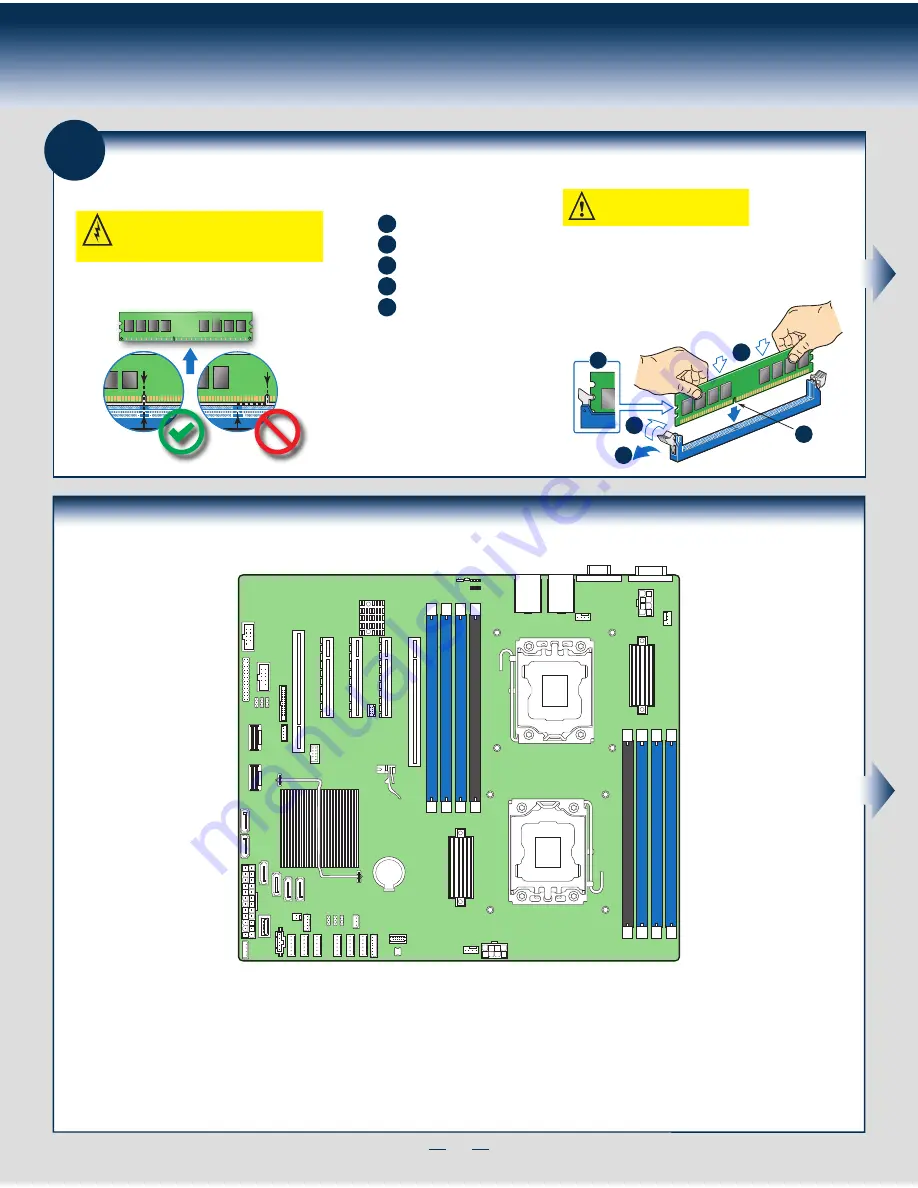
4
General Installation Process
7
Install Memory Modules
DDR3 DIMM Memory Identification:
Other
Memory
DDR3
CAUTION:
Observe normal ESD (ElectroStatic
Discharge) procedures to avoid possible damage to
system components.
DIMM notch and socket bump must align as shown below.
To Install DIMMs:
Open both DIMM socket levers.
C
A
D
E
Note location of alignment notch.
B
CAUTION: Avoid touching contacts
when handling or installing DIMMs.
A
C
D
B
E
IMPORTANT! Visually check that each latch is fully closed and correctly engaged
with each DIMM edge slot.
Push down firmly on the DIMM until it snaps into place and both levers close.
Insert DIMM making sure the connector edge of the DIMM aligns correctly with the slot.
Install Memory Modules...
Continued
Memory Configurations and Population Order:
Intel
®
Server Board S2400SC
For best performance, a minimum of three DIMMs per CPU is recommended, populated in the blue slot of each memory channel.
In a single-processor configuration, always populate A1 DIMM first.
In a dual-processor configuration, always populate A1 DIMM first for CPU 1 and D1 DIMM first for CPU2.
Note: For additional memory configurations, see the
Service Guide
on the Intel
®
Server Deployment Toolkit CD that accompanies your Intel
®
Server System S2400SC,
or go to
http://www.intel.com/support/motherboards/server/
.
Memory sizing and configuration is supported only for qualified DIMMs approved by Intel. For a list of supported memory, see the tested memory list at:
http://www.intel.com/support/motherboards/server/
.
CPU 2 Socket
CPU 1 Socket
DI
M
M
_A
1
DI
M
M
_B
1
DI
M
M
_C
1
DI
M
M
_C
2
DI
M
M
_F
2
DI
M
M
_F
1
DI
M
M
_E
1
DI
M
M
_D
1
Summary of Contents for R2000SC
Page 2: ...This page is intentionally left blank...
Page 19: ...This page is intentionally left blank...
Page 20: ...G71872 002...






































